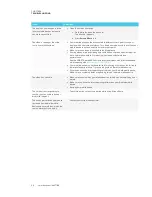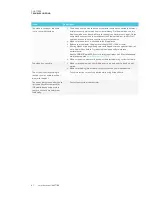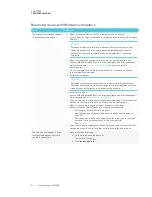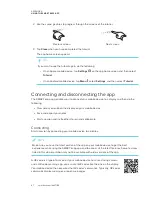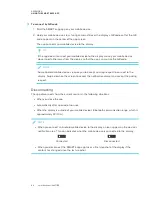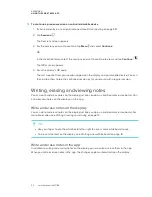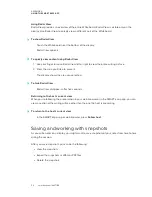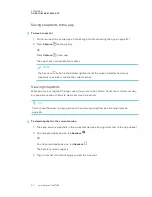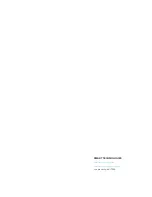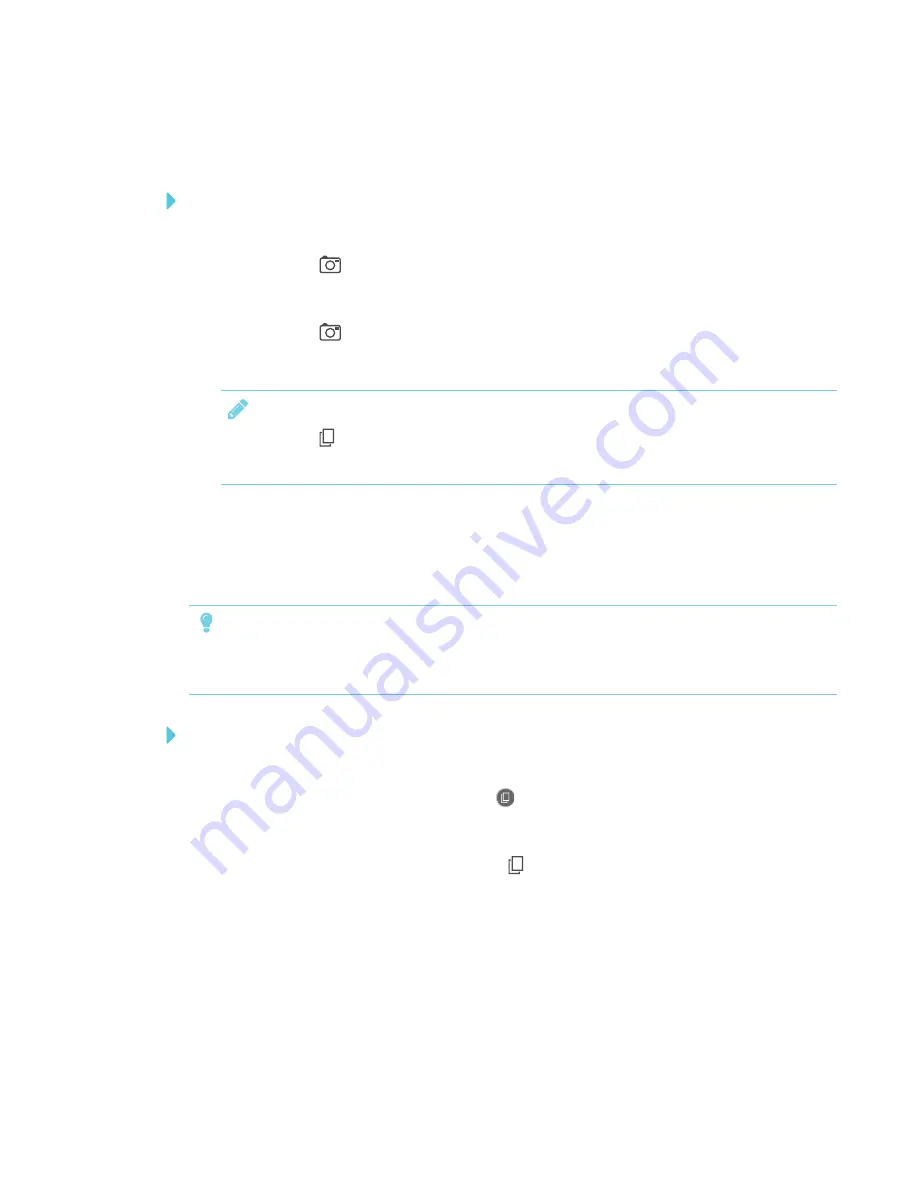
APPENDIX A
USING THE SMART KAPP APP
53
Saving snapshots to the app
To save a snapshot
1. Start or connect to a session (see
Connecting and disconnecting the app
2. Press
Capture
on the display.
OR
Press
Capture
in the app.
The app saves a snapshot of your notes.
NOTE
The
Sessions
button in the bottom-right corner of the screen indicates how many
snapshots have been saved in the current session.
Viewing snapshots
When you save a snapshot, the app saves it to your session’s library. Access your current session
or a previous session’s library to view your saved snapshots.
TIP
You can use the zoom and pan gestures when viewing snapshots (see
To view snapshots in the current session
1. Take one or more snapshots in the current session (see
above).
2. On an Apple mobile device, tap
Sessions
.
OR
On an Android mobile device, tap
Sessions
.
The
Sessions
screen appears.
3. Tap a snapshot’s thumbnail image to view the snapshot.
Содержание SPNL-6265-V2
Страница 22: ......
Страница 42: ......
Страница 70: ...SMART TECHNOLOGIES smarttech com support smarttech com contactsupport smarttech com kb 171166...