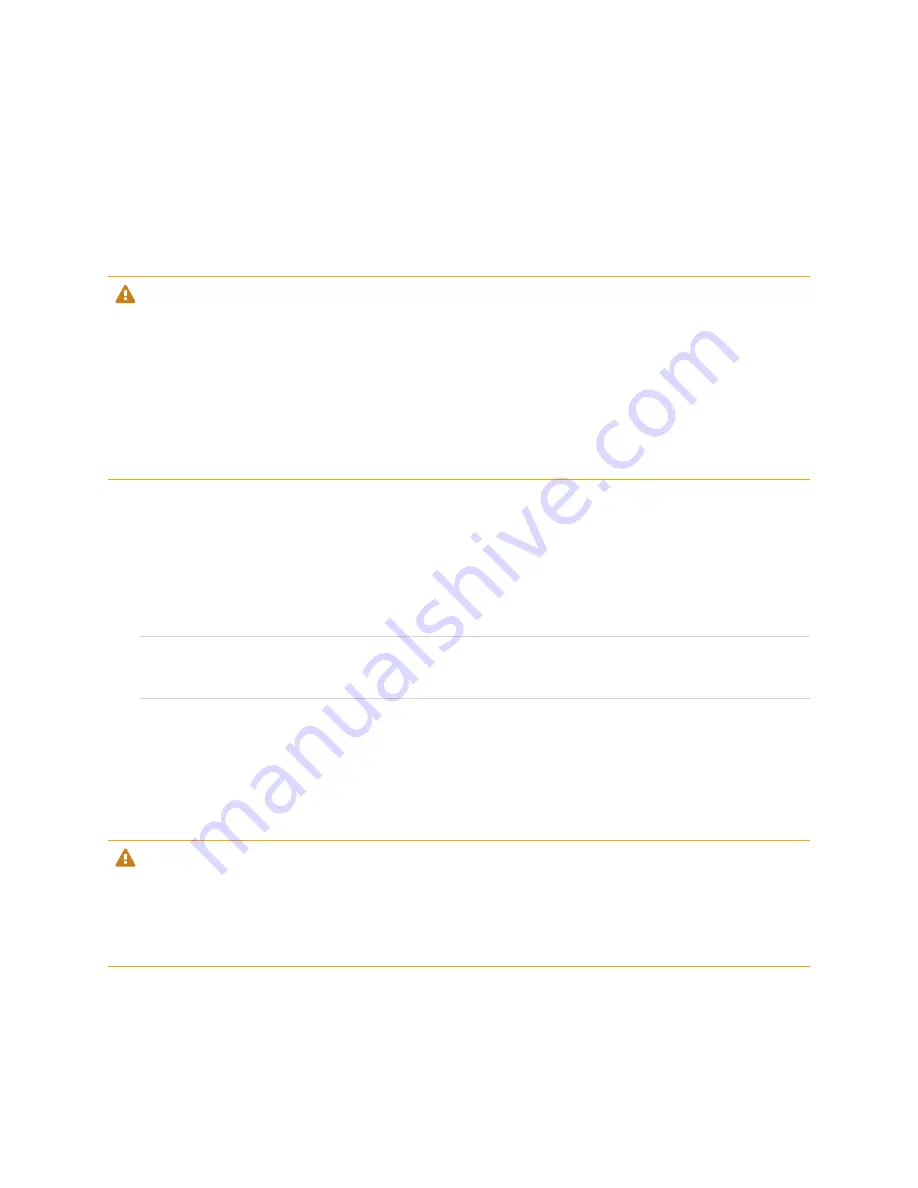
Chapter 4
Maintaining the display
55
If you find an issue, contact a trained installer.
Cleaning the screen
Follow these instructions to clean the screen without damaging its anti-glare coating or other product
components.
CAUTION
l
Do not use permanent or dry-erase markers on the screen. If dry-erase markers are used on the
screen, remove the ink as soon as possible with a lint-free, non-abrasive cloth.
l
Do not rub the screen with dense or rough material.
l
Do not apply pressure to the screen.
l
Do not use strong cleaning solutions or glass cleaners on the screen, because they can deteriorate
or discolor the screen.
To clean the screen
1. Turn off any connected computers.
2. Turn off the display.
3. Wipe the screen with a lint-free, non-abrasive cloth.
NOTE
You can also use a damp cloth with a drop of dish soap.
Cleaning the touch sensors
The display uses infrared (IR) transmitters and sensors around the display’s perimeter between the screen
and the frame. Dust buildup on the protective plastic can impair touch performance. Inspect these areas for
dust and clean them every week.
CAUTION
l
Do not use compressed air to clean the sensors or borders.
l
Do not use water or cleaning agents to clean the touch sensors.
l
Do not apply too much pressure when cleaning the display because you can damage the plastic.
















































