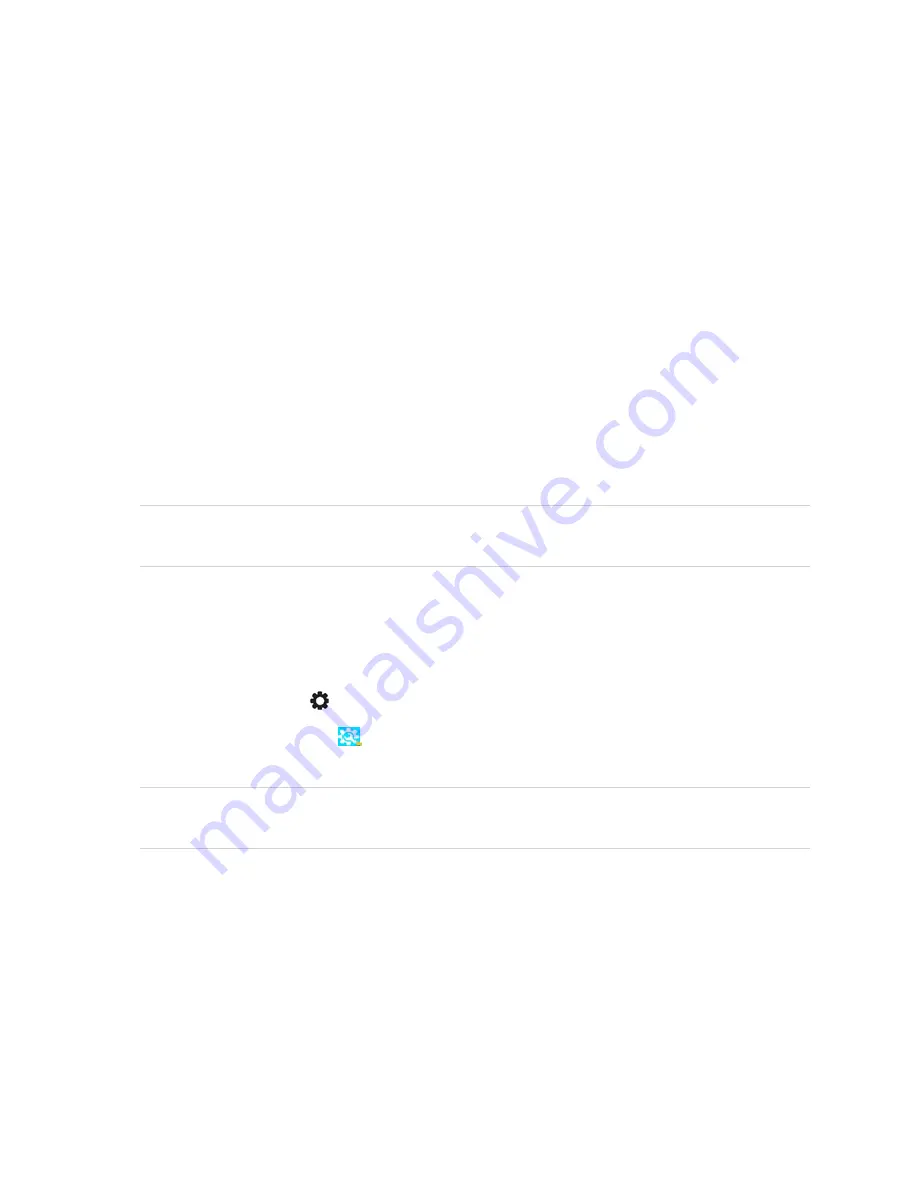
Chapter 4
Maintaining the display
58
Updating system firmware
The display checks for firmware updates automatically when its turned on, provided the display is
connected to the internet and the
Check for updates automatically
setting is enabled (see
on page 77). The display notifies you when a firmware update is available.
To make sure the network is configured properly for firmware updates, see
Applying a firmware update
To apply a firmware update
1. After turning on the display, a dialog box appears on the screen asking if you want to update the
display’s firmware.
2. Tap
OK
to update the display’s firmware.
NOTE
The display may restart a number of times when a firmware update is applied.
OR
Tap
Cancel
to update the firmware later.
To apply a firmware update from settings
1. Press the
Settings
button
on the front control panel.
2. Tap the
System Settings
icon
and tap
Check for updates
. A message lets you know whether an
update is available.
NOTE
The display may restart a number of times when a firmware update is applied.
3. If an update is available and you'd like to apply it, tap
OK
. The display applies the firmware update
automatically after a short time.
Updating system firmware manually
You can download system firmware updates at
and update the display's
firmware manually using a USB drive.






























