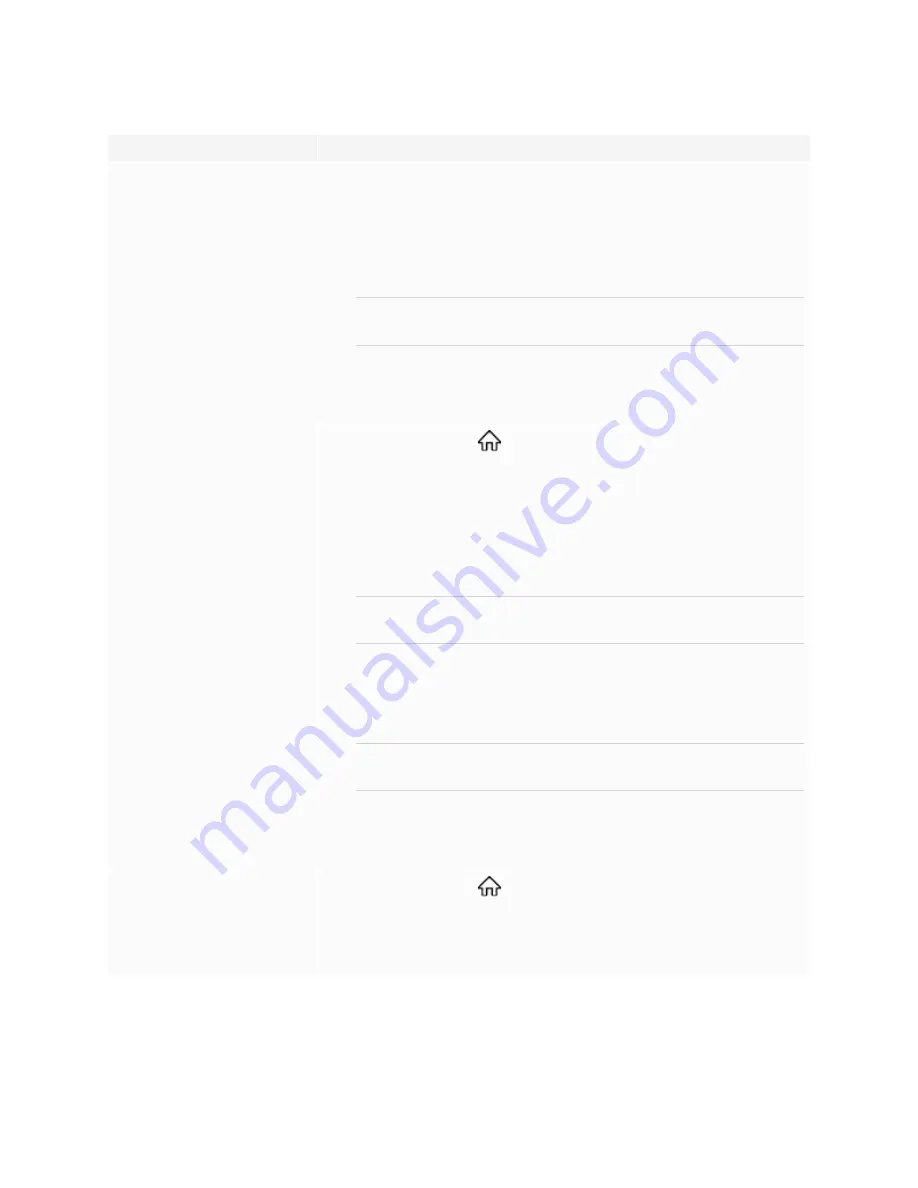
Chapter 5
Troubleshooting the display
63
Symptom
Troubleshooting steps
A computer is connected to the
display, but only a “No signal”
message appears on the screen.
l
Make sure the computer is connected to the currently selected input.
l
If the currently selected input is a computer, make sure the computer is not in Standby
mode.
l
If the currently selected input is a laptop, make sure that the laptop’s external display
port is enabled.
l
Make sure the computer’s display output is configured to recommended resolutions
and refresh rates for the display’s inputs.
NOTE
The following resolutions are recommended: 3840 × 216 or 1920 × 1080.
See
Setting a connected computer’s resolution and refresh rate
l
Ensure video cables that connect any computers to the display meet the recommended
specifications.
See
The image on the screen is distorted.
OR
There are lines, snow or, other visual
noise on the screen.
OR
The image if flickering or flashing.
OR
The image is dim.
l
Press the Home button
on the front control panel. If the Home screen appears
correctly, the issue is with the video input.
l
Switch to a different input and then back to the first input.
l
Make sure any connected computers are on and not in Standby mode.
l
Restart the display and any connected computers.
See
l
Make sure the computer’s display output is configured to a recommended resolution
and refresh rate for the display’s inputs.
NOTE
The following resolutions are recommended: 3840 × 216 or 1920 × 1080.
See
Setting a connected computer’s resolution and refresh rate
l
Replace the video cables that connect any computers to the display to determine if the
issue is with the cables.
l
Make sure the computer’s display output is configured to a recommended resolution
and refresh rate for the display’s inputs.
NOTE
The following resolutions are recommended: 3840 × 216 or 1920 × 1080.
See
Setting a connected computer’s resolution and refresh rate
l
Ensure video cables that connect any computers to the display meet the recommended
specifications.
See
Setting a connected computer’s resolution and refresh rate
There are bright spots on the screen.
l
Press the Home button
on the front control panel. If it appears correctly, the issue
is with the video input.
l
Take a photograph of the screen and send it to SMART support. If SMART support
determines that the issue is with the screen and the display is under warranty, you may
be eligible for a replacement.






























