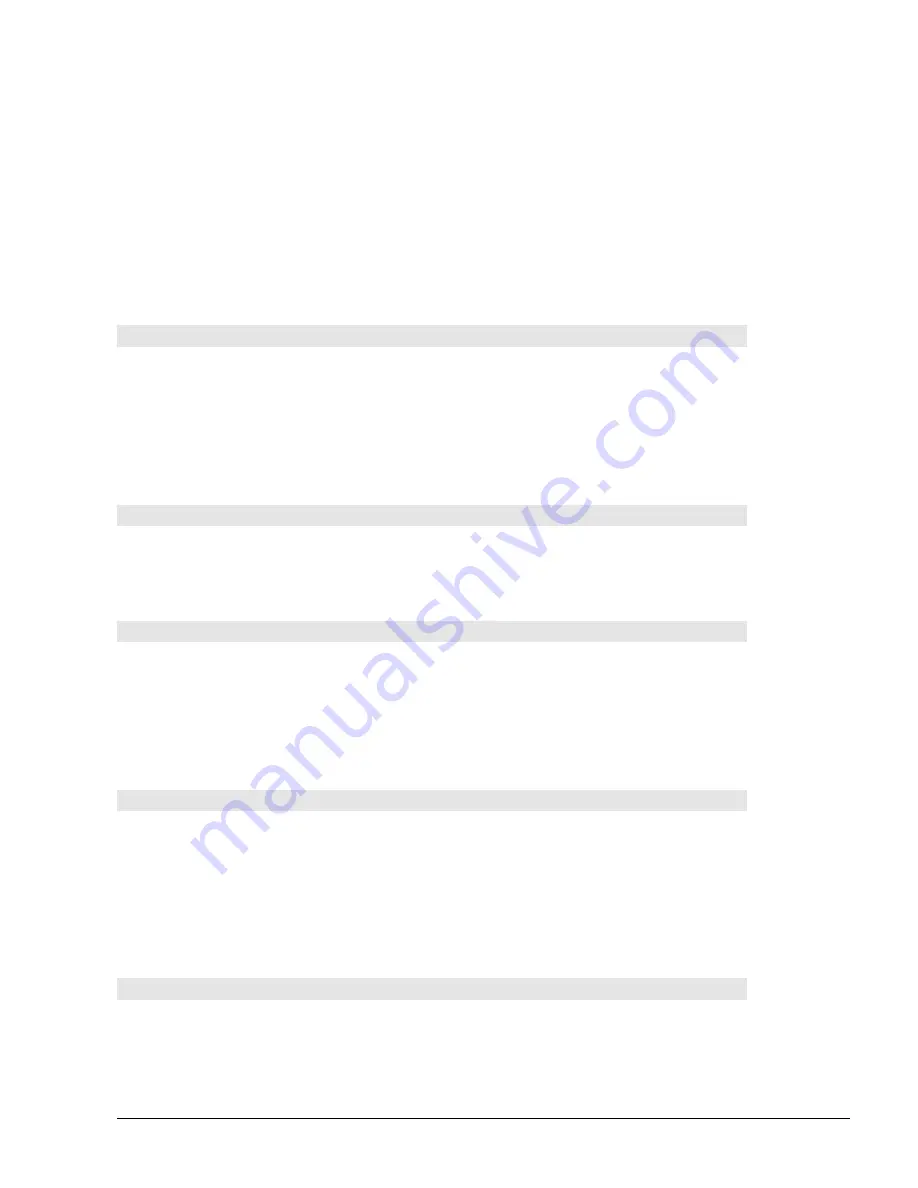
RPSB 1800/1802 Installation Guide
49
¾
¾
¾
¾
If you are unable minimize the SMART Board window by touching on the screen
,
you must put the software in projected mode so that the Board will respond to your
contact.
To put the SMART Board in projected mode:
•
Use the mouse to select
Configure Board
from the
Board
menu.
•
Click the box beside
SMART Board has a projector
.
•
Click
OK
.
The Board will now be touch-sensitive. You can use your finger to minimize the
SMART Board window on-screen.
Navigating Around the SMART Board
You can use your finger to activate windows or program elements simply by touching icons on
the screen. You can see the cursor appear directly beneath your finger. Each press of the
finger is equivalent to a left mouse click. Of course, if you prefer, you can still use your mouse
to perform navigation and activation.
NOTE
: If the cursor fails to closely track your finger movements, you may need to re-orient
the SMART Board. Simply maximize the SMART Board driver window, select
Orient
from
the
Board
menu and proceed through the orientation instructions provided on-screen.
Double-Clicking
To double-click on the SMART Board, press twice with your finger. Avoid lifting your finger
from the surface of the Board between the first and second press of a double-press. This
ensures that the two contact points are very close to each other, registering as a double-click
rather than as two discrete contact events.
Starting up SMART Notebook
Use your finger to double-click on the SMART Notebook icon on your screen.
A blank Notebook page will appear on screen. You can use any of the styluses in the Pen Tray
to write on the SMART Board, or select a tool from the toolbars menu and use your finger to
write or draw on the Notebook screen.
For more information about using Notebook, refer to the
SMART Board User’s Guide
or to
the Notebook online Help.
Turning off the SMART Board between Meetings
Use the projector’s remote control to put the projector in standby mode. This will activate the
projector’s fans to cool and shut off the lamp.
CAUTION: Each projector is different, so you should read the manual supplied with
your particular projector to learn how to put the projector in standby mode.
You can leave the rest of the system powered up between meetings.
Turning off the SMART Board at the End of the Day
1. Shut down any programs you have been using.
NOTE
: You do not need to shut down the SMART Board driver program.
Содержание Rear Projection SMART Board 1800
Страница 1: ...1800 1802 E G F 1 C 5 4 B 3 2 1 A G D 10 10 9 8 7 6 3 2 F E ...
Страница 6: ...Contents ...








































