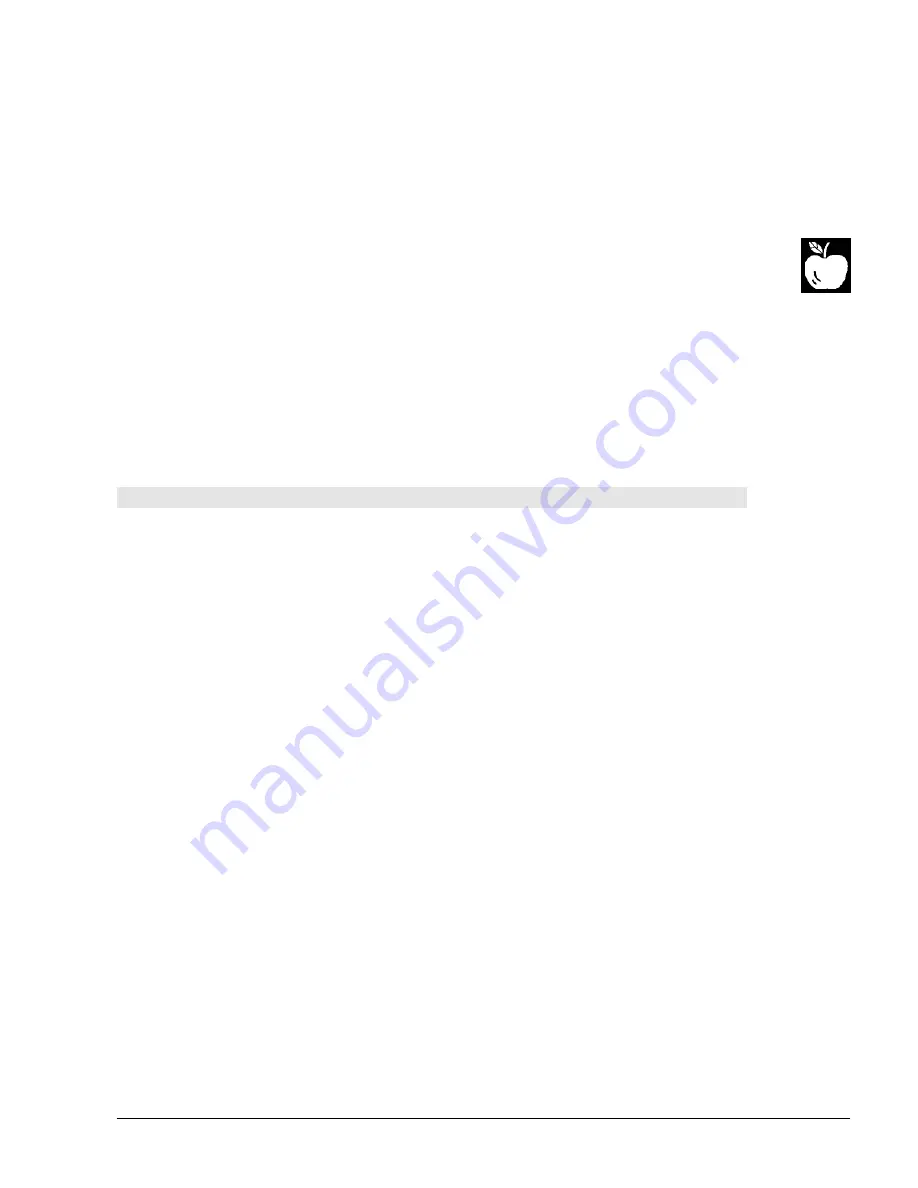
RPSB 1800/1802 Installation Guide
41
4. If you know the COM port that is connected to your SMART Board, select it from the list of
ports provided.
or
If you are not sure which COM port to select, press the
Detect SMART Boards
button to
initiate automatic SMART Board detection on local ports. At this point, you should close
any other open programs and save any unsaved work, in the event that your computer
locks up during this process. The Auto Detect program will inform you which COM port is
connected to your SMART Board.
NOTE for Macintosh Users
: The Macintosh
Pick a Port
dialog box offers Modem Port
and Printer Port selections. Click on the appropriate selection. Otherwise, proceed as
outlined below, clicking
Detect SMART Boards
to initiate the automatic detection of your
Modem or Printer ports.
5. Press the Next button.
The
Finished
dialog box will appear.
6. Press the Done button.
The Ready Light on the Pen Tray will be illuminated.
If your hardware configuration changes, this configuration procedure will need to be
performed again.
To orient the SMART Board:
1. Select
Orient Board
from the
Board
menu (either from the SMART Board driver window
or right-mouse click on the SMART Board System Tray icon).
or
Press the
Orient SMART Board
button on the initial Board driver window.
or
Click or press twice on the SMART Board icon in the System Tray.
or
Press the two Pen Tray buttons simultaneously (holding for at least one second).
The
Pick the Orientation Precision
dialog box will appear.
2. Preview the three orientation levels
−
Quick, Standard and Fine
−
by clicking on the circle
next to each heading.
Notice that the number of crosses in the miniature SMART Board screen to the left of
these headings increases as you move down the list of headings.
The three orientation levels are described briefly below.
•
The Quick orientation requires only 9 clicks to complete and is well-suited for fast
orientations.
•
The Standard orientation requires 20 clicks and provides a level of accuracy suitable
for most systems.
•
The Fine orientation involves clicking on 80 individual crosses. While the Fine setting
is the most time-consuming to complete, it is recommended for higher-resolution
systems that may require a more precise orientation.
3. Once you have determined the orientation level you prefer, select it by clicking in the
appropriate circle.
4. Click the Next button.
Содержание Rear Projection SMART Board 1800
Страница 1: ...1800 1802 E G F 1 C 5 4 B 3 2 1 A G D 10 10 9 8 7 6 3 2 F E ...
Страница 6: ...Contents ...






























