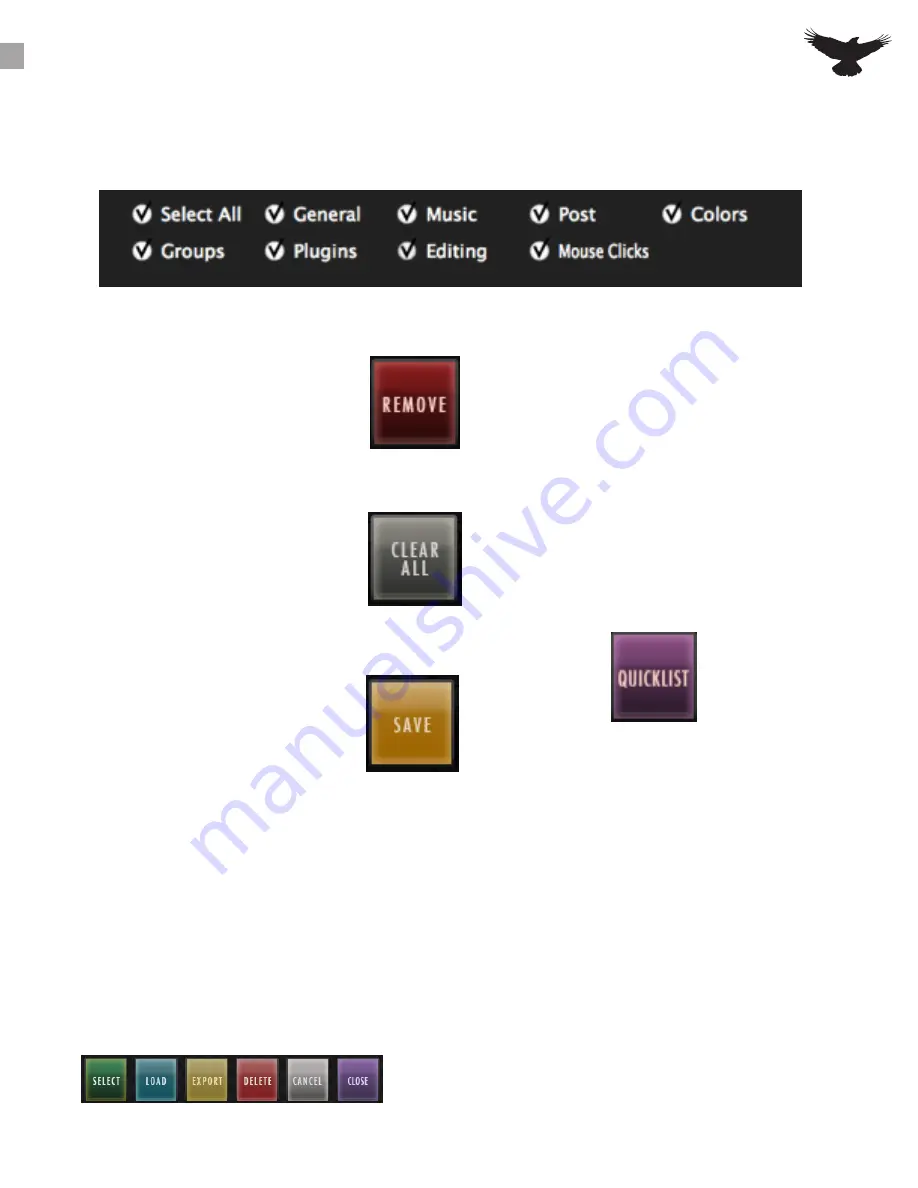
BATCH COMMAND SYSTEM CONT
Search and Filter
On the top of the Quick List, users can search quickly through the Factory & User Batch Commands.
For further search refinement, users can quickly filter your search results between various workflow
types such as, “General,” “Music,” “Post,” and more within the “Factory” tab.
Remove
Select an undesired Key Command
or Quick List item by touching and
highlighting it and then hit Remove to
eliminate the selected item from the
command sequence.
Save
Use the Save button to save a
custom Batch Command. Be sure to
give it a name you will recognize in
Load and Export
Easily share customized Batch Commands on
our RAVEN Forum by visiting our website: www.
slatemt.com and visiting the Forum. Create a
Batch Command and Save it to your user tab.
Then just selected it in your User tab and hit
Export. It will export to the location you choose.
Additionally, you can Import Batch Commands you
find on the forum or even Batch Commands other
engineers in your studio have created.
the Quick List.
Clear All
Clear All will completely eliminate all
programmed information in the Batch
Command menu associated with the
selected button. This includes Name &
Color.
Quick List
Press the Quick List button in the
Batch Command System to enter
a Preprogrammed menu selection
or mouse click to the command
sequence. We have defined the Quick
List items by their title, however for
details on the specific key commands,
menu selections and/or mouse clicks
each specific Batch Command is
performing, please review our Batch
Command programming information
below.
Using the Quick List
Once the Quick List button has been pressed
a menu will appear with multiple tabs of
preset Batch Commands labeled, “General,”
“Music,” and “Post.” Additionally, there is a
“User” tab that will allow you to create and
save your own Batch Commands within your
RAVEN software.
Use two fingers on the menu to scroll
through the lists on the various tabs and use
the LOAD button to place a Quick List item
into the command line
27





















