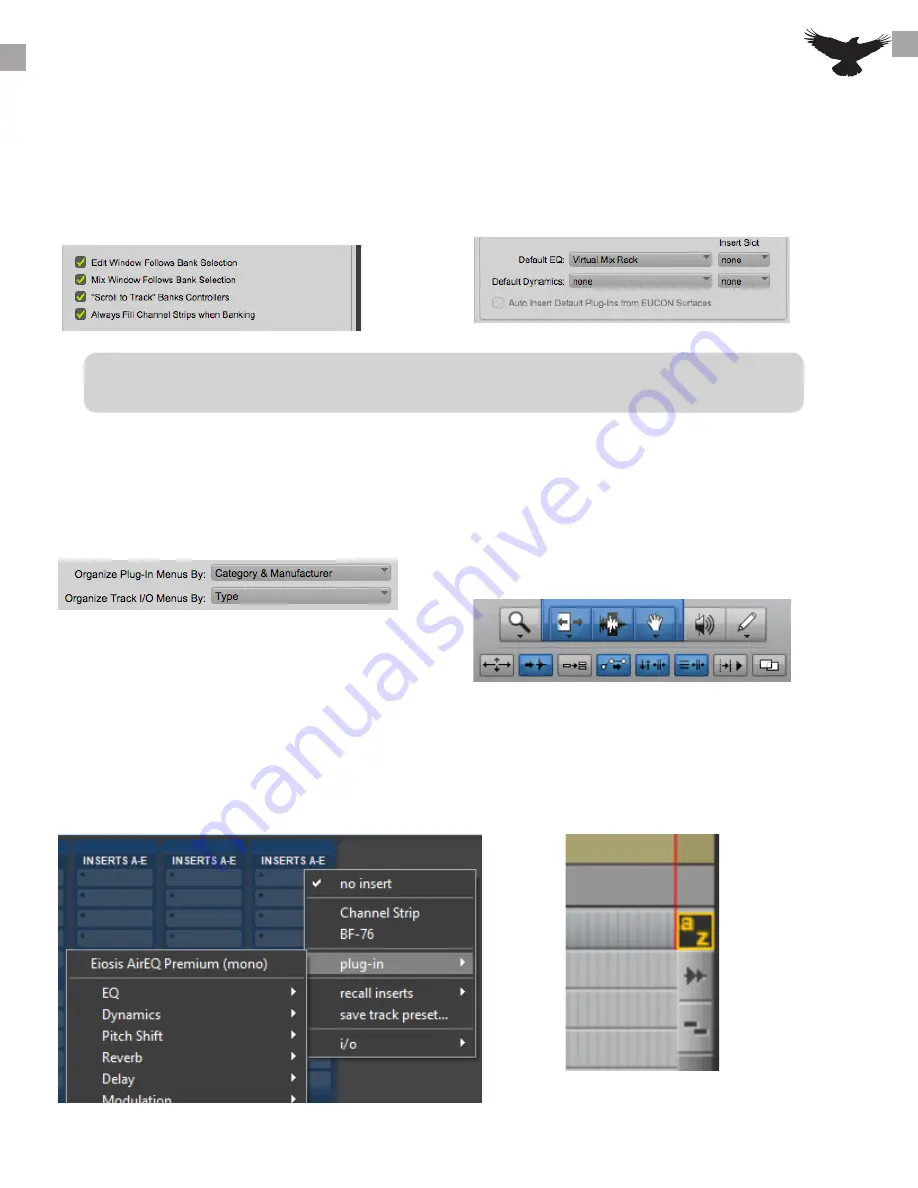
For Dual RAVEN users, it maybe preferable to uncheck “Edit Window Follow Bank Select”.
This way users will not loose their selection in the edit window when banking in the RAVEN
Internal Mixer.
PRO TOOLS PREFERENCES
12
For banking to work correctly, navigate to
the Pro Tools drop-down menu and select
“Preferences”, then click the “Mixing” tab
and check the box for “Always Fill Channel
Strips when Banking”
To access plugins easier and allow some
Batch Commands to work correctly, users
will want to switch the plugin view to
category and manufactor.
Since some Batch Commands use the
Pro Tools key command for the selected
tracks, it will help to have “link timeline
and edit window selection” enabled.
Setup the Pro Tools edit window settings
like below” for best performance.
In order for Pro Tools to respond to the
key commands of many Batch Commands,
users need to turn on “Keyboard focus” in
the edit window.
To use the Batch Commands for custom
plugins chains and adding favorite plugins
to a track, hold down the “Control” modifier
and click on the favorite plugin. This plugin
will now appear at the top of the list in the
pro tools insert browser
In the “Mixing” tab, setup the default
EQ and Dynamics plugins. Adding these
default plugins will be necessary for the
instant plugin Batch Commands to work
Open Pro Tools and setup the preferences for banking, default EQ and Dynamics, and MIDI perihperals.



























