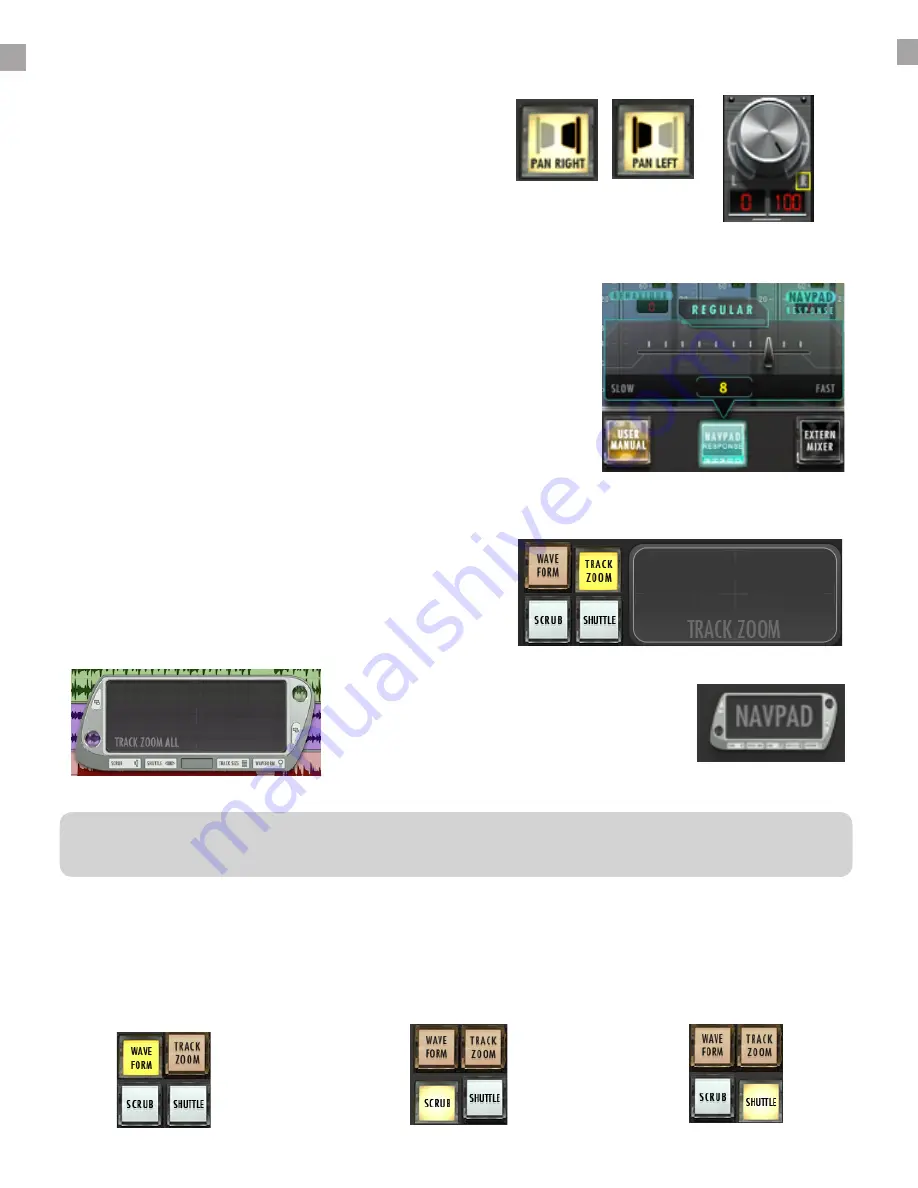
RAVEN MTI SOFTWARE CONT:
the RAVEN to default to Studio One and not show the RAVEN splash screen at startup.
Navpads and Zooming:
There are two Navpads on the RAVEN Mixer. One floating
window, and one built into the tool-bar. Both have the same
functionality. Within RAVEN Settings we have included the
NAVPAD Response Button. When touched, users are able
to adjust the NAVPAD sensitivity of their touch from levels 1
through 20. 1, being the slowest response and 20 being the
fastest. Within RAVEN Settings we have included the NAVPAD
Response Button. When touched, users are able to adjust the
NAVPAD sensitivity of their touch from levels 1 through 20. 1,
being the slowest response and 20 being the fastest.
Pan Left/pan Right:
This button shows the Right side of any stereo
track. To see stereo tracks, touch the button so that
it reads “PAN RIGHT” the only track visible will be
the right side of any stereo track in your session.
Touch the button again to see left panners and
Floating Navpad:
Launches a floating navigation
window where you can Zoom,
Scroll, Shuttle and Scrub.
Waveform Zoom:
Touch the “Waveform” button
on the Navpad to adjust the
size of the waveform drawn
Scrub Zoom:
Touch the “Scrub” button
to scrub back and forth
through the session
Shuttle Zoom:
Touch the “Shuttle” button to
fast forward and rewind in the
session
Tool-bar Navpad:
Navpad located directly on the
RAVEN Tool-bar.
The NAVPAD uses an X, Y-axis to control zooming. Use only a single touch to control zooming. The NAVPAD is not designed
for two finger pinch gestures for zooming. A two-finger touch moved along the x or y-axis will scroll the edit window.
20




























