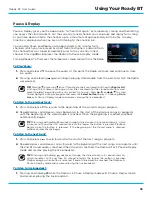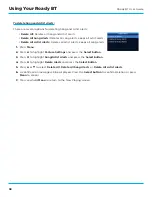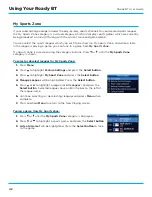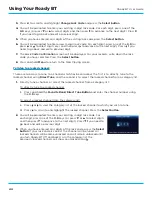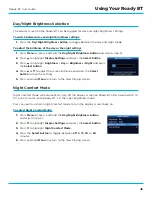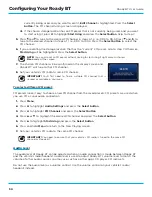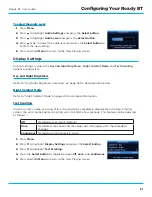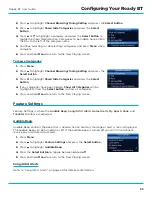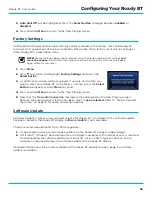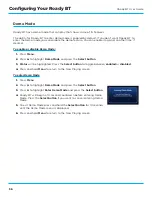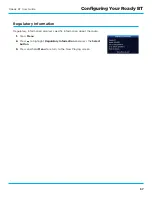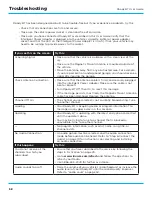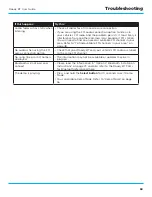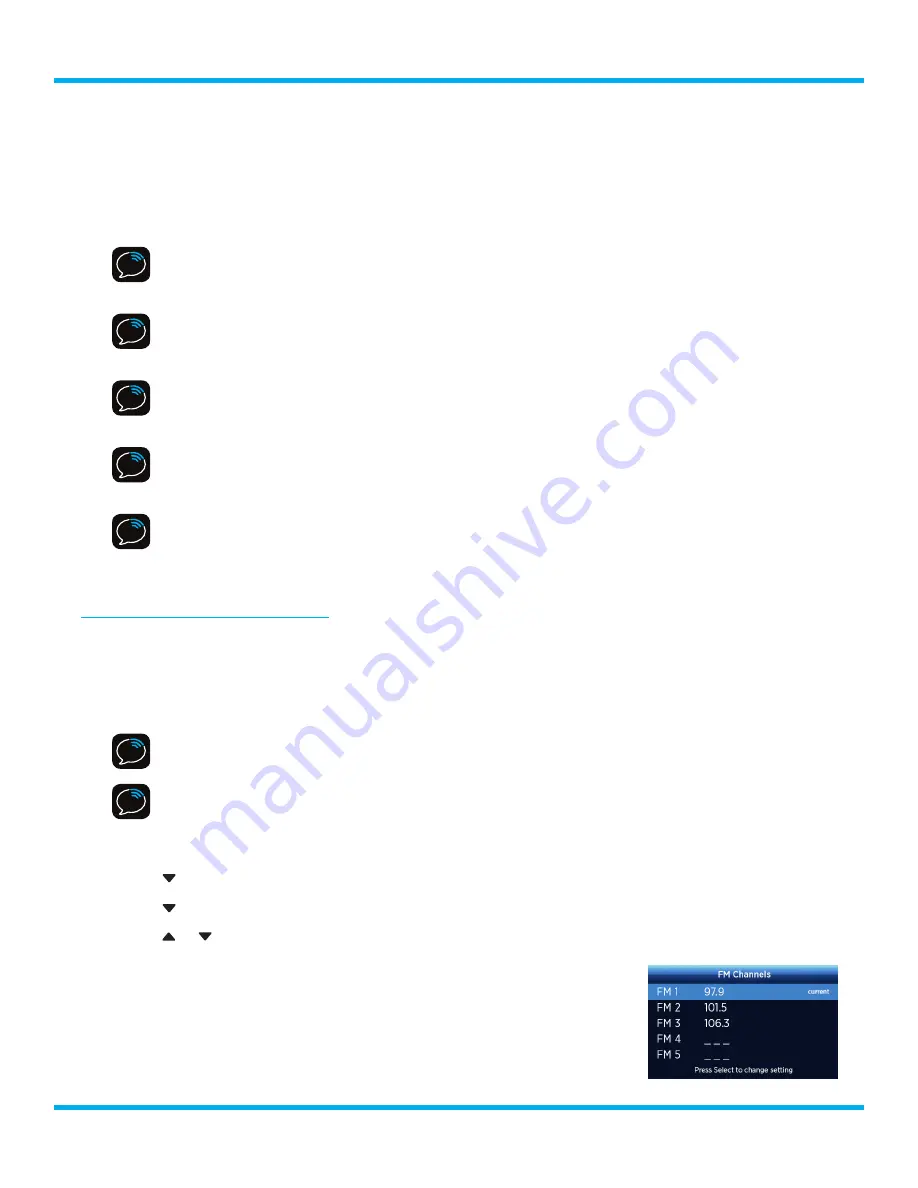
49
Roady BT User Guide
Tune Roady BT to a SiriusXM channel (or to channel 1, if it’s not activated) . Pick the first FM
channel on your list and tune the FM radio to that channel . Then tune Roady BT to the same FM
channel . (Refer to “To set and select an FM Channel:” on page 49 for instructions on how to do
this .) You should hear the SiriusXM audio through your vehicle’s radio . If you are satisfied with the
sound quality, you’re done! If this FM channel doesn’t work well for you, work down the list until
you find an FM channel that allows you to hear the SiriusXM audio clearly .
NOTE!
You may find an FM channel with static or silence that does not work with Roady
BT . It is possible that some type of inaudible interference is present that prevents reception
of the SiriusXM audio . Your only options are to use another FM channel or a different
audio connection method .
TIP!
If you regularly drive from one location to another, such as your daily commute, you
may need to use different FM channels along your route for best performance . If this is the
case, we recommend saving the best FM channels as presets on your FM radio and Roady
BT . Then you simply select and match the best channel for the area you are in .
TIP!
It will be much more difficult to find available FM channels in large cities than in most
suburban or rural locations . A direct audio connection using Aux or Bluetooth, or
professional installation is your best solution if you drive in or near large metropolitan
areas .
NOTE!
The SiriusXM FM Channel Finder relies on data from the Federal Communications
Commission . The data may not reflect the latest stations in your area . In addition, local
geography and weather conditions can impact reception, so your results may be different
from the list .
NOTE!
The performance of FM radios are different, based on manufacturer and vehicle
style . Some may not work well with the type of FM transmitter used by Roady BT . This is
why we recommend a using the Aux or Bluetooth if they can be used in your vehicle .
Professional installation can also resolve almost any performance issue .
To set and select an FM Channel:
Roady BT
allows you to easily store (i .e ., preset) up to 5 different FM channels . At any time, you can
select any one of these 5 FM presets to hear SiriusXM through your existing vehicle radio . Having a
choice of 5 FM presets also makes it easy to switch to the appropriate FM channel as you travel from
one area to another . Each FM preset is stored in its own storage location . You can easily add or edit
the FM preset in any one of the 5 storage locations .
IMPORTANT!
Roady BT and the vehicle’s FM radio need to be tuned to the same FM channel
in order to hear the audio .
TIP!
The FM 1 storage location is preset with FM channel 97 .9 .
1.
Press
Menu
.
2.
Press to highlight
Audio Settings
and press the
Select button
.
3.
Press to highlight
FM Channels
and press the
Select button
.
4.
Press
or
to highlight to scroll to and highlight the storage location (FM 1 to FM 5) you want
as a preset and press the
Select button
. You can choose among the following options:
i .
If the chosen storage location is empty (denoted by “---“), or if
the storage location contains the FM preset currently being used
(denoted by “current”), then the FM channel tuning screen is
displayed .
ii .
If the chosen storage location has an FM preset that is not
Configuring Your Roady BT