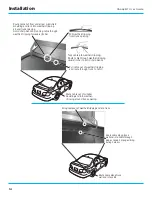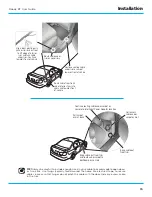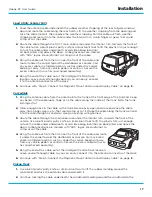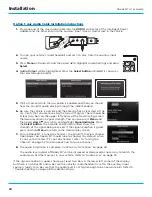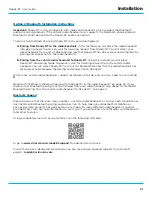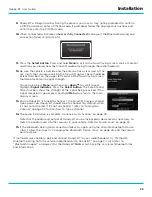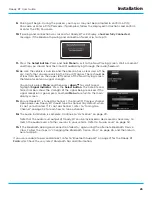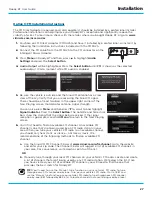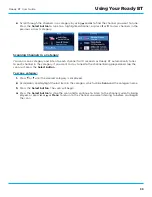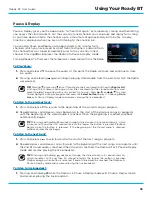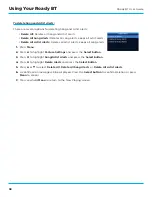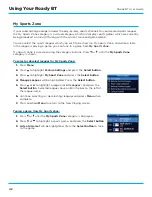28
Roady BT User Guide
Installation
FM radio station . Write down each FM channel that has only static or silence on it, until
you reach 107 .9 .
7.
Ensure Roady BT is tuned to channel 1, the SiriusXM Preview channel . Upon power up, Roady BT
should tune to channel 1 by default, when it’s not yet activated . If it’s not on channel 1, refer to
“Tuning to a Channel” on page 32 to learn about how to tune a channel .
8.
Pick the first FM channel on your list from step 6 . Turn on your vehicle’s FM radio (if you have
not already done so) and tune it to this FM channel .
9.
Set your Roady BT to transmit on the same FM channel that you have selected in step 8:
i .
Press
Menu
.
ii .
Press
to scroll to and highlight
Audio Settings
and press the
Select button
.
iii .
Press
to scroll to and highlight
FM Channels
and press the
Select button
.
iv .
Press
to scroll to and highlight the storage location
FM 2
and
press the
Select button
.
v .
Tune to the available FM channel you choose in step 8 . Press
and
to tune in steps of .2, i .e ., 99 .3 to 99 .5 . Press
and
to
tune in steps of 1, i .e ., 99 .3 to 100 .3 . Press the
Select button
to
select the FM channel .
vi .
The FM channel you selected will be confirmed on the display
screen . Press
Menu
.
10.
You should hear SiriusXM audio through your vehicle’s FM radio . If you are satisfied with the
sound quality, the audio installation is complete . Continue to “Activation” on page 29 .
Note that the audio level output of Roady BT can be increased or decreased as necessary to
match the audio levels of other sources in your vehicle . Refer to “Audio Level” on page 50 .
11.
If the selected FM channel doesn’t work well for you, work down the list of FM channels until you
find one with which you are satisfied . Each time, you will need to tune your vehicle’s FM radio to the
FM channel and then set your Roady BT to transmit on the same FM channel (steps 8 & 9) .
If the signal reception is good, showing at least two bars in the lower left corner of the display, but
there is no SiriusXM audio, verify that both Roady BT and your vehicle’s FM radio are tuned to the
same FM channel (steps 8 & 9) . Also ensure the chosen FM channel is a suitable one to use in your
area (step 6) . Refer to “Troubleshooting” on page 58 for additional help .
1
2
3
4
5
6
7
8
9
0
99.3
MATCH FM CHANNELS