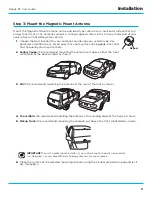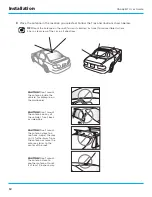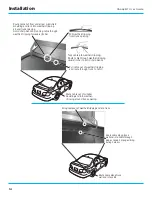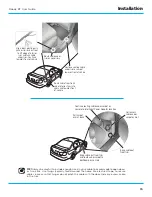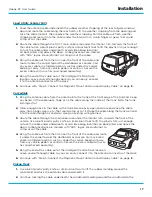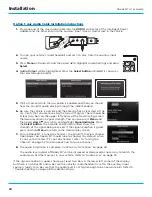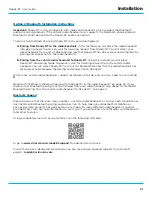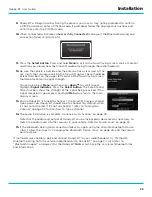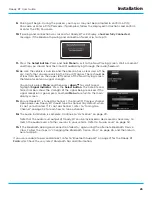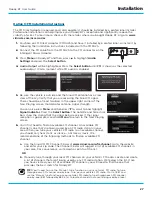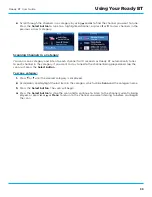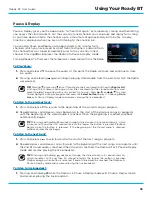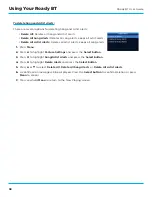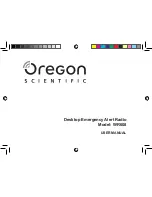25
Roady BT User Guide
Installation
9.
Pairing will begin . During the process you may or may not be prompted to confirm a PIN/
Passcode, or enter a PIN/Passcode . If prompted, follow the displayed instructions and confirm
or enter the PIN/Passcode .
10.
If pairing and connection was successful, Roady BT will display a
Successfully Connected
message . If the Bluetooth pairing and connection failed, skip to step 15 .
11.
Press the
Select button
. Press and hold
Menu
to exit to the Now Playing screen . Wait a moment
and then you should hear the SiriusXM audio playing through the radio/headunit .
12.
Be sure the vehicle is outside and the antenna has a clear view of the
sky . Verify that you are receiving the SiriusXM signal . There should be
at least two bars on the upper left corner of the Now Playing screen
that denotes antenna signal strength .
You can also press
Menu
and then press
down
to scroll to and
highlight
Signal Indicator
. Press the
Select button
. The Satellite and
Terrestrial bars show the strength of the signal being received . If the
signal reception is good, press and hold
Menu
to return to the main
display screen .
13.
Ensure Roady BT is tuned to channel 1, the SiriusXM Preview channel .
Upon power up, Roady BT should tune to channel 1 by default, when
it’s not yet activated . If it’s not on channel 1, refer to “Tuning to a
Channel” on page 32 to learn how to tune a channel .
14.
The audio installation is complete . Continue to “Activation” on page 29 .
Note that the audio level output of Roady BT can be increased or decreased as necessary to
match the audio levels of other sources in your vehicle . Refer to “Audio Level” on page 50 .
15.
If the Bluetooth pairing and connection failed try again using the alternate Bluetooth Device
Class . Follow the steps in “Changing the Bluetooth Device Class” on page 26, and then return
here to step 5 .
If you were unable to pair and connect, refer to “Bluetooth Support” on page 21 for the Roady BT
FAQs
which have the very latest Bluetooth tips and information .