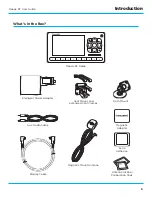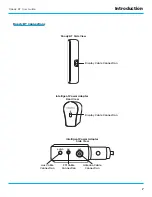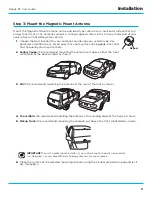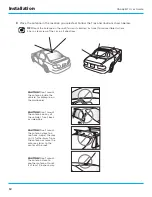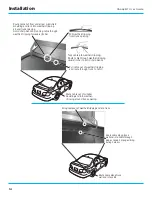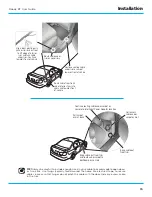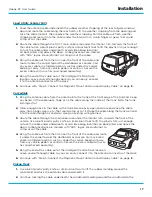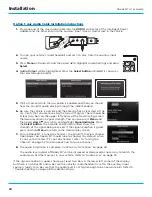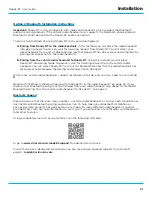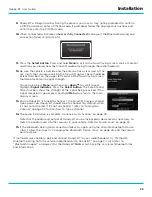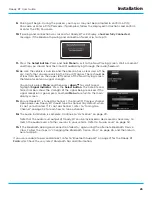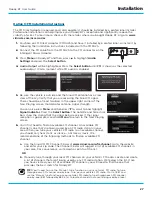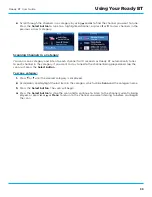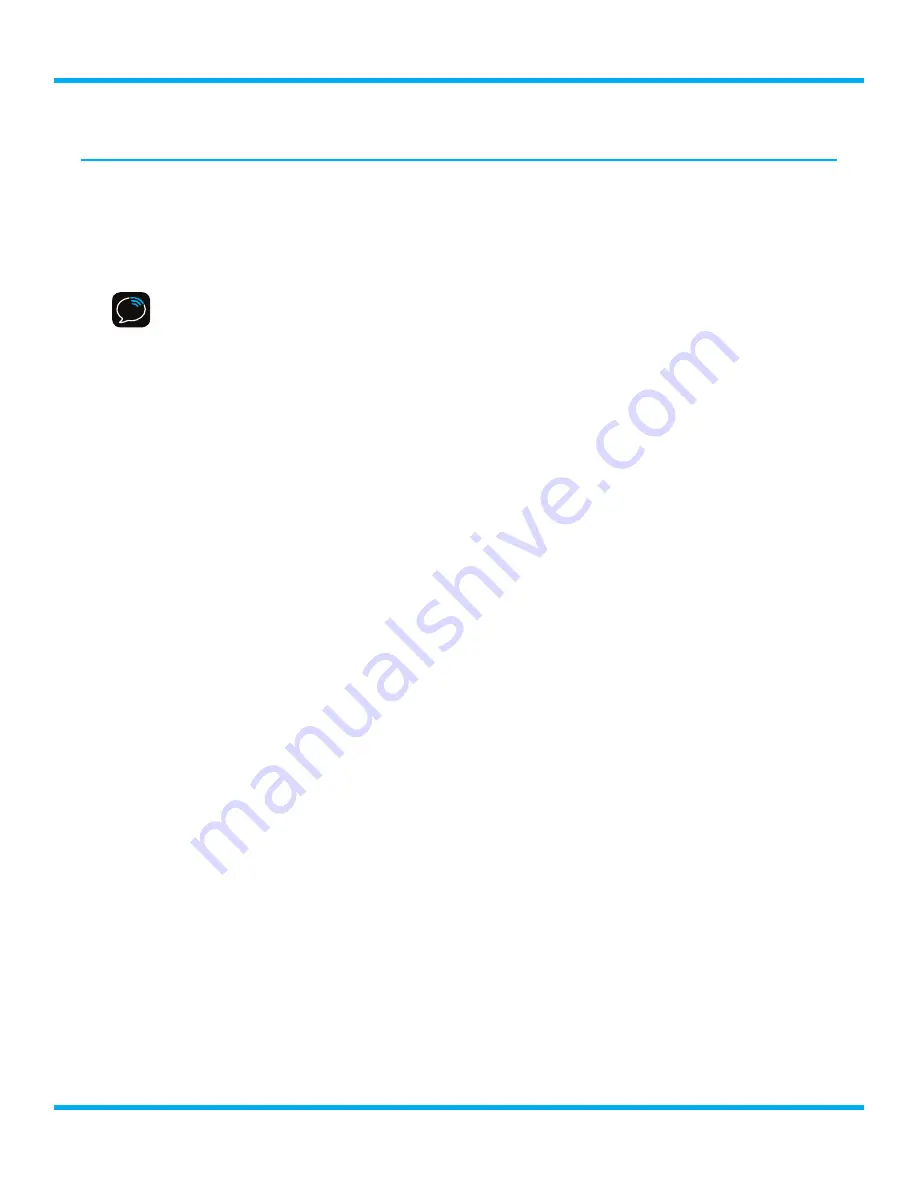
19
Roady BT User Guide
Step 6: Connect the Audio
To play the SiriusXM audio through your vehicle’s radio/headunit, decide on one of the following
audio connection options:
• Option 1
:
Best
: Use the provided
Aux Audio Cable
if your vehicle’s radio/headunit has an
auxiliary input connection or jack . Refer to your vehicle’s owners manual to find the location of
the auxiliary input jack, or consult the vehicle dealer .
TIP!
The auxiliary input jack may be located on the face plate of the vehicle radio/headunit,
on the back of the radio/headunit, anywhere on the front dash panel, inside the glove
compartment, or inside the center console between the front seats .
• Option 2:
Best:
Connect the audio using
Bluetooth
if your vehicle’s radio/headunit supports
Bluetooth, and supports the Bluetooth audio streaming protocol . If the vehicle radio/headunit
supports only the Bluetooth phone protocol, Bluetooth cannot be used for the Roady BT audio
connection .
• Option 3: Good:
Connect the audio using the
FM
feature of Roady BT .
If none of the previous
two audio connection options will work in your vehicle, then you will need to use the FM Direct
Adapter (FMDA) (sold separately) . The FMDA needs to be installed by a professional installer
and directly connects Roady BT to your vehicle’s FM radio . To learn more, check with the
retailer where you bought your Roady BT, or go to
www .siriusxm .com/accessories
.
Follow the installation instructions in the next several sections for the audio connection option that
you have selected .
Installation