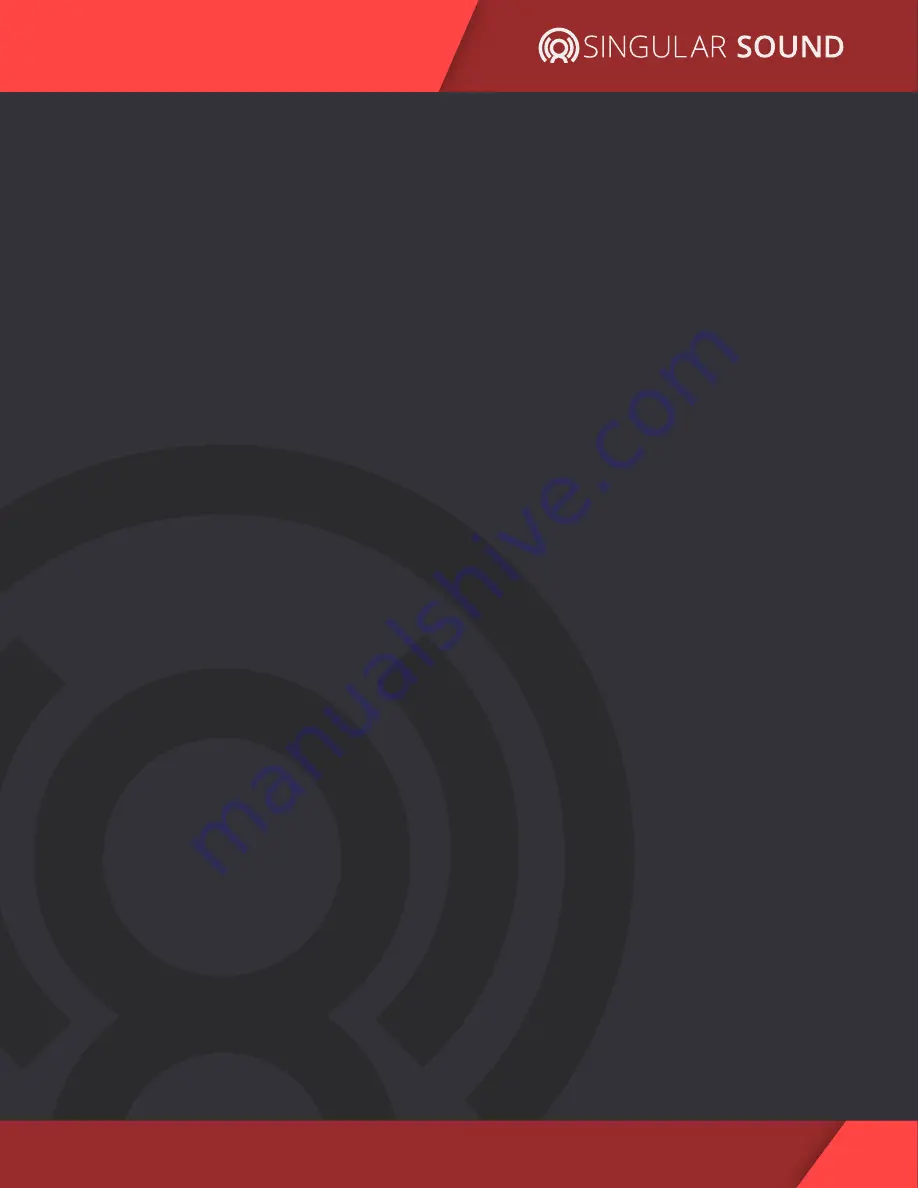
28
AEROS Loop Studio: Manual
BeatBuddy Integration
Make sure you have updated your BeatBuddy to the latest
firmware (3.80 or later). At this point your pedals should be good
to go.
However, if you have changed your MIDI settings on your
BeatBuddy, please check that the Next Part (CC-102) command is
enabled. This can be done by going BeatBuddy settings (push
drum set and tempo knobs down at the same time) and select:
Main Pedal > MIDI Settings > MIDI-OUT > Next Part (CC-102), and
select “Enable”.
The BeatBuddy will automatically set the tempo (BPM) and time
signature on the AEROS. PLEASE NOTE: The time signature is only
sent from the BeatBuddy when you first load a song on the
BeatBuddy. So if you start a new song on the Aeros, you will need
to change the song on the BeatBuddy for the time signature to be
sent.
In both 2x2 and 6x6 (with default settings), starting the BeatBuddy
with an intro will trigger the looper to start on the first beat of the
main rhythm part after the intro fill is played. This can be
configured in the BeatBuddy’s MIDI settings to also start on the
first beat of the intro if you prefer, by changing the BeatBuddy
setting
located at Main Pedal > MIDI Settings > MIDI-OUT > Start.
Additionally, with default settings, the looper will stop
playing/recording at the end of an outro fill and/or when the
BeatBuddy is paused. This can be changed to stop the AEROS
either when the BeatBuddy is paused only, or only when the
BeatBuddy ends playing the drums. That setting is located on the
BeatBuddy at Main Pedal > MIDI Settings > MIDI-OUT > Stop.
Содержание AEROS
Страница 1: ...Manual Firmware 3 0 0 AEROS loop studio ...






















