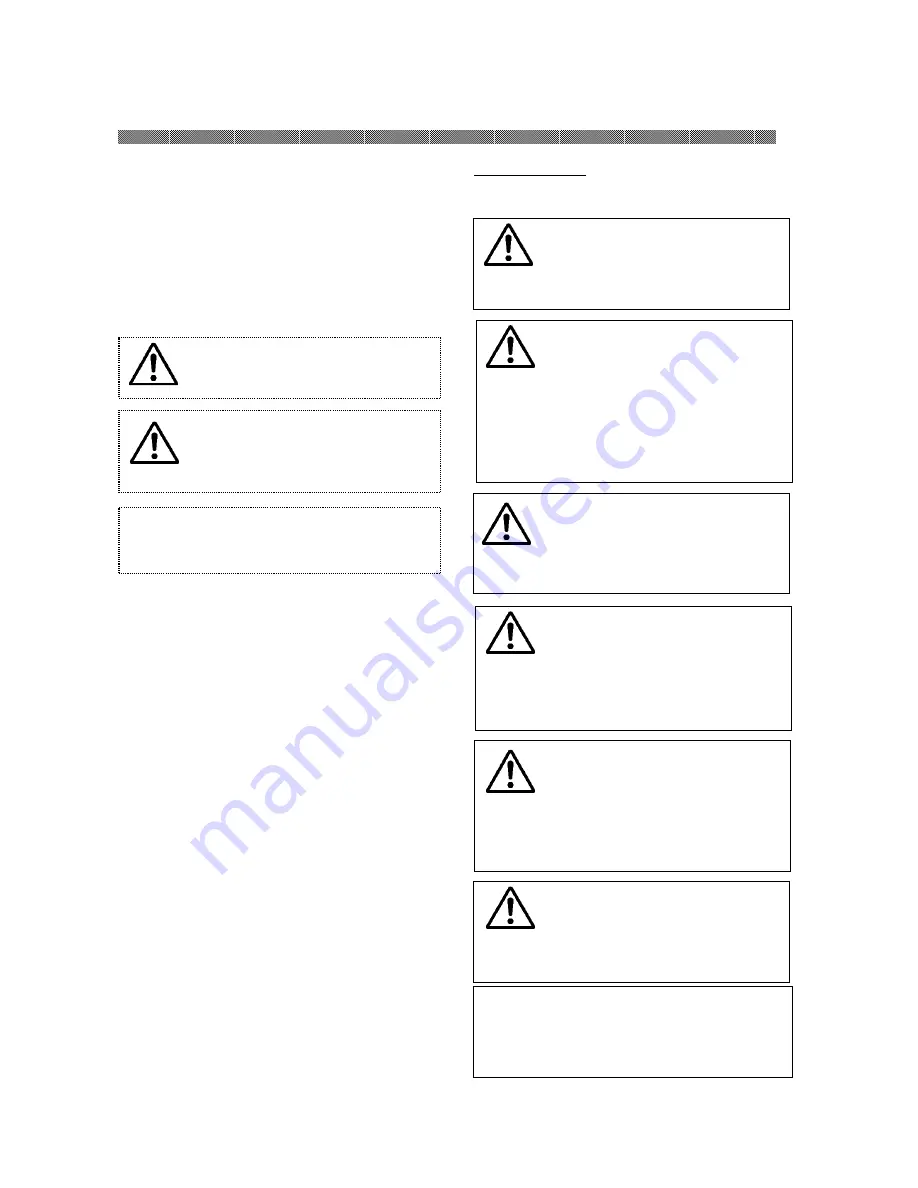
Chapter 1. Important Safety Instruction
1-1
This manual provides detailed instructions for
the safety use of the printer.
Read this manual carefully before operating
the printer to ensure to have proper use.
◆
In this manual, there are notes that require
special attention.
◆
For your safety operation, Safety notices are
separated as follows;
◆
It is difficult to forecast all the danger when
customers are setting or using the printer.
Therefore, warnings in this Operation
Manual, in the other documents on the
printer cannot cover all the cases.
In case of performing the operation or
maintenance which are not described in this
manual, all the concern for the safety have to
be taken care of at the customer side.
◆
Operations and the notification for the
maintenance described in this manual and
other documents are for the proper use of the
printer.
◆
In case of use the printer in propose which is
not described in this manual, all the concern
for the safety have to be take care of at the
customer side.
◆
Do not perform the operation which are
prohibited in this manual and other
documents.
◆
The contents that cannot be printed due to
a failure while using the use of this printer
are not guaranteed.
Environments
To use the printer safety, please pay attention
to the followings:
Attention: Indicates the cause of the
trouble and the environmental
condition.
Caution: Inappropriate handling
may cause minor injury and/or
damage to property.
Warning: Inappropriate handling
may cause serious injury or death.
Caution: Do not let children to
touch the printer or the cables.
It may cause accidents or electric
shock.
Attention: Do not place the printer under
the low temperature such as ski resort,
skating rink or open-air with direct
sunlight.
Warning: Do not block the
openings of the printer. In case,
the opening blocked, the heat will
remain inside and it may cause
fire.
Caution: Do not place the printer
on rickety place and/or inclined
place.
Printer may fall down or tumble
and it may cause injury.
Caution: Do not place the printer
under humid or dusty place.
It may cause fire, electric shock
or printer problem.
Do not place the printer with
dust, sand and high humidity
such as bathing place, bathroom,
hot spring or on the street.
Warning: Do not put vase,
flowerpot, or a cup with water
inside or on the metric items.
In case the water spilt or metric
items fall into the printer, it may
cause the fire or electric shock.
Warning: Do not insert or fall
metallic items or flammable
items into the printer through
the openings of the printer, it
may cause fire or electric shock.





































