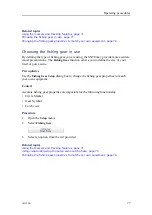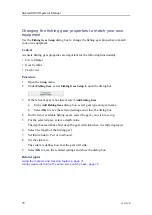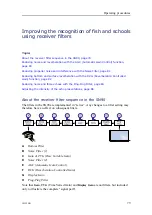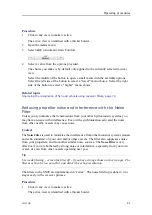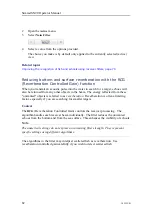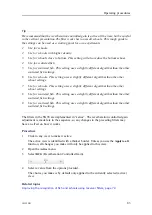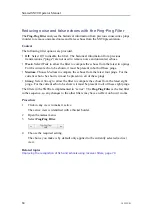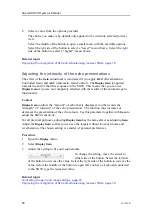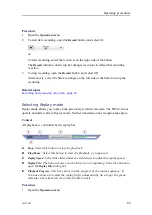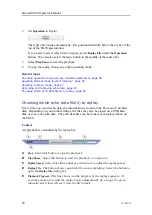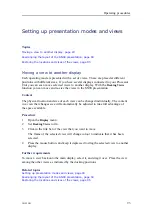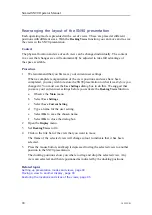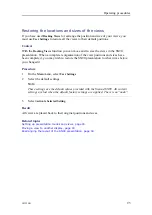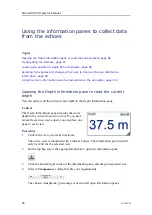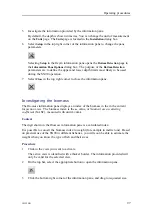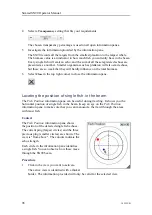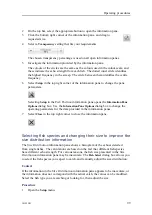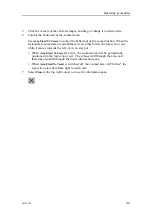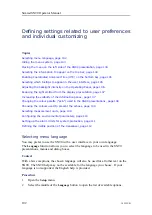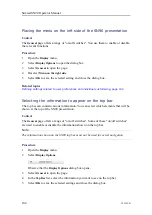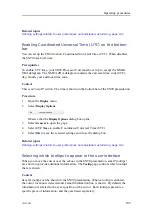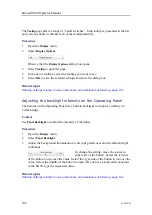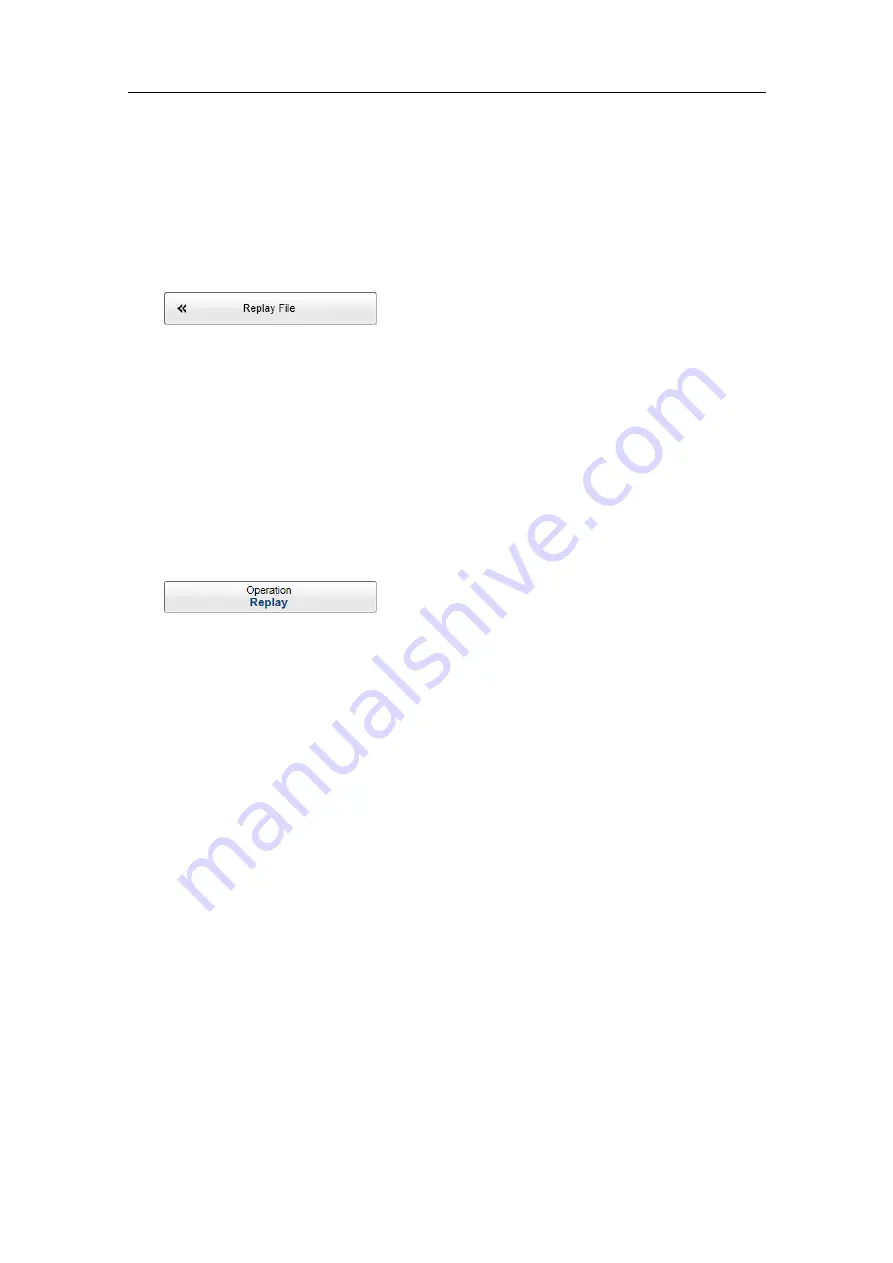
381295/B
91
Procedure
1
Open the
Operation
menu.
2
Select
Operation
to see the available choices.
3
Select
Replay File
to open the dialog box.
The
Replay File
dialog box allows you to choose which file(s) to play back. The file
names were generated automatically during recording, and each file is identified
with the time and date it was made.
4
Select
Add
to choose a replay file.
A standard operating system dialog box is used to locate and select the files you
wish to use.
5
If you wish to replay the selected files in an "endless" loop, select
Loop
.
6
Select
OK
to save the selected settings and close the dialog box.
7
Set
Operation
to
Replay
.
The replay bar opens automatically. It is positioned directly below the top bar at the
top of the SN90 presentation.
Related topics
Recording and replaying echo data, page 87
Accessing the echo data files to delete, move or copy them
Use the data recording functionality provided by the SN90 to save echo data. You can
save the data to the Processor Unit hard disk, or onto an external storage device.
Prerequisites
It is assumed that you are familiar with the Microsoft
®
operating system utilities for
file handling.
You need a data storage device. This is typically a large capacity USB flash drive or a
small portable hard disk. You can also connect the Processor Unit to a network, and
copy the files to a server.
Procedure
1
Connect a suitable storage device to the Processor Unit.
2
Select
Minimize
on the right side of the top bar.
3
From the Windows
®
Start
button, right-click to open Windows Explorer.
Содержание SN90
Страница 2: ......
Страница 186: ... 2020 Kongsberg Maritime ...
Страница 187: ......
Страница 188: ...Simrad SN90 Purse Seine and Trawling sonar Operator Manual ...