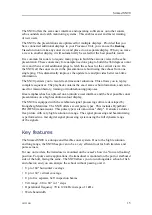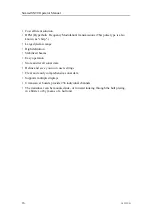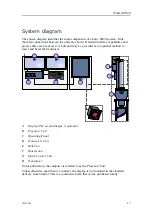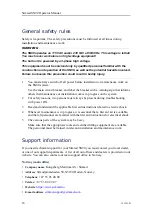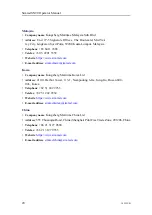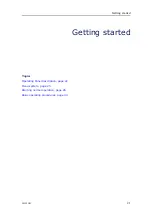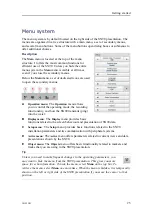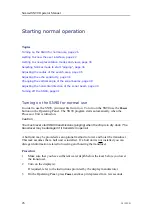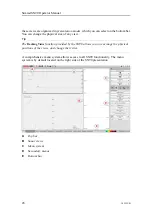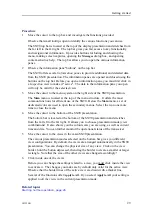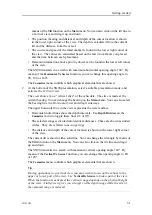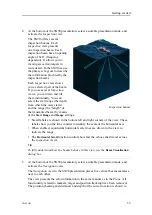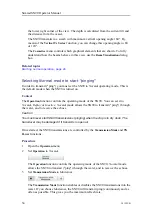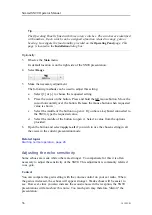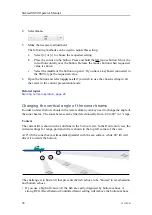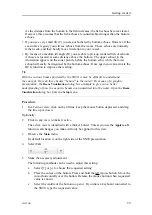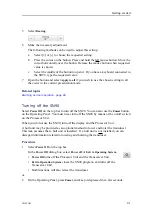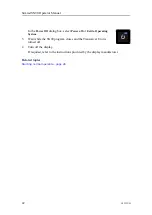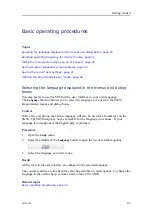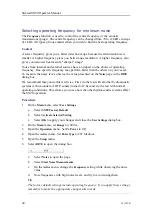381295/B
29
Procedure
1
Move the cursor to the top bar, and investigate the functions provided.
Observe that small tooltips open to identify the various functions you can use.
The SN90 top bar is located at the top of the display presentation and stretches from
the far left to the far right. The top bar gives you fast access to key functionality
and navigational information. It provides buttons for hiding and showing the
menu, making screen captures, opening the
Messages
dialog box, and opening
context-sensitive help. The top bar allows you to open the various information
panes.
2
Observe the information pane "buttons" on the top bar.
The SN90 offers several
information panes
to provide additional and detailed data
from the SN90 presentation. The information panes are opened and closed using the
buttons on the top bar. Before you open an information pane, you must first click in
a
Inspection
view to make it "active". The data in the information pane you open
will only be valid for the selected view.
3
Move the cursor to the menu system on the right side of the SN90 presentation.
The
Main
menu is located at the top of the menu structure. It offers the most
common functions for efficient use of the SN90. Below the
Main
menu, a set of
dedicated icons are used to open the secondary menus. Select the icon one more
time to close the menu.
4
Move the cursor to the bottom of the SN90 presentation.
The bottom bar is located at the bottom of the SN90 presentation and stretches
from the far left to the far right. It allows you to choose presentation mode (view
combinations). It also shows you the colour scale you are using, as well as current
time and date. You can further monitor the operational status of the transceiver.
5
Move the cursor to the views in the main SN90 presentation.
The various presentation modes selected on the bottom bar gives you different
view configurations. By default, the views are arranged automatically in the SN90
presentation. You can change the physical size of any view. Click on the view
border, hold the button depressed, then drag the border to create a smaller or larger
rectangle. Note that the size of the other views are changed accordingly!
6
Click inside one of the views.
Before you can change the settings related to a view, you must click inside the view
to activate it. The changes you make are by default only valid for the active view.
Observe that the border lines of the active view are drawn with a thicker line.
Several of the functions offer
Apply to All
. If you select
Apply to All
your setting is
applied to
all the views
in the current presentation mode.
Related topics
Содержание SN90
Страница 2: ......
Страница 186: ... 2020 Kongsberg Maritime ...
Страница 187: ......
Страница 188: ...Simrad SN90 Purse Seine and Trawling sonar Operator Manual ...