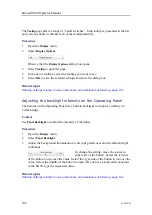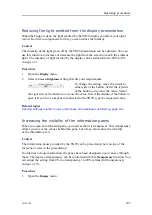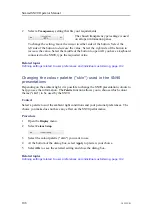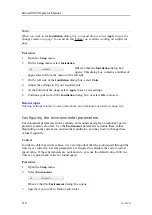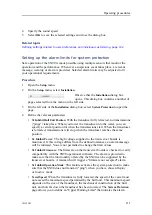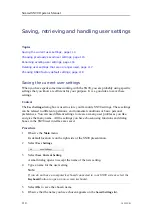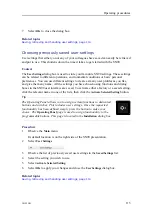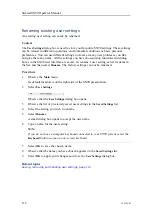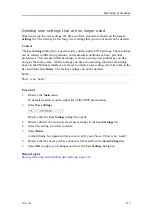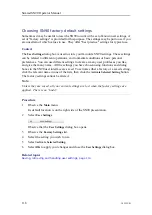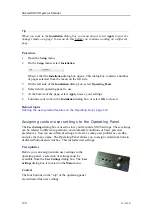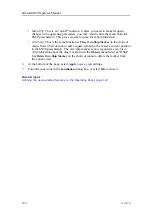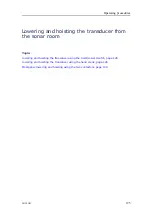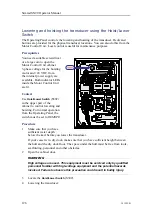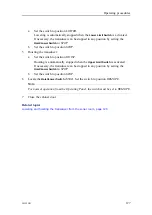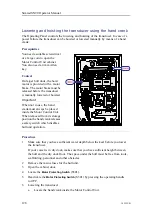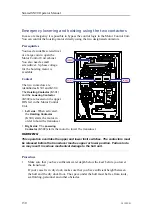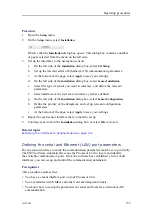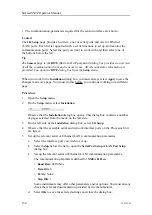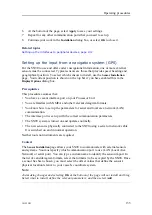120
381295/B
Tip
When you work in the
Installation
dialog box, you must always select
Apply
to save the
changes made on a page. You must do this before you continue working on a different
page.
Procedure
1
Open the
Setup
menu.
2
On the
Setup
menu, select
Installation
.
Observe that the
Installation
dialog box opens. This dialog box contains a number
of pages selected from the menu on the left side.
3
On the left side of the
Installation
dialog box, select
Operating Panel
.
4
Select which operating panel to use.
5
At the bottom of the page, select
Apply
to save your settings.
6
Continue your work in the
Installation
dialog box, or select
OK
to close it.
Related topics
Defining the user-selected features on the Operating Panel, page 119
Assigning custom user settings to the Operating Panel
The
User Settings
dialog box is used to store your favourite SN90 settings. These settings
can be related to different operations, environmental conditions or basic personal
preferences. You can use different settings to create as many user profiles as you like,
and give them any name. The Operating Panel allows you to assign certain functions to
dedicated buttons and switches. This includes user settings.
Prerequisites
Before you can assign custom user settings to the
operating panel, a selection of settings must be
available from the
User Settings
dialog box. The
User
Settings
dialog box is located on the
Main
menu.
Context
The four buttons on the "top" of the operating panel
are dedicated for user settings.
Simrad SN90 Operator Manual
Содержание SN90
Страница 2: ......
Страница 186: ... 2020 Kongsberg Maritime ...
Страница 187: ......
Страница 188: ...Simrad SN90 Purse Seine and Trawling sonar Operator Manual ...