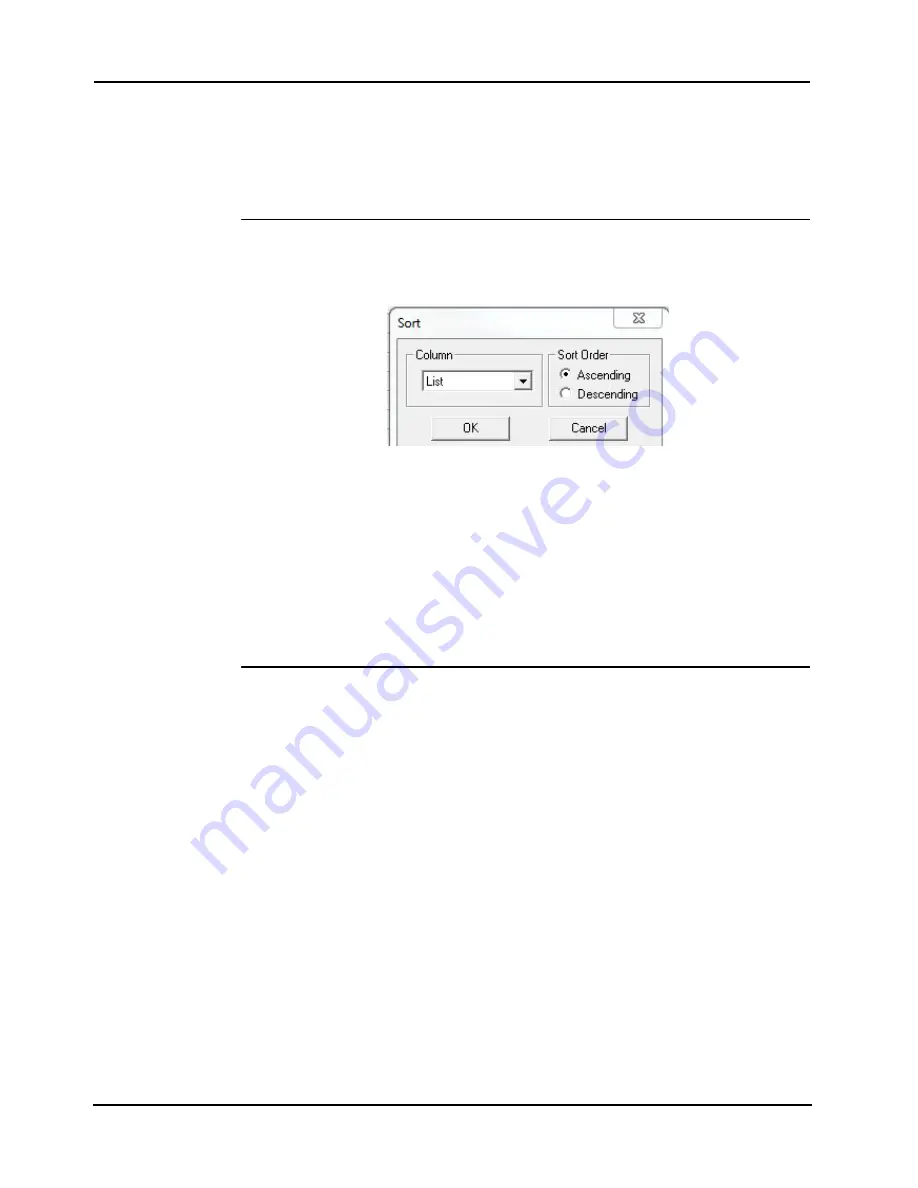
8-2
4007ES Panel Programmer Manual (
579-1167)
Viewing, Adding, and Editing Lists
List Tab
Select the List Tab to display the List Tab window. By default when you select the List Tab, the
General List subtab, located on the bottom left of the window, is selected. This window
contains an entry for every list in the system.
The subtabs running across the bottom of the window allow you to display only the lists
associated with a specific system category. For example, clicking on the alarm verification
subtab displays only the lists associated with alarm verification.
Sort Function
The Sort function allows you to sort and display lists in ascending or descending order based
on list-specific criteria (the criteria shown in the Sort Dialog is different for each type of list).
To sort lists, do one of the following:
Figure 8-1. Sort Window
•
Press F5 function key
. When the Sort Dialog (shown above) appears, click on the
Column drop-down list box to select the criteria to use for the sort operation. Next,
select whether the sort should be in Ascending or Descending order and click on
OK
.
•
Click on a column title
. Clicking on one of the column titles in the List Tab window
automatically sorts the list in descending order. Clicking on the same column title
again sorts the lists in ascending order.
•
Right click in the list window
. Right Click in the list window. When the list of options
appears, select Sort. Click on the Column drop-down list box to select the criteria to
use for the sort. Next, select whether the sort should be in Ascending or Descending
order and click on
OK
.
Custom Label
Spell Check
Spell Check allows you to validate the spelling of custom labels. Using Spell Check,
incorrectly spelled words can be automatically corrected or suggested alternatives can be
substituted.
1. Position the pointer in the point list and press the F7 button. (Alternatively, you can right-
click in the List window and select Spell Check when the list of options appears.)
2. Correct the misspelled word in any of the following ways. (Use the Ignore and Ignore All
buttons to ignore the misspelled word.)
• Click on the Change or Change All button to accept the suggested spelling in the
“Change to” field.
• Type the correct spelling in the “Change to” field and press the Change or Change All
button.
• Scroll through the Suggestions drop-down list, click on one of the entries, and then
click on the Change or Change All field.
The Search and Find functions allow you to specify a specific search criteria (such as a specific
custom label) and then search the List Window for the selected data.
1. Position the pointer in the List Window and press the CTRL + F key combination.
(Alternatively, you can right click in the List Window and select Search or Find from the list
that appears.)
2. Enter the Search text in the Search What field. Click on the Search in Column field and
select the column in which to search. Click on
Search Next
to start the search.
3. Press the F3 key to continue searching the List Window for another occurrence of the item
you are searching.
Содержание 4007ES Panels
Страница 1: ...4007ES and 4007ES Hybrid Fire Alarm Systems Programmer s Manual 579 1167 Rev D...
Страница 2: ......
Страница 4: ......
Страница 10: ......
Страница 18: ......
Страница 36: ......
Страница 56: ......
Страница 122: ...9 38...
Страница 132: ......
Страница 134: ......
Страница 150: ......
Страница 166: ...A 16...
Страница 167: ......






























