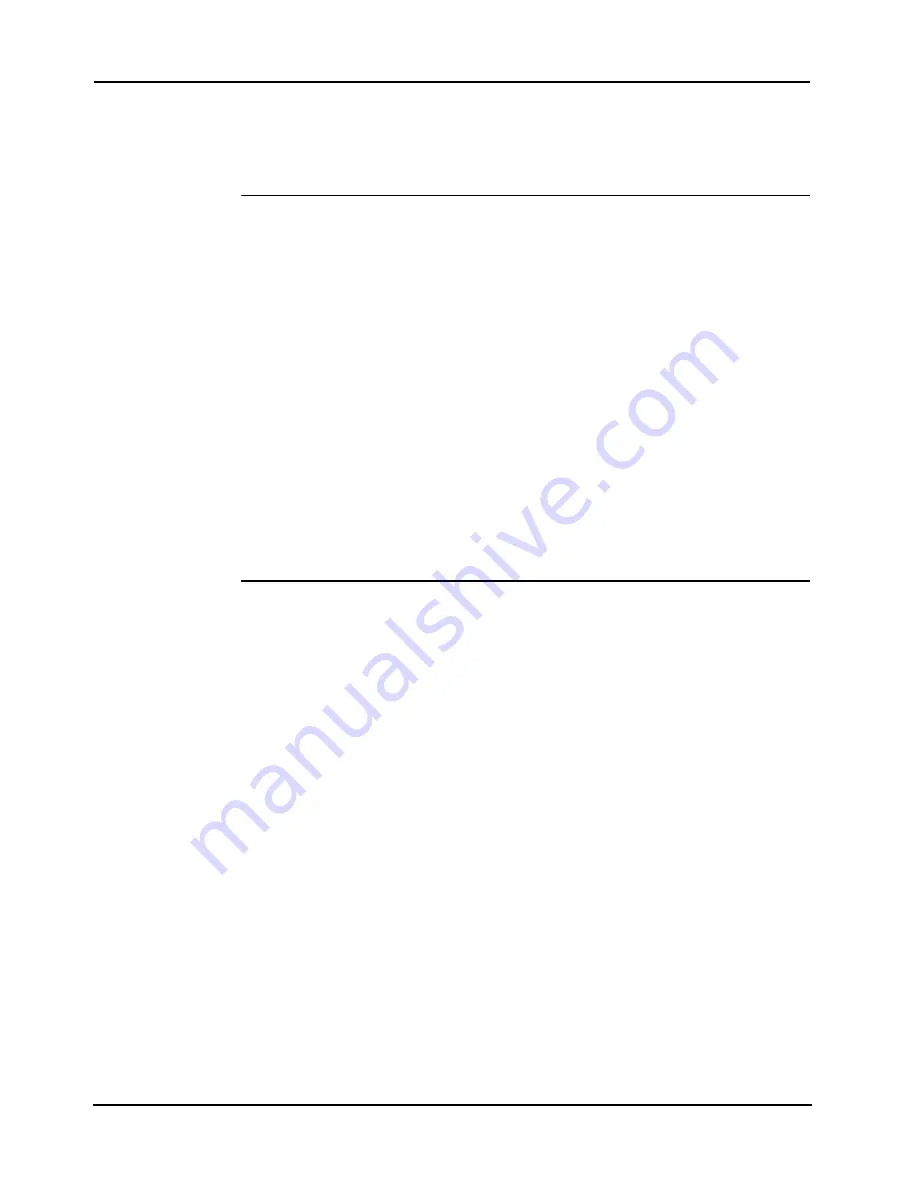
3-3
4007ES Panel Programmer Manual (
579-1167)
Working with Jobs,
Continued
Job Notes
To leave a note for the job on the programmer:
1. Once in the job, either click on the Notes icon or open the Tool menu and select Notes.
2. The Notes window opens and the user can type in relevant job notes. These notes are saved
with the job for future reference.
Saving Jobs
There are two saving options in the programmer, Save and Save As. The Save option is used to
save the job in progress, the Save As option is used to save the job with a new name.
To save a job with Save:
• Click on the Save icon.
• Open the Edit menu and click on the Save
option.
Note:
When you click on the save option, the programmer overwrites the previous information and there is
no way to backtrack to the previous job.
To save a job with Save As:
1. Open the File menu and click on the Save As
option.
2. Select either the Copy option or the Rename option:
• Copy: This option saves a copy of the currently open job under a new name in a new
directory. This option allows you to open and reuse the previous version.
• Rename: This option saves the job under a new name and deletes the content of the
previous job folder. For example, if a user renames job 333 as job 444, a new job
folder named 444 appears and the job folder 333 is empty.
Note:
Conventionally, performing a Save As > Copy is the first action a technician takes when opening an
existing job to create a new revision. This way, if complications arise, the technician can return to the
previously saved revision.
Building a Job
A job needs to be “built” before it can be downloaded. This process transforms the .SDB file
into a CFIG file that is compatible with the FACP.
Note:
All configuration options and panel information must be complete before building the job. Any errors
detected during the build will abort the process.
To build a job:
1. Open the job.
2. Make the programming changes.
3. Start the build by either clicking on the Build icon or by selecting the Build item from the
Build menu.
4. The Revision History window appears and the user must enter:
• Their name.
• A brief description of the edits that were made to the current revision.
Once the information has been entered click on
OK
.
5. The Job Builder window then appears and displays all the elements in the job and their build
status. Once the compilation is complete, the final dialogue in the window will read either:
• Build Complete: This means the build has been successful and the job is ready to be
downloaded to the FACP.
• Build Aborted: This means that errors were found while the job was being built and
that the job build was aborted. The errors that caused the job to abort are listed in the
Job Builder window.
Содержание 4007ES Panels
Страница 1: ...4007ES and 4007ES Hybrid Fire Alarm Systems Programmer s Manual 579 1167 Rev D...
Страница 2: ......
Страница 4: ......
Страница 10: ......
Страница 18: ......
Страница 36: ......
Страница 56: ......
Страница 122: ...9 38...
Страница 132: ......
Страница 134: ......
Страница 150: ......
Страница 166: ...A 16...
Страница 167: ......






























