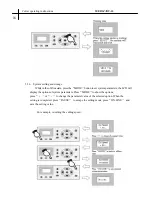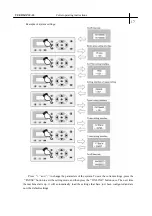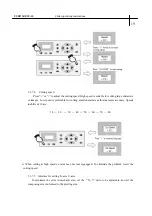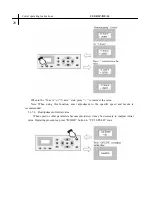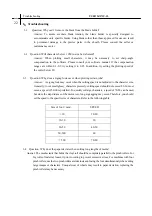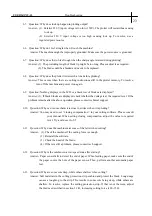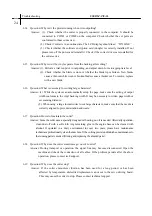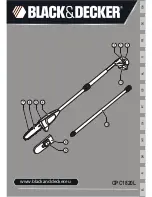6
.
Troubleshooting
6.1 Question: Why can’t I remove the blade from the blade holder?
Answer: To assure accurate blade rotation, the blade holder is specially designed to
accommodate only specific blades. Using blades other than those approved for use can result
in permanent damage to the precise parts in the sheath. Please consult the seller or
maintenance center.
6.1 Question: Will characters below 1 CM in size be deformed?
Answer: When plotting small characters, it may be necessary to set sharp-angle
compensation in the software. Please consult your software manual. If the compensation
ranges are within 0.1-0.7, try setting it to 0.25. In addition, try setting the plotting speed of
the cutter below 20.
6.3 Question: Why does a zigzag look occur when plotting certain jobs?
Answer: A zigzag look may occur when the cutting speed is not adjusted to the character size.
Generally, to cut small glossy characters precisely, cutting speed should not exceed 40. In most
cases, a speed of 50-60 is preferred. To quickly cut large characters, a speed of 70-80 can be used,
but since the step distance of the motor is so long, zigzagging may occur. Therefore, you should
set the speed to the specific size of characters. Refer to the following table:
Troubleshooting
USER MANUAL
22
Size of font
(
mm
)
SPEED
<
10 10-20
10-30 30
30-50 40-50
50-500 60
>
500 70-80
6.4 Question: Why does the paper deviate when cutting long lengths of media?
Answer: The media cradle that holds the vinyl roll should be completely parallel to the pinch rollers. For
big rolls of material, loosen it prior to cutting to prevent excessive stress. For machines with four
pinch rollers, use the two pinch rollers at sides instead of using the four simultaneously when cutting
large images or characters. Unequal wear of wheels may result in paper deviation; replacing the
pinch rollers may be necessary.