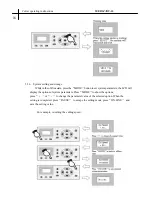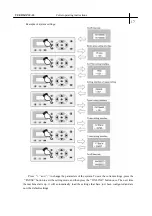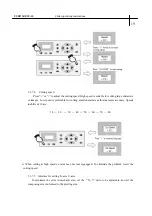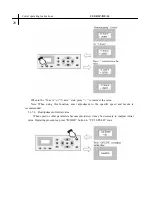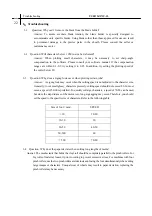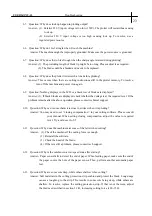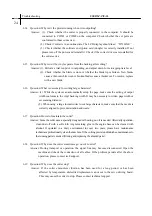6.5 Question: Why does lock up happen in plotting output?
Answer
:
(1). Exterior 220 V input voltage is too low (150V). The plotter will restart thus causing
lock up.
(2). Exterior 220 V input voltage is too high causing lock up. To resolve, use a
regulated power source.
6.6 Question: Why do I feel a tingle when I touch the machine?
Answer: The machine might be improperly grounded. Make sure the power source is grounded.
6.7 Question: Why does the job feel rough when the sharp-angle is raised during plotting?
Answer: (1). The protruding length of blade tip might be too long. Please adjust it as required.
(2). The blade could be abraded and needs to be replaced.
6.8 Question: Why does the plotter first scratch a line before plotting?
Answer: This occurs when there are cutting instructions still in the plotter memory. To resolve,
turn off the machine and power it on again.
6.9 Question: Nothing displays in the LCD or a black row of blocks are displayed?
Answer: (1). If black blocks are displayed, check whether the voltage is at the required level. If the
problem remains after the above operation, please contact technical support.
6.10 Question: Why can’t some characters close in strokes when it is plotting?
Answer: You may need to set
“
closing compensation
”
in your cutting software. Please consult
your manual. When setting closing compensation, adjust the value to required
level. Try a value set to 0.5.
6.11 Question: Why does the machine miss some of the letter when cutting?
Answer
:
(1). Check the machine if the cutting force is enough.
(2). Reinstall the software.
(3). Check the head of the blade.
(4). If there is still a problem, please contact tech support.
6.12 Question: Why is the machine in a low-speed state after start-up?
Answer
:
Paper sensor fails to detect the end of paper. When feeding paper, make sure the end of
the paper covers the hole of the paper sensor. Then, perform another automatic paper
test.
6.13 Question: Why are some cuts deep, while others shallow when cutting?
Answer: Soft materials in the cutting protection strip cushion and protect the blade. Long usage
causes a roughing to the strip. This results in some cuts being deep, while others are
shallow. To resolve, replace the cutting protection strip. If that is not the issue, adjust
the blade as described in section 3.2.B, increasing cutting force (120 -150).
USER MANUAL
Troubleshooting
23