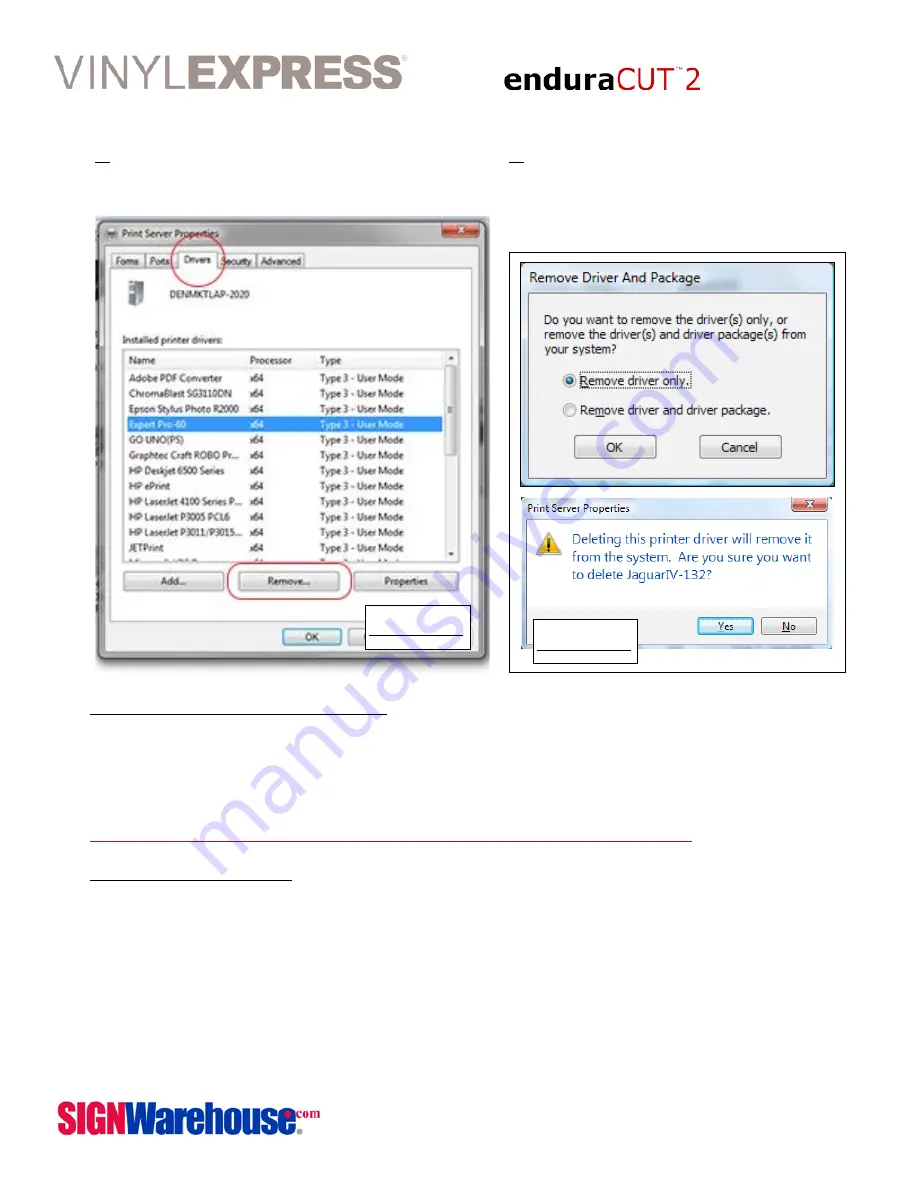
User Manual
2614 Texoma Drive Denison, TX 75020 • 980 Contract St. Suite 110 Lexington, KY
Phone: 903-462-7700 or toll free 800-899-5655 • Fax: 800-966-6834
20
5:
You will be asked to remove the driv-
er only or the driver and package. Select
Remove Driver Only, then click Yes to
confirm (Fig 2-27). This will completely
remove the USB driver from your PC.
Figure 2-27
4:
Find the Expert Pro 60 in the list of print
devices, click to highight it, then click Remove
and OK (Fig 2-26).
Figure 2-26
2.8.1 Serial RS-232 Communication
1) For Personal Computer users, connect the RS-232C cable to the serial connector of the
assigned serial port (COM1 or COM2) on your host computer.
2) Set up the communication parameters (Baud Rate and Data Bits/Parity) to match the set-
ting of software package, refer to chapter 3 – “MISC” key description
Caution!! Please turn off the plotter before plugging the RS-232C cable
2.8.2 Data Transmitting
There are two options to transmit the data from the computer to the cutting plotter:
Option 1: With proper interface settings, the data can be transmitted from your application
software package to the cutting plotters directly.
Option 2: Most cutting software packages are able to emulate HP-GL or HP-GL/2 commands,
Therefore, you can send graphic files directly from applications like CorelDRAW or Adobe
Illustrator by using the File/PRINT command. As long as the file is HP-GL or HP-GL/2 format,
the cutting plotter can output the data precisely






























