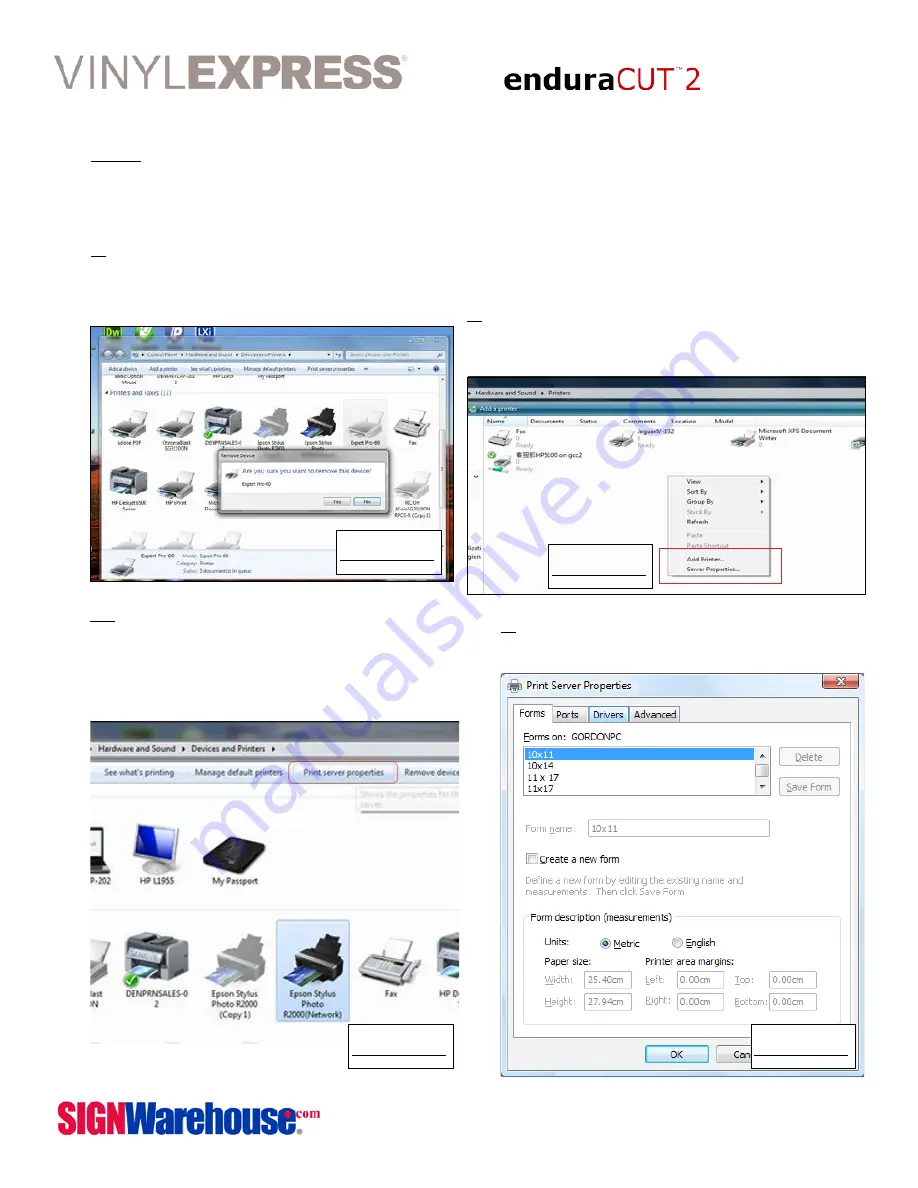
User Manual
2614 Texoma Drive Denison, TX 75020 • 980 Contract St. Suite 110 Lexington, KY
Phone: 903-462-7700 or toll free 800-899-5655 • Fax: 800-966-6834
19
2.7.1 USB Driver Un-Installation
If you have to un-install the USB driver after it has been installed on your PC, or if you need
to install a newer version, the existing driver must be removed completely before you can
re-nstall the current driver or install a newer version. Please refer to below steps
1:
Click the Windows Start button and open the Devices and Printers folder. Right-click on
the printer (EnduraCUT 2 or Expert-Pro 60) and, from the drop-down menu, click Delete.
You will be promoted to confirm that you actually want to delete the printer. (Fig 2-22)
Click yes.
2:
After removing the unit, right click on any
empty space on the page and select “Server
Property” (Fig 2-23).
3:
From the Print Server Properties win-
dow, click on the Drivers tab. (Fig 2-25).
2a:
If you don’t see the Server Properties
on the pop-up menu, select an installed
printer to highlight it and look at the top
menu bar (Fig 2-24).
Figure 2-22
Figure 2-23
Figure 2-24
Figure 2-25






























