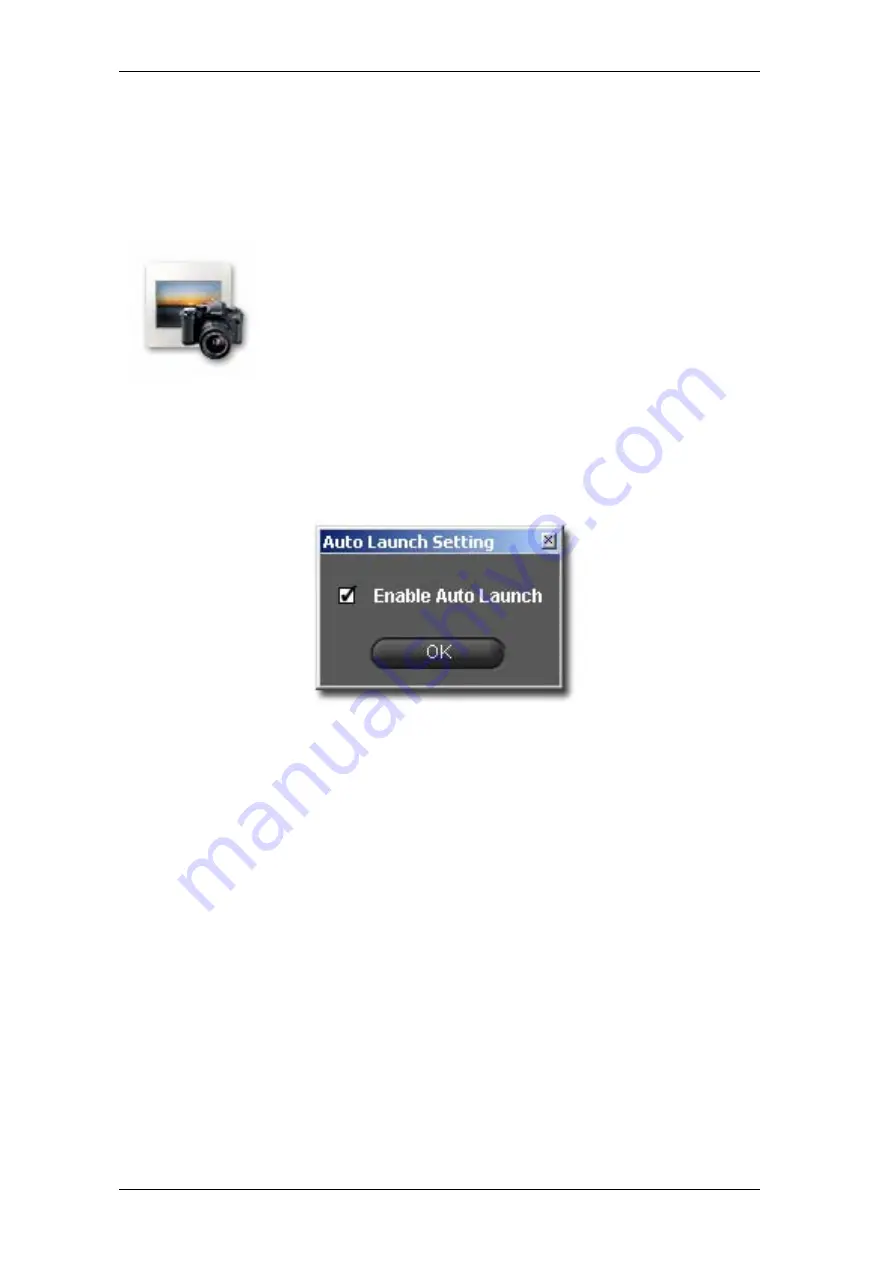
3
3
B
B
E
E
F
F
O
O
R
R
E
E
Y
Y
O
O
U
U
B
B
E
E
G
G
I
I
N
N
SIGMA Photo Pro User Guide
12
3
3
.
.
2
2
L
L
a
a
u
u
n
n
c
c
h
h
i
i
n
n
g
g
t
t
h
h
e
e
s
s
o
o
f
f
t
t
w
w
a
a
r
r
e
e
Opening and closing SIGMA Photo Pro
SIGMA Photo Pro will auto-launch and the Main Window will appear with the Camera Pane
highlighted, whenever the camera is connected and then turned on. If no images appear in the
Thumbnail Pane, this indicates no images were detected on the camera.
You can launch SIGMA Photo Pro without connecting a camera by double-
clicking on the application icon on your desktop. The Main Window will appear
and the last folder you worked in will be selected in the Computer Pane. Any
X3F, JPEG, or TIFF images in this folder will be displayed. If this is the first
time you are opening SIGMA Photo Pro, no folder will be selected.
To exit the application, click on the close box in the title bar of the Main
Window, or select
File > Exit
from the Main Window Menu.
Enabling and disabling Auto-Launch
SIGMA Photo Pro’s default condition is to auto-launch whenever the SIGMA camera is detected. If
you do not want SIGMA Photo Pro to launch each time you connect and turn on the camera, you can
disable the preference by selecting
Camera > Auto-Launch Setting…
from the Main Window menu.
















































