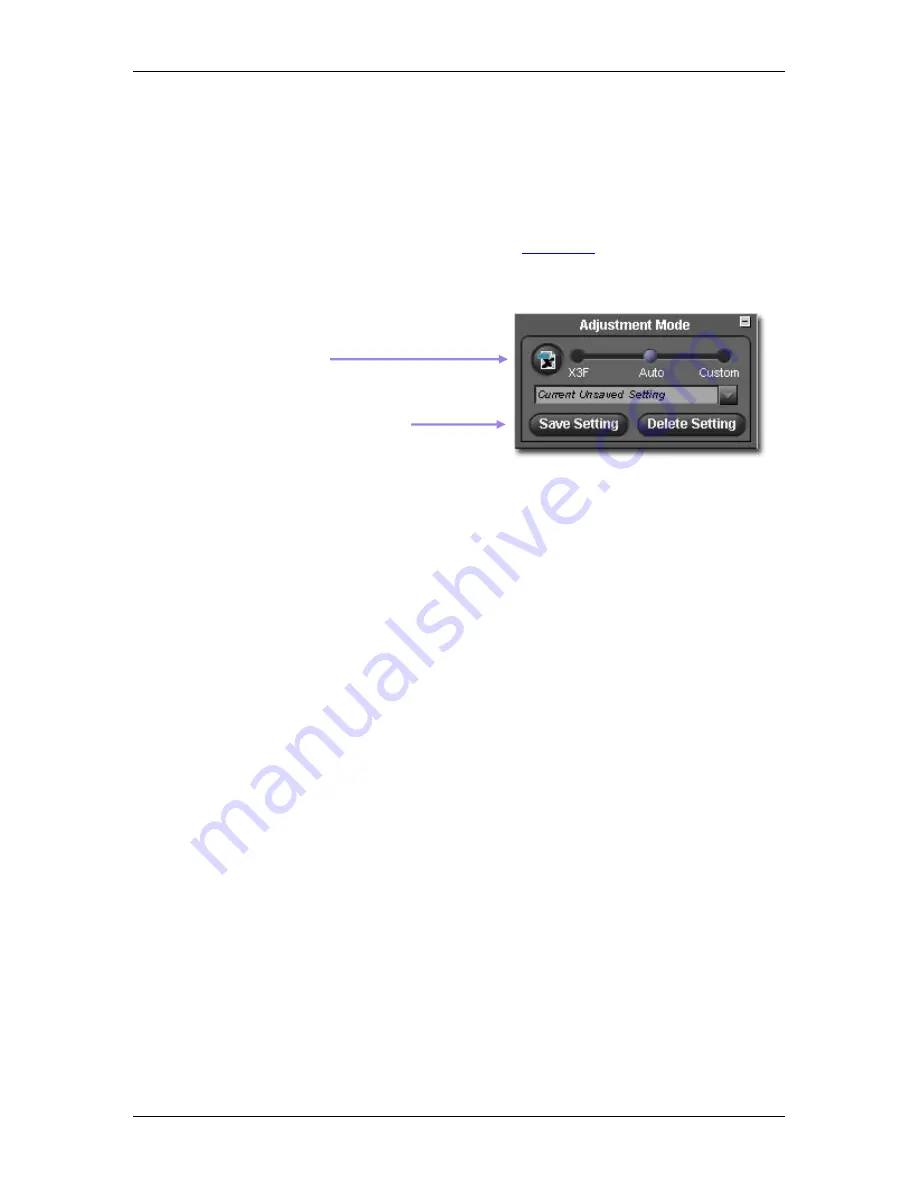
8
8
A
A
D
D
J
J
U
U
S
S
T
T
I
I
N
N
G
G
I
I
M
M
A
A
G
G
E
E
S
S
SIGMA Photo Pro User Guide
38
8
8
.
.
6
6
S
S
a
a
v
v
i
i
n
n
g
g
a
a
n
n
d
d
a
a
p
p
p
p
l
l
y
y
i
i
n
n
g
g
c
c
u
u
s
s
t
t
o
o
m
m
s
s
e
e
t
t
t
t
i
i
n
n
g
g
s
s
Applying settings from the Adjustment Controls Palette
To view the Adjustment Mode, display the Adjustment Controls Palette on your screen, and open the panel
titled Adjustment Mode.
The Adjustment Mode settings in the Adjustment Control Palette reflect the same information as the
Adjustment Mode settings found in the active Review Window.
See Page 25
for a review of this
information.
Saving application settings
To save the current setting in the Adjustment Control Palette, click on the
Save Setting
button located at the
bottom of the Adjustment Mode Panel. The
Save Setting
dialog box will appear.
Type in a name for your new setting in the input field. To update an existing saved setting, click on the
name of the setting you wish to update. Click
Save
.
Deleting application settings
To delete a saved setting, click on the
Delete Setting
button located at the bottom of the Adjustment Mode
Panel. The
Delete Setting
dialog box will appear.
Click on the name of the setting you wish to delete and click
Delete
.
Replacing stored X3F settings
To replace the original X3F settings (as rendered on your SIGMA digital camera) with current settings,
click the
X3F
button. The dialog box will confirm you want to change the embedded adjustment settings
associated with the X3F file.
At any time, you can replace the current stored X3F settings with new updated settings of your choice,
including the Auto Mode settings if you wish. The ability to store your preferred adjustment settings
directly in the X3F file allows you to save unique settings for fast accurate processing in the future.
To restore the original X3F settings, select Custom Mode and choose
Zero Adjust
from the pop-down box.
Once
Zero Adjust
is selected, click the X3F button again to replace the current X3F settings with the
original X3F settings as rendered on your SIGMA digital camera.
To apply your stored X3F settings when processing a single image, select X3F Mode in the Review
Window, the Adjustment Controls Palette, or from the Review Window’s Save dialog box.
To apply your stored X3F settings when processing groups of images, select X3F Mode from the Main
Window’s Save dialog box.
Click the Save Setting Button to save the
current settings in the application
Click the X3F Button to replace the stored
settings in the X3F file










































