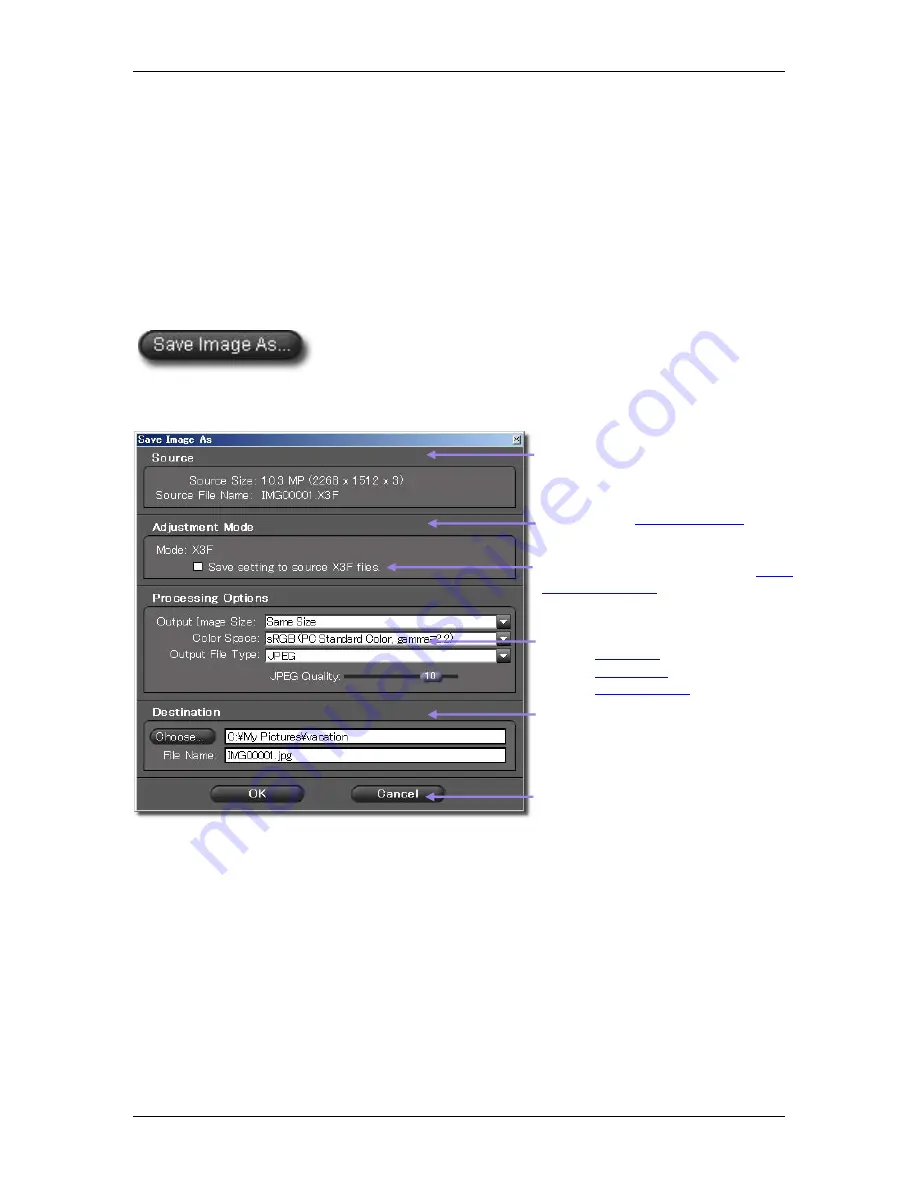
7
7
P
P
R
R
O
O
C
C
E
E
S
S
S
S
I
I
N
N
G
G
&
&
S
S
A
A
V
V
I
I
N
N
G
G
I
I
M
M
A
A
G
G
E
E
S
S
SIGMA Photo Pro User Guide
29
7
7
.
.
2
2
R
R
e
e
v
v
i
i
e
e
w
w
W
W
i
i
n
n
d
d
o
o
w
w
P
P
r
r
o
o
c
c
e
e
s
s
s
s
i
i
n
n
g
g
Processing individual images
Processing an individual image from the Review Window is similar to processing from the Main Window,
with the following added benefits:
•
Most of the processing is already done while you are viewing an image, so saving is quick
•
You can rename the processed file as it is saved
•
You can adjust settings using the Adjustment Controls Palette
•
You can review the image in more detail prior to choosing settings
Once you have chosen the image to process, press the
Save Image As
button.
The following dialog box appears:
Choosing a destination
If you are processing from a folder where you transferred X3F images, those images will remain in the
source folder as an archive, or for future processing in a different size or format. It is not necessary for the
source folder and the destination folder to be the same.
Source:
The original capture resolution and filename
are recorded here. This data cannot be changed.
Adjustment Mode:
Reflects which
Adjustment Mode
is selected
for image processing.
Check option if you wish to update
stored
adjustment settings
in the X3F file.
Processing Options:
Choose
Resolution
Color
Space
Output
file
type
Destination:
Click
Choose
to select a folder on your
computer to store the processed images.
You
can also change the name of the processed file.
Click
OK
to begin processing and saving, or
Cancel
to return to the Main Window.
















































