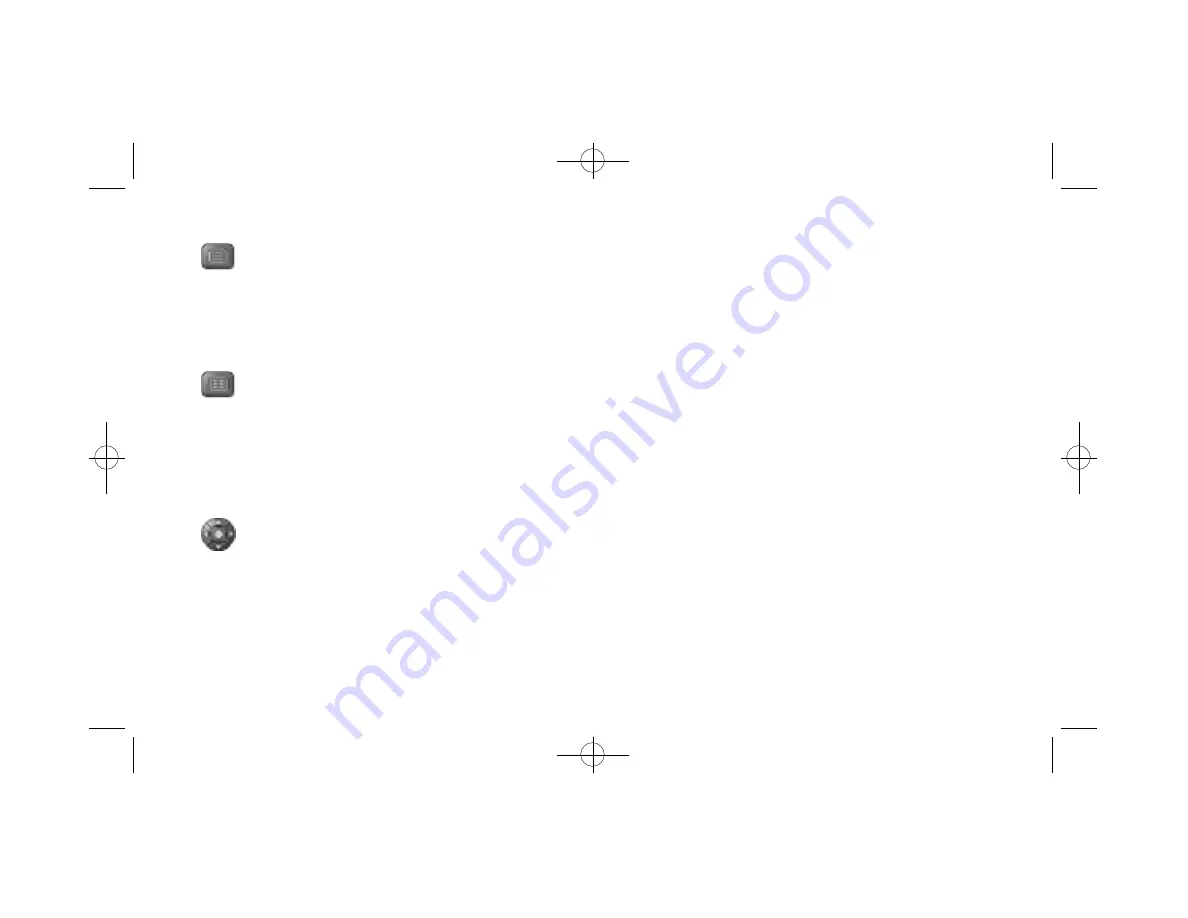
Chapter 4: Using the DVD Station 25
DVD Playback
Basic DVD Playback
1. Turn on the PC and press OPEN/CLOSE button on the DVD-
ROM drive to open the disc tray.
2. Insert a DVD disc onto the tray and press the OPEN/CLOSE
button on the DVD-ROM drive to close the disc tray.
3. Start DVD Station by selecting the following from the taskbar:
START - PROGRAMS - DVD – DVD Station. A DVD
control panel and a Video Screen should appear (Figure 20).
4. If the Auto-Play feature of DVD Station is enabled, the DVD-
Video will begin to play.
5. Initially, the DVD Station Control panel is detached from the
MPEG Video screen. You can attach the DVD Station to the
MPEG Video screen by pressing the F2 key on the keyboard.
Pressing F2 again will detach the DVD Station Control panel.
6. If the DVD Station Control Panel is behind the MPEG Video
screen and is not visible, click the right mouse button will bring
the Control Panel to the foreground.
Menu Selector
Some DVD discs have a unique menu structure called DVD menu.
For example, some discs allow you to access the multiple language
soundtrack, multiple camera angles, and subtitle options in the DVD
menu.
Title Selector
Some DVD discs, such as movies or Music Videos, have more than
one title and contain a Title menu. If the disc has a Title menu, press
the Title Selector during play to activate the menu. Operate the joy-
stick to highlight the desired title. Click on the Select button or the
Play button to play the title.
Joystick Controller
The joystick controller is a group of five buttons nested together.
The joystick is used to navigate around the possible choices offered
in the DVD menus. Click on the UP, DOWN, LEFT, or RIGHT
arrows to highlight the option you wish to select, and click on the
Select button in the center of the joystick to select the highlighted
item.
NetStream 2000 Manual 6.6.2000 6/6/00 2:47 PM Page 30
















































