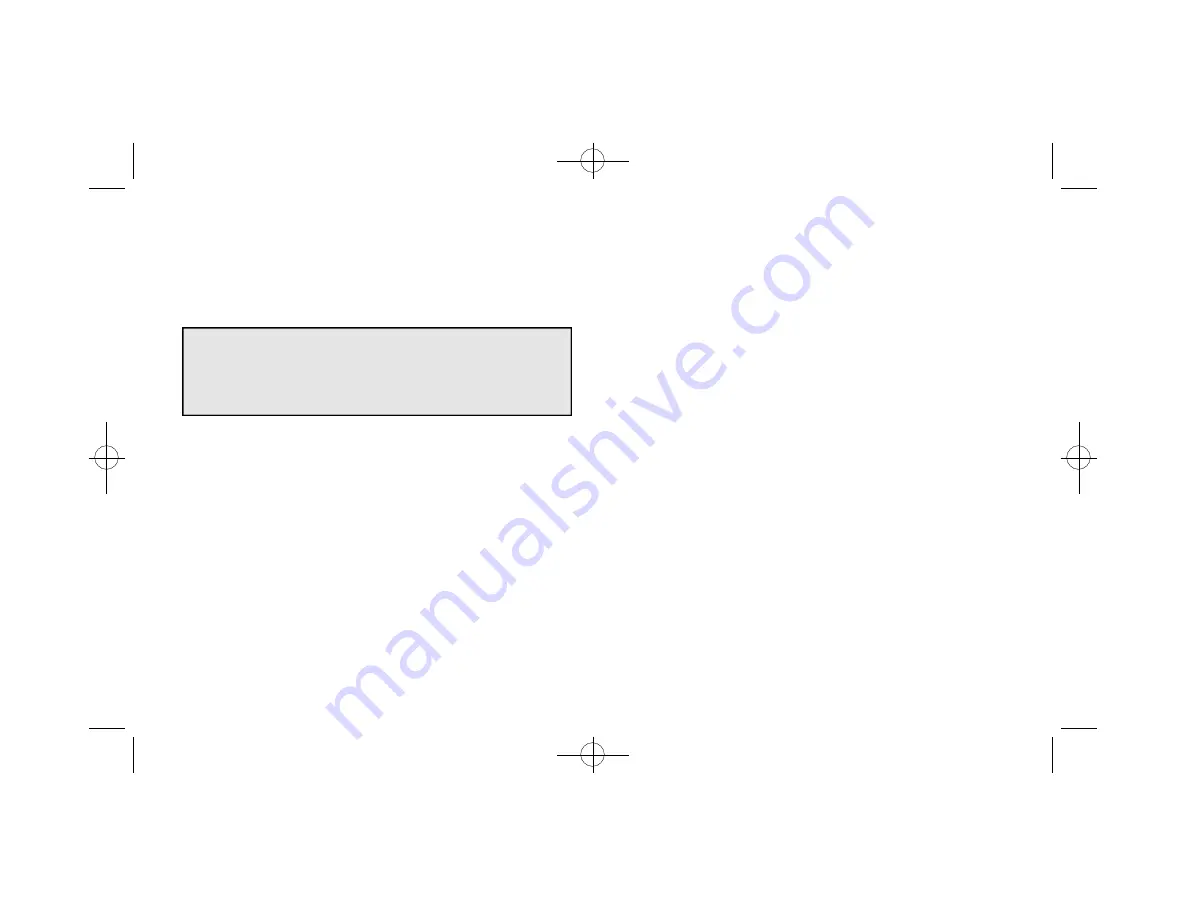
Installing Software Under Windows NT 4.0
If you are running Windows NT 4.0, follow these procedures to
install REALmagic NetStream 2000 software.
Important Note: Some Windows NT systems have plug and play
support installed. If Windows NT auto-detects the NetStream 2000
card during startup and prompts you to install a driver, select the
option titled "Do not install a driver (Windows will not prompt you
again)." Then follow the instructions listed below.
Note: Please make sure you have DirectX/DirectShow
installed before installing this software. Otherwise the
video streaming may not be available. (Depending on your
video client software)
1. Start Windows, if your system does not boot directly into
Windows.
2. Insert the REALmagic NetStream 2000 Windows NT Disk #1.
3. Click Start on the task bar, then click Run.
4. Type A:\SETUP in the dialog box, then click OK (this example
assumes that your floppy disk drive letter is A:).
5. You will see the Welcome screen. Click Next.
6. When prompted to choose the destination location, click Next to
accept the default or Browse to select a location of your choice.
7. At the Folder Selection window, click Next to accept the default,
or enter a name of your choice. The files are copied.
8. Insert REALmagic NetStream 2000 Windows NT Disk #2 when
prompted. Then, click OK.
9. You will be prompted to restart Windows before settings will take
effect. Click OK. You will be returned to the desktop.
10. Remove all floppy disks from the floppy disk drive.
11. Click Start on the task bar, click Shutdown, then click Restart.
12. To complete installation, you must run the REALmagic Border
Adjust utility, as described in the next section.
Chapter 3: Software Installation 11
NetStream 2000 Manual 6.6.2000 6/6/00 2:47 PM Page 16






























