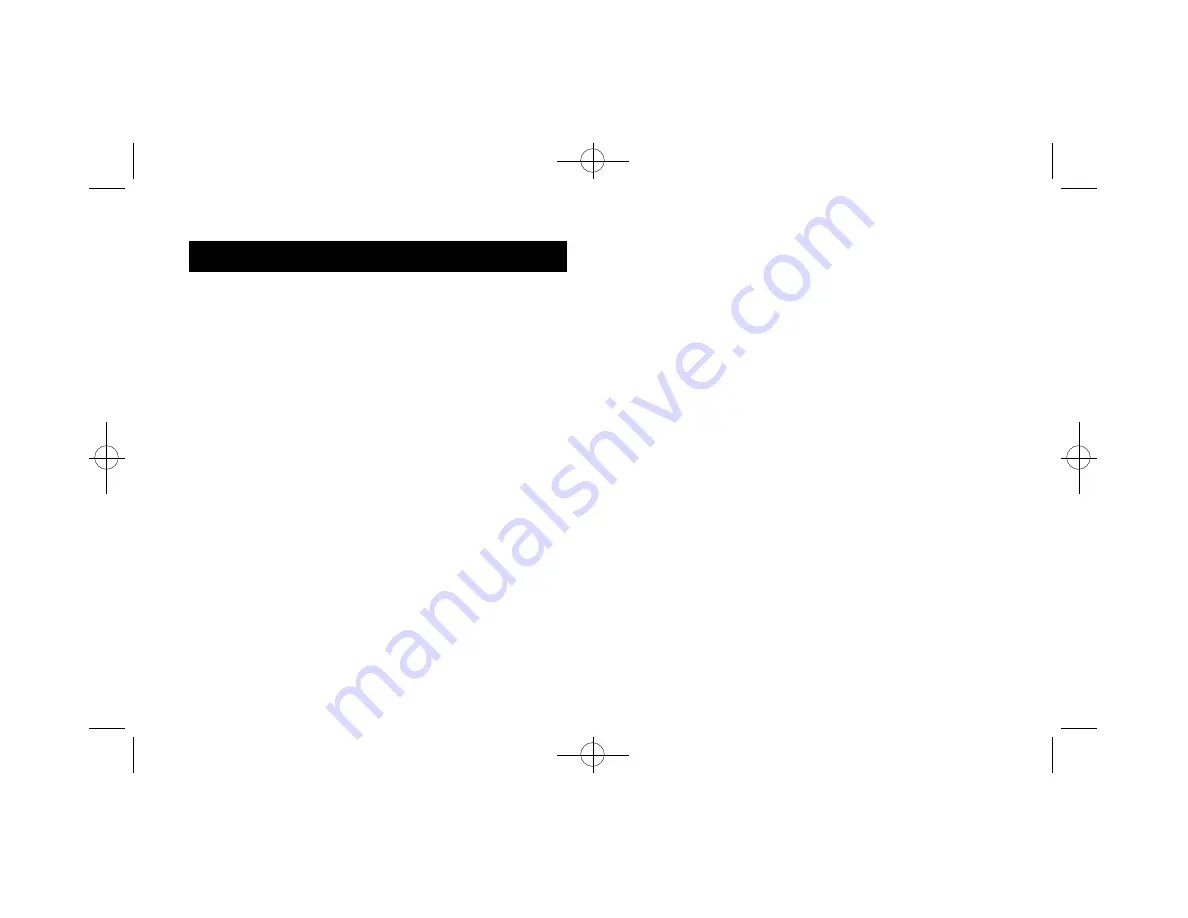
This chapter describes the software installation procedure for the
NetStream 2000. Please follow the directions carefully. Skipping
steps may result in improper operation.
Note: Please make sure you have DirectX/DirectShow
installed before installing this software. Otherwise the
video streaming may not be available. (Depending on your
video client software)
Installing Software Under Windows 9x
Turn on the power to your computer. The Plug and Play feature of
the NetStream 2000 will cause Windows 9x to display the message
New Hardware Found with the PCI Multimedia Device signature
during boot-up. Follow the steps below to install the NetStream
2000 software:
1. When the New Hardware Found message appears, click the
option: Driver from disk provided by hardware manufacturer.
2. Click OK.
3. The Install From Disk dialog appears. Insert Disk #1, the
NetStream 2000 Drivers disk, into the floppy disk drive.
4. Make sure the dialog specifies the floppy disk drive letter (for
example, A:\ ) and click OK. This process will copy drivers and
software for the NetStream 2000 onto your hard disk.
5. When the copying is done, the Windows 9x desktop will appear.
Remove Disk #1 from the disk drive. Run Setup from Disk # 2 .
6. Now you must reboot your system. Remove the floppy disk from
your PC. Click the Start button, and then click Shut Down.
Click Restart, and then click OK.
7. You must set the Border Adjustment and Color Calibration to
finalize the installation. See the section below, titled "Border
Adjust and Color Calibration."
Note: You need to run setup a second time to set the NetStream
2000 to your region code.
10
Chapter 3: Software Installation
Chapter 3. Software Installation
NetStream 2000 Manual 6.6.2000 6/6/00 2:47 PM Page 15






























