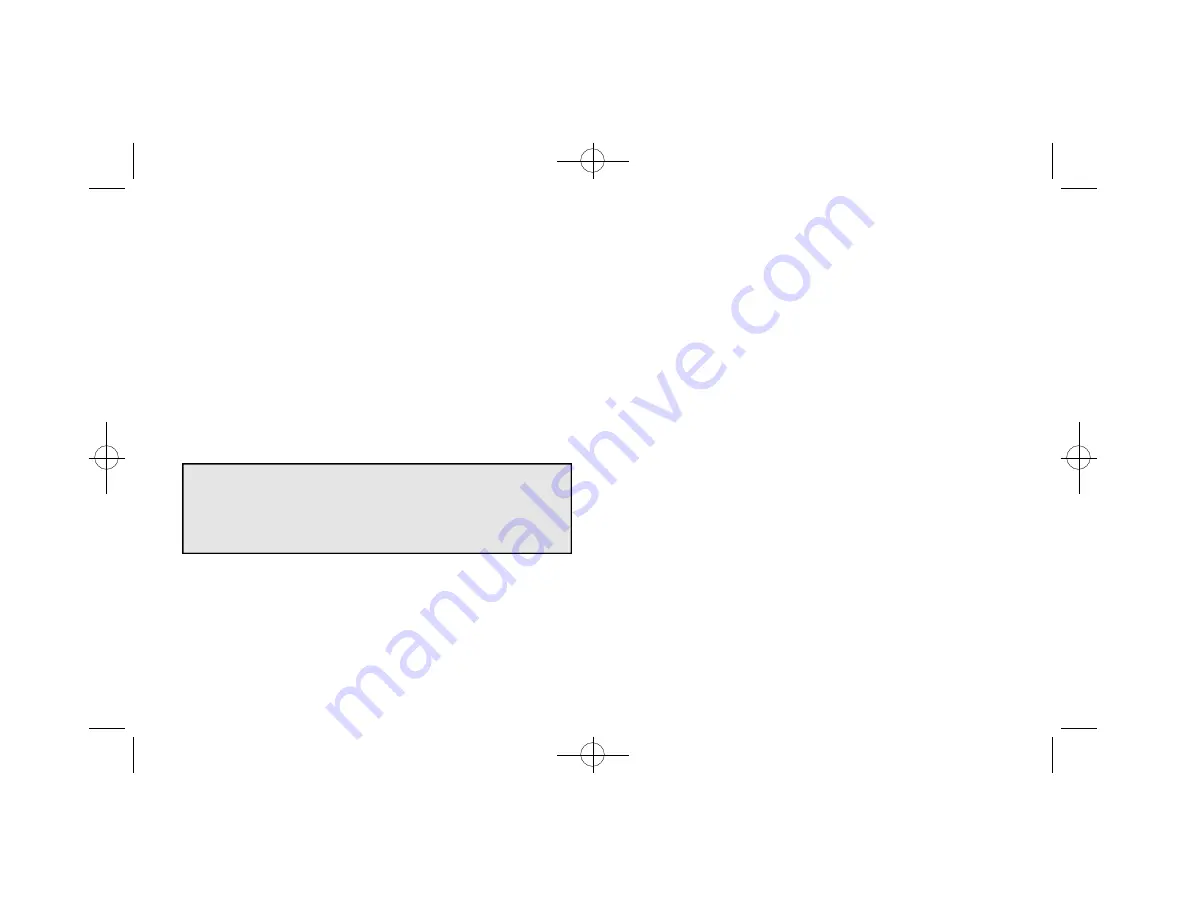
4. The Reset Defaults button will reset the color calibration and the
border adjustment values to the factory default settings.
5. From the REALmagic Configuration dialog (refer to Figure 5),
click Auto Calibration, and then click OK. The screen will flicker
as the software automatically calibrates the colors.
6. If the Auto Color Calibration function fails, please reboot your
system and try the Auto Color Calibration function again. If the
Auto Color Calibration function still fails, you will need to per-
form a manual color calibration. See Appendix A, Advanced
Configuration Options.
Note: If the auto calibration function fails, open the Display Control
Panel and make sure that your monitor’s refresh rate is set to 72 Hz
or lower.
The Auto Color Calibration function may not work with a small
number of VGAcards on the market today.
Chapter 3: Software Installation 13
NetStream 2000 Manual 6.6.2000 6/6/00 2:47 PM Page 18






























