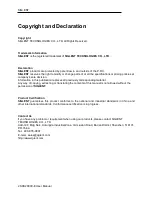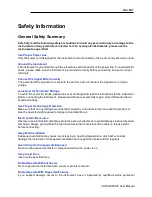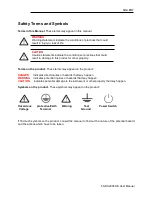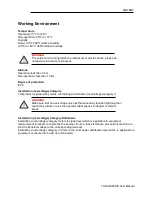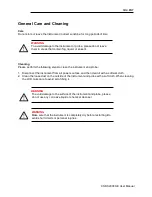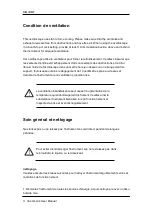Содержание SDS2000X-E Series
Страница 1: ...User Manual SDS2000X E Series Digital Oscilloscope UM0102E E01A SIGLENT TECHNOLOGIES CO LTD...
Страница 14: ......
Страница 29: ...SIGLENT SDS2000X E User Manual 3 Appearance and Dimensions Figure 1 Front View Figure 2 Top View...
Страница 69: ...SIGLENT SDS2000X E User Manual 43 Figure 13 x Interpolation Figure 14 Sin x x Interpolation...
Страница 98: ...SIGLENT 72 SDS2000X E User Manual Figure 29 Relative Window Trigger...
Страница 100: ...SIGLENT 74 SDS2000X E User Manual Figure 30 Interval Trigger...
Страница 103: ...SIGLENT SDS2000X E User Manual 77 Figure 32 State Dropout Trigger...
Страница 105: ...SIGLENT SDS2000X E User Manual 79 Figure 33 Runt Trigger...
Страница 125: ...SIGLENT SDS2000X E User Manual 99 Figure 49 CAN Trigger...
Страница 129: ...SIGLENT SDS2000X E User Manual 103 Figure 51 LIN Trigger...
Страница 162: ...SIGLENT 136 SDS2000X E User Manual...
Страница 200: ...SIGLENT 174 SDS2000X E User Manual Figure 95 Built in Arb interface...
Страница 206: ...SIGLENT 180 SDS2000X E User Manual Figure 100 WiFi setting menu...
Страница 215: ...SIGLENT SDS2000X E User Manual 189 Figure 108 Option Information...