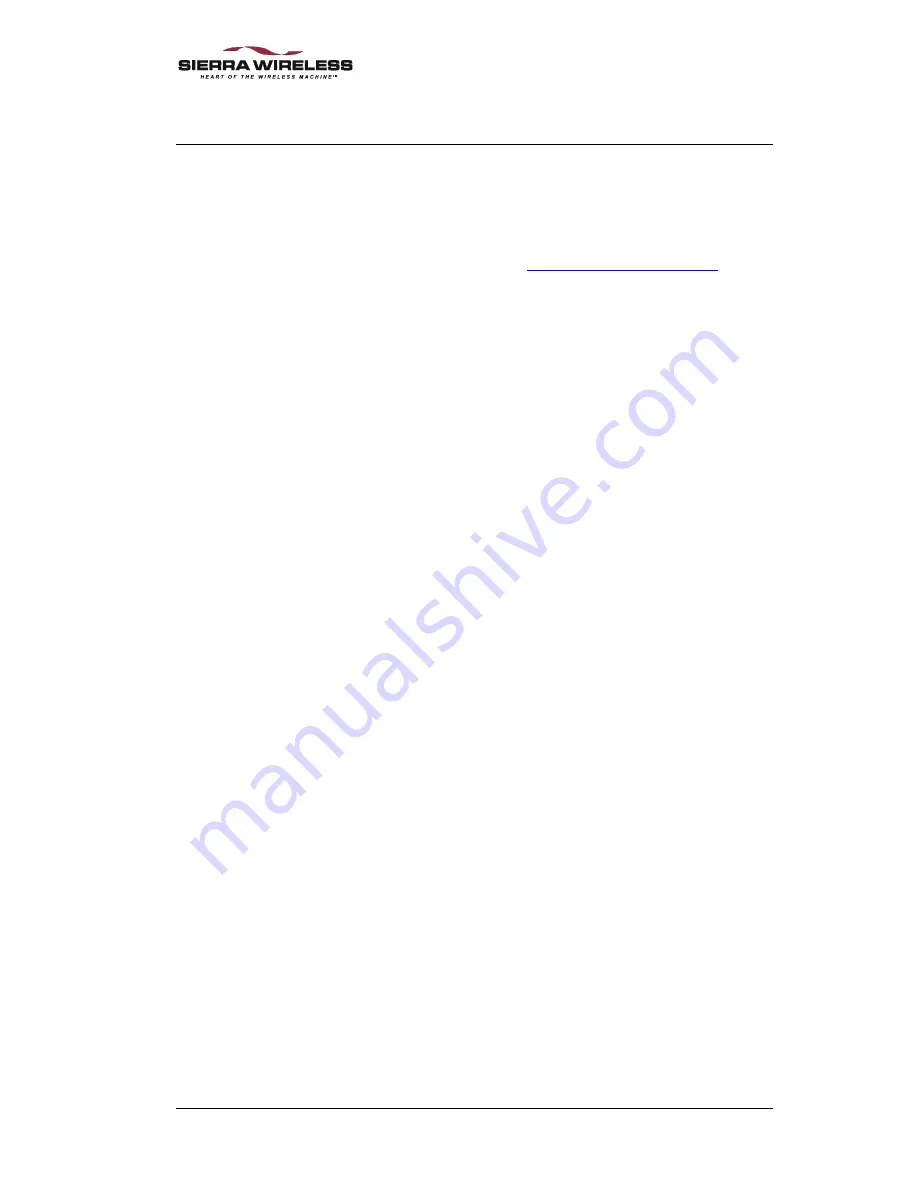
2130060 Rev 1.1
Page 31
9. Technical
Support
For technical support, contact your carrier, service provider, or
the reseller from whom you purchased the AirPath 300.
If you purchased your AirPath 300 directly from Sierra
Wireless, consult our web site (
www.sierrawireless.com
) for
support and contact information.
Содержание AirPath 300
Страница 1: ...Sierra Wireless AirPath 300 for Visor Handheld User Guide 2130060 Rev 1 1 May 2001...
Страница 2: ...AirPath 300 for Visor Handheld User Guide 2130060 Rev 1 1...
Страница 15: ...System Overview AirPath 300 for Visor User Guide Page 6 2130060 Rev 1 1...
Страница 21: ...Getting Started AirPath 300 for Visor User Guide Page 12 2130060 Rev 1 1...
Страница 31: ...Care Maintenance AirPath 300 for Visor User Guide Page 22 2130060 Rev 1 1...
Страница 37: ...Specifications AirPath 300 for Visor User Guide Page 28 2130060 Rev 1 1...
Страница 41: ...Technical Support AirPath 300 for Visor User Guide Page 32 2130060 Rev 1 1...
Страница 45: ...2130060 Rev 1 1...






































