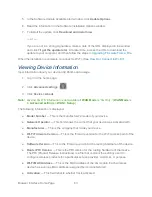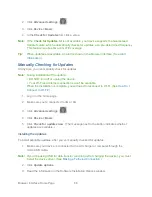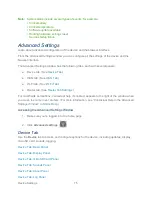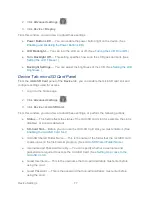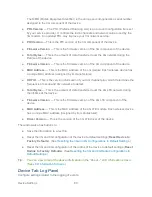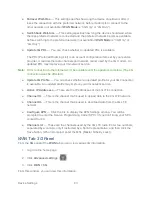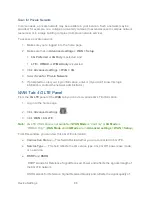Device Settings
76
Device Tab: Basic Panel
Use the
Basic
panel of the
Device
tab to access and configure general options for the device.
1. Log in to the home page.
2. Click
Advanced settings
(
).
3. Click
Device > Basic
.
From this window, you can view or adjust these settings, or perform the following actions:
●
Admin Password
— This is the password used to login as administrator. (See
Changing the Administrator Password
.)
●
Remember Me Client List
— You can view and specify computers that are set to
automatically log in. (See
Automatic Login (“Remember Me”)
.)
●
Help for Advanced Settings
— You can enable or disable contextual help for the
Advanced Settings window. (See “Contextual Help in the Advanced Settings Window” in
Online Help
.)
●
Import Router Settings
— You can import configuration settings. (See
Importing
Settings
.)
●
Export Router Settings
— You can export configuration settings. (See
Exporting
Settings
.)
●
Update Firmware from File
— You can upgrade the device firmware from a file. (See
Upgrading Firmware From a File
.)
●
Standby Timer on Battery
and
On AC Power
— You can enable standby (low power)
mode. (See “Standby (Low Power) Mode” in
Battery Information and Settings
.)
●
TRU-Install
— This feature installs the necessary drivers the first time you connect your
device to your Windows or Mac computer through the micro-USB cable. (For information
on this feature, see
TRU-Install
.)
●
Check for Updates
and
Check for updates now
— You can check for updates to your
device. (See
Automatically Checking for Updates
and
Manually Checking for Updates
.)
●
Last checked
— This is the date that the update server was last checked.
Device Tab: Display Panel
From the
Display
panel of the
Device
tab, you can configure settings for the device LCD.
To access this panel:
1. Log in to the home page.