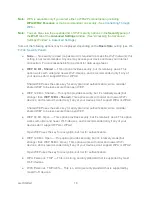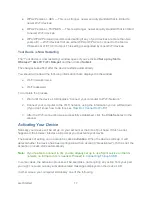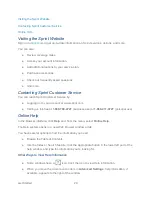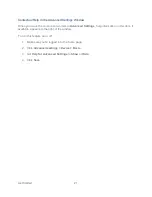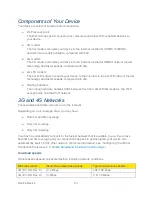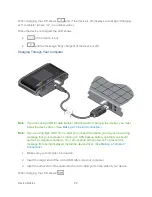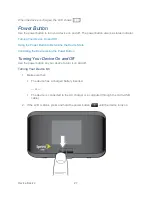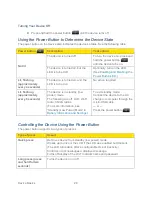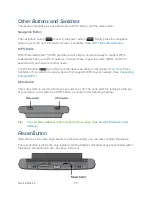Get Started
14
Changing the Password and Settings
During the device setup, you can select
Set up my Sierra Wireless™ 4G LTE Tri-Fi Hotspot
to change the following settings:
●
Administrator password
— This password is used to log in to the home page, where
you can view and customize your device settings. The default password is “password.”
Choose something easy-to-remember (yet not easily guessed by others). If you forget
this password, you’ll need to reset the device to its default settings and go through the
device setup (as described in
Device Setup
).
Your administrator password must be 1–20 characters long.
●
Wi-Fi network name (SSID)
— This name is visible to other Wi-Fi-enabled devices, and
is used to identify your Wi-Fi network. The length of the Wi-Fi network name (SSID)
depends on other settings of the browser interface. (See the Help bubble that’s
displayed when you move the cursor to the SSID input field.)
●
Wi-Fi security
— The default setting is WEP 64 Bit Open. To select another option, click
More options
. (See “Wi-Fi Security Options”, below.)
●
Wi-Fi password
— The maximum length of this field is determined by the
Wi-Fi
security
option (the previous item). (See the Help bubble that’s displayed when you
move the cursor to the
Wi-Fi password
field.)
If you’ll be sharing your Internet connection, you may need to give the Wi-Fi password to
other users; don’t use your banking or other important passwords. Also, don’t use a
password that’s easily guessed by others.
From this window you can also enable the Password Reminder feature, which is useful if you
forget the Wi-Fi password (
Show Wi-Fi password on your device
). (See “Wi-Fi Password
Reminder” in
Wi-Fi Password
.)
Tip:
Help information on each field appears (in a bubble) when you move the cursor into the
field.
Tip:
You can display this window any time, by clicking
Admin Setup
(
) in the home
page. (See
Displaying the Home Page of the Device
.)
After you change the settings and click
Submit
, the device restarts and displays updated
information on its LCD. Follow the instructions on the LCD, and proceed to “Your Device is Now
Restarting” (below).
Wi-Fi Security Options
If you click
More options
(after having clicked
Set up my Sierra Wireless™ 4G LTE Tri-Fi
Hotspot
, during the device setup), a window with several Wi-Fi security options opens.