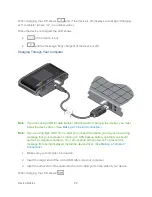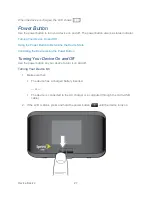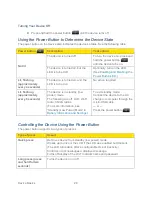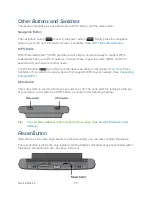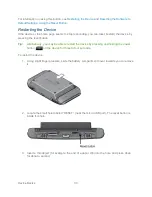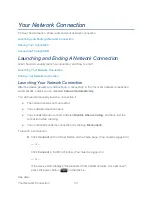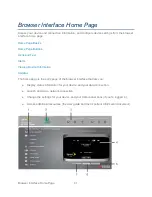Your Network Connection
38
Note:
If you’ll be using USB for data transfer (and not just for charging the device), you must
install the device driver. (See
Making a Tethered Connection
.)
Use the micro-USB cable when:
● You want to charge the device, but you don’t want to use the AC charger, or the AC
charger is not available.
● Your computer does not have Wi-Fi.
● You want to block others from using the device. (See
Disabling Wi-Fi When Connected
Through USB
.)
To connect the device to your computer:
1. Insert the larger end of the micro-USB cable into your computer.
2. Insert the other end of the cable into the micro-USB port on the side of your device.
Note:
If you’re having problems, see
Cannot Connect Through USB
.
Making a Tethered Connection
Your device supports a direct connection through a USB cable to a Windows or Mac computer.
(This is commonly referred to as a “tethered” connection.)
Note:
If you’ll be using USB for data transfer (and not just for charging the device), you must
install the device driver (see “Windows” or “Mac”, below). No installation CD is required
— the device supports the TRU-Install feature.