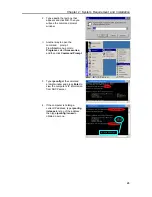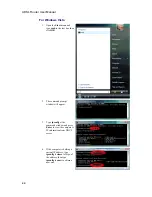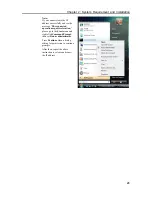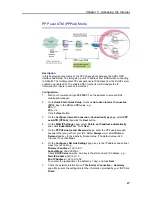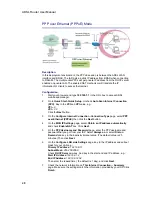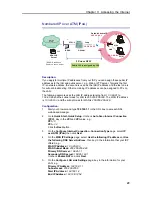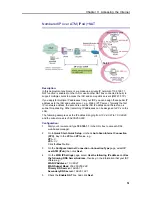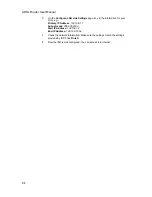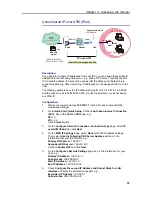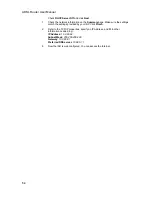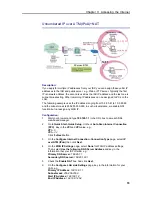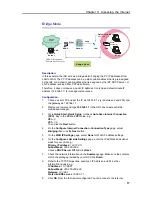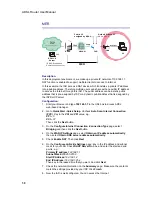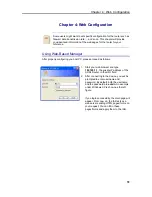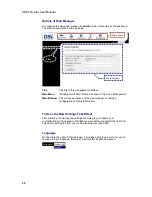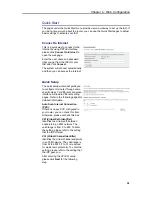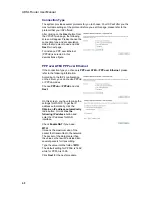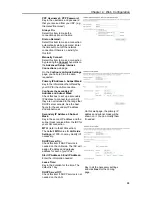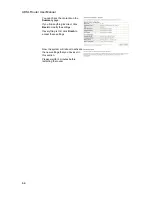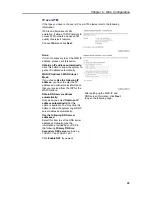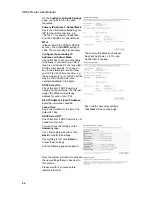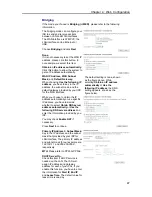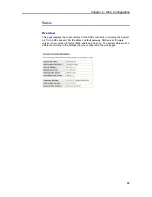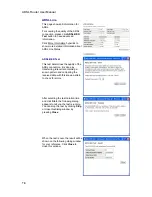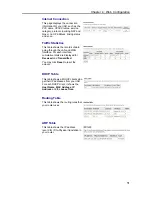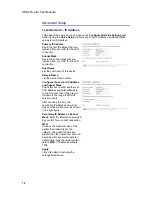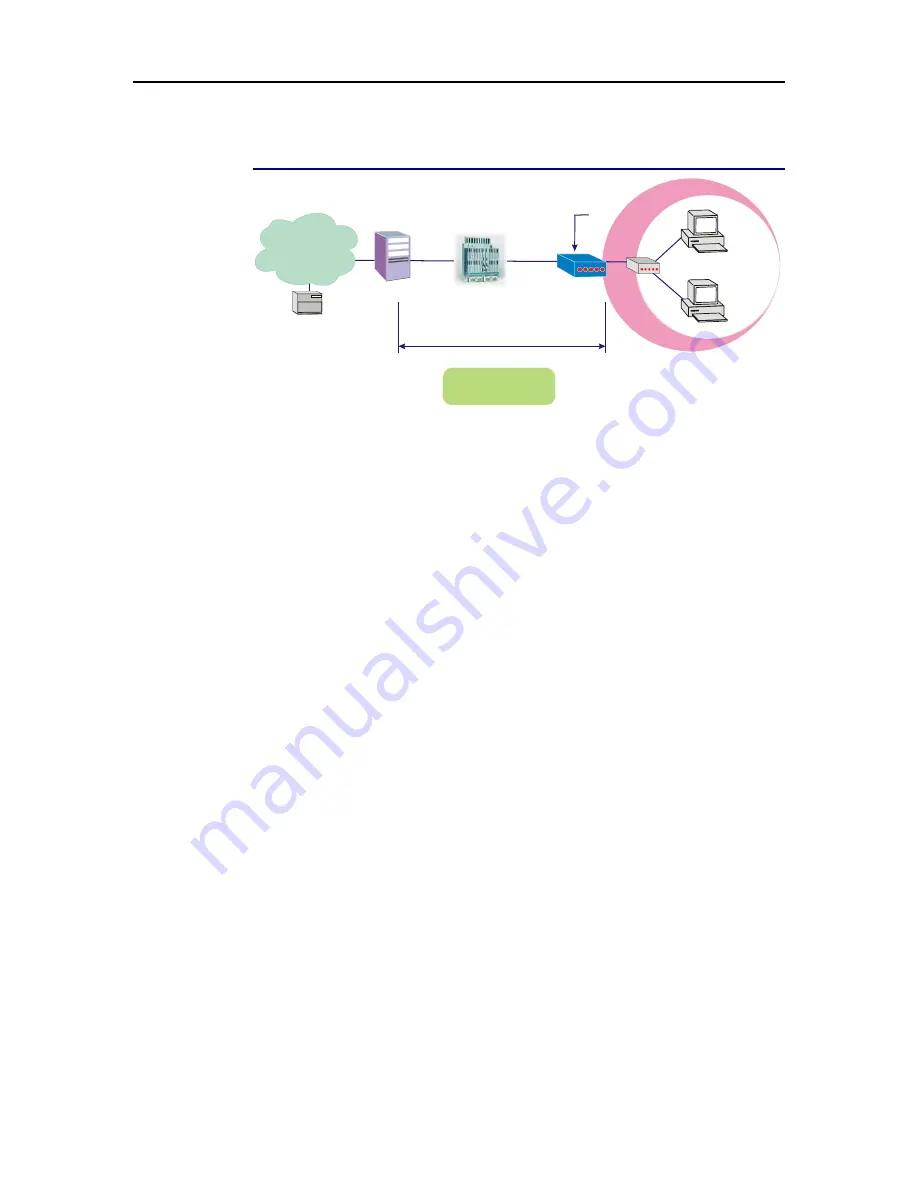
Chapter 3: Accessing the Internet
Bridge Mode
RDAIUS
Server
AAA
BRAS
STM-1
DSLAM
Loop
Hub
IAD
PPPoE
Client S/W
PC(S)
Default Private IP
192.168.1.1
*BRAS: Broadband
Remote Access Server
ISP
(Internet Service Provider)
Bridge Mode
Description:
In this example, the IAD acts as a bridge which bridging the PC IP addresses from
LAN to WAN. The PC IP address can be a static public address that is pre-assigned
by the ISP or a dynamic public address that is assigned by the ISP DHCP server, or
an IP address received from PPPoE software.
Therefore, it does not require a public IP address. It only has a default private IP
address (192.168.1.1) for management purpose.
Configuration:
1.
Choose a client PC and set the IP as 192.168.1.x (x is between 2 and 254) and
the gateway as 192.168.1.1.
2.
Start your browser and type
192.168.1.1
in the URL box to access ADSL
web-based manager.
3. Go
to
Quick Start -Quick Setup
. Uncheck
Auto Scan Internet Connection
(PVC)
. Key in the
VCI
and
VPI
value, e.g.,
VPI – 0
VCI – 35
Then click the
Next
button.
4. On
the
Configure Internet Connection -Connection Type
page, select
Bridging
then click the
Next
button.
5. On
the
WAN IP Settings
page, select
None
for WAN IP address settings.
6. On
the
Configure LAN side Settings
page, enter the IP address and subnet
mask for your LAN, e.g.:
Primary IP address: 192.168.1.1
Subnet Mask: 255.255.255.0
Choose
DHCP Server Off
and click
Next
.
7.
Check the network information on
the
Summary
page. Make sure the contents
match the settings provided by your ISP. Click
Finish
.
8.
Refer to the TCP/IP properties, specify an IP Address, and fill in other
information needed, e.g.:
IP Address: 10.3.86.81
Subnet Mask: 255.255.255.248
Gateway: 10.3.86.1
Preferred DNS server: 168.95.1.1
9. Click
OK
. Now the IAD is well-configured. You can access to the Internet.
57