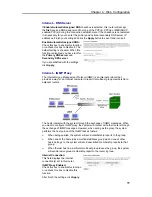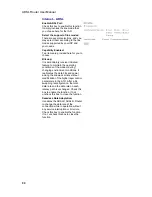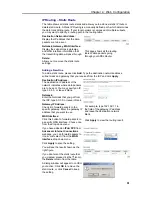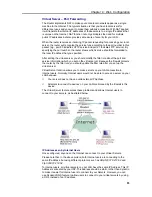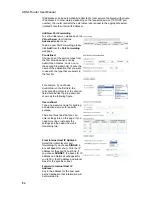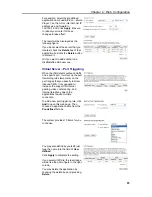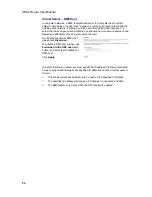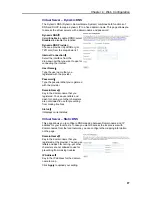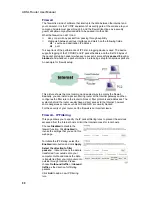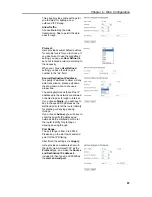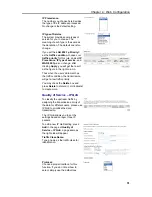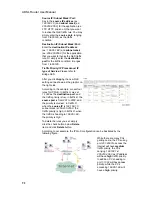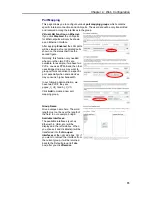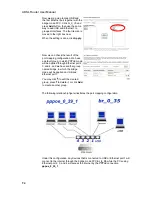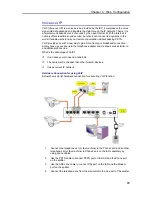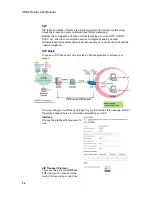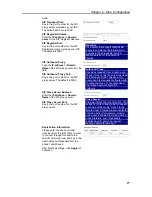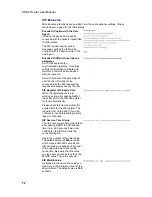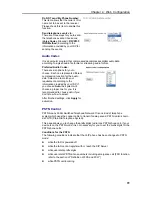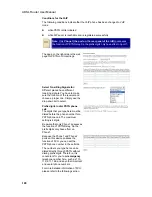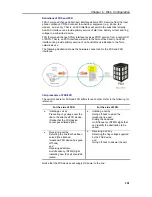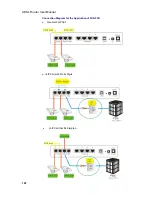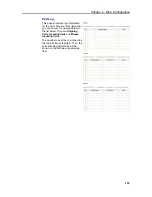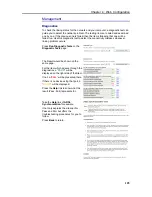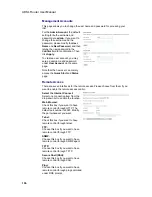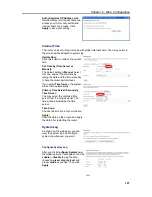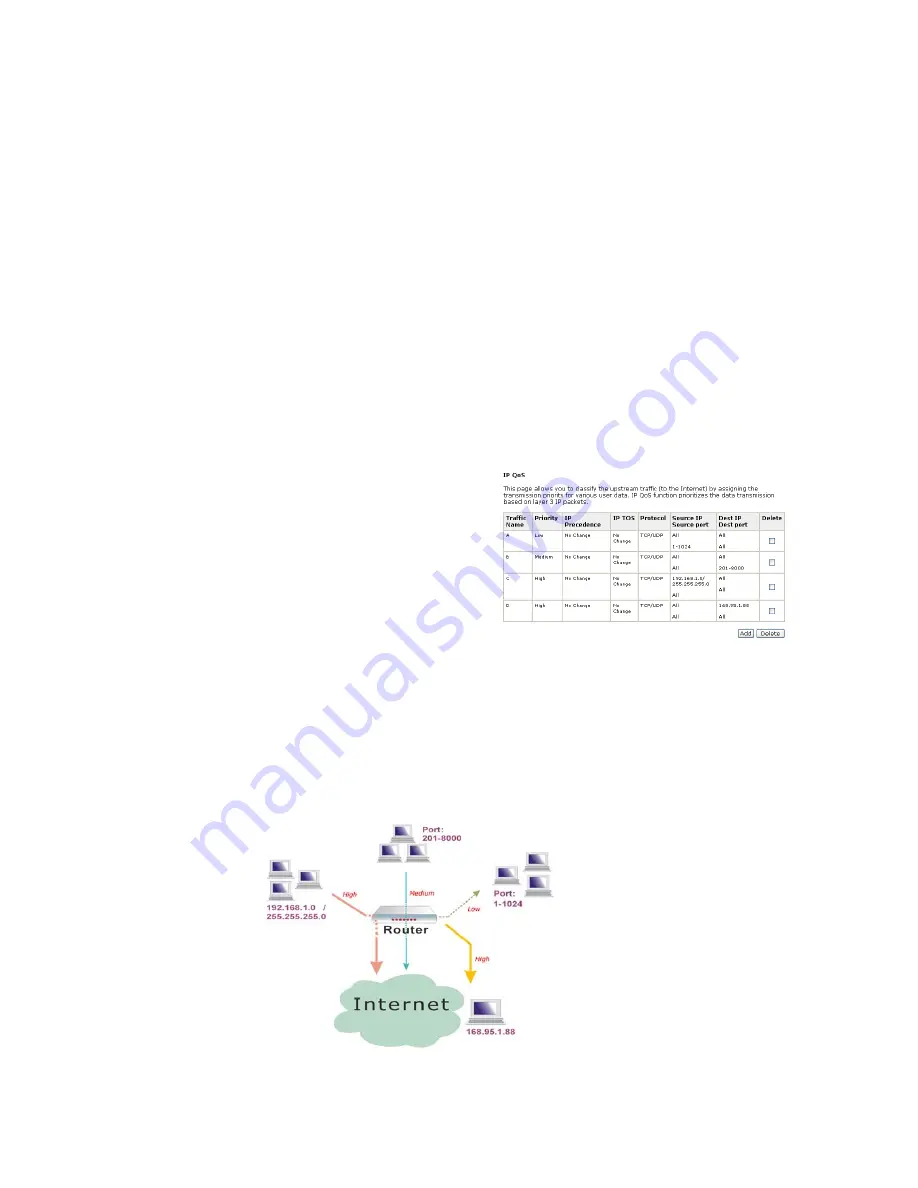
ADSL Router User Manual
Source IP/ Subnet Mask/ Port:
Key in the
source IP address
(ex.:
192.168.1.0
) and
subnet mask
(ex.:
255.255.255.0
) for the application (ex.:
FTP, HTTP, and so on) that you want
to invoke the QoS traffic rule.
You may
simply enter the
source port
, ranging
from
0
to
65535
, as the traffic
condition.
Destination IP/ Subnet Mask/ Port:
Enter the
destination IP address
(ex.:
168.95.1.88
) and
subnet mask
(ex.:
255.255.255.0
) for the application
that you want to invoke the QoS traffic
rule.
Or simply enter the
destination
port
for the traffic condition; it ranges
from
1
to
65535
.
Traffic Priority/ IP Precedence/ IP
type of Service:
Please refer to
Bridge QoS
.
After you click
Apply
, the new QoS
setting will be shown as the graphic on
the right side.
According to the example, we set four
rules for IP QoS. In traffic
A
, we set
1-1024
as the
destination port
, and
the traffic priority is
low
; in traffic
B
, the
source port
is from
201
to
8000
, and
the priority is
medium
; in traffic
C
,
when the
source IP
is
192.168.1.0
,
subnet mask is
255.255.255.0
, the
traffic priority is
high
; in traffic
D
, when
the traffic is heading to
168.95.1.88
,
the priority is
high
.
To delete the rules you set, simply
click the check button below
Delete
item and click
Delete
button.
According to our example, the IP QoS configuration can be illustrated by the
following figure.
While there are many PCs
getting online, the PCs using
port 201-8000
to access the
internet will have
medium
traffic priority, the PCs
carrying
192.168.1.x/
255.255.255.0
as IP address
will have
high
traffic priority.
In addition, PCs heading to
port 1-1024
will have a
low
priority, while the PCs
accessing
168.95.1.88
will
have a
high
priority.
92