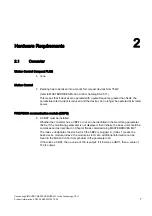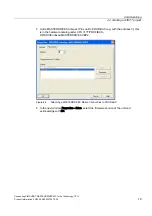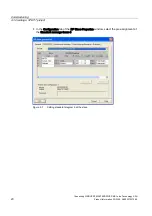Отзывы:
Нет отзывов
Похожие инструкции для SIMOVERT MASTERDRIVES MC Series

REC650 ANSI
Бренд: ABB Страницы: 370

EAN823
Бренд: ABB Страницы: 17

COM600 series
Бренд: ABB Страницы: 104

AC 800M
Бренд: ABB Страницы: 120

ABILITY SSC600
Бренд: ABB Страницы: 42

1651
Бренд: NCR Страницы: 6

E80
Бренд: NEJE Страницы: 17

ZX
Бренд: Oceanic Страницы: 13

medialon Showmaster Go
Бренд: 7th Sense Страницы: 2

851
Бренд: Manfrotto Страницы: 16

ALTHERMA
Бренд: Daikin Страницы: 5

PR
Бренд: Haldex Страницы: 8

CHELSEA
Бренд: Parker Страницы: 32

NT30
Бренд: Rayrun Страницы: 4

AeGIS 7000 Series
Бренд: PACH & COMPANY Страницы: 2

RCM2000
Бренд: Rabbit Страницы: 38

Serval
Бренд: R82 Страницы: 8

Premier MX-16
Бренд: Zeta Страницы: 44