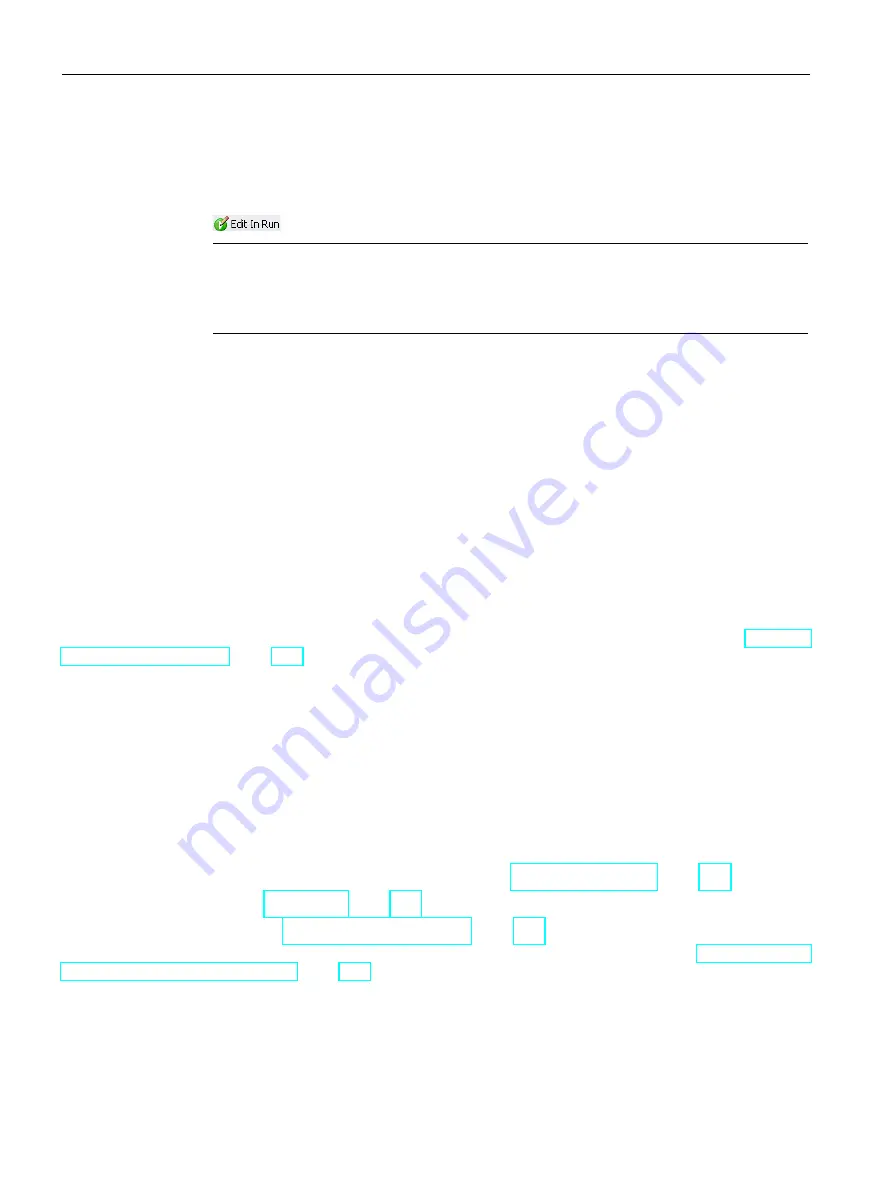
Programming concepts
5.9 Features for debugging your program
S7-200 SMART
132
System Manual, V2.3, 07/2017, A5E03822230-AF
Performing a program edit and download in RUN mode
To initiate a program edit in RUN mode, follow these steps:
1.
From the Settings area of the Debug menu ribbon strip, click the Edit In Run button.
Note
If you have not saved your current program in the program editor,
STEP 7-Micro/WIN SMART prompts you to save your project. You can use the same
name or you can change the name.
2.
From the warning dialog, click the "Continue" button to confirm that you want to proceed
with editing your program in RUN mode. STEP 7-Micro/WIN SMART uploads the
program that is currently stored in the CPU and displays it in the program editor, where
you can make the changes you need.
After you make the desired editing changes, you must download them before they can take
effect in the CPU. Once you initiate a download, you cannot perform other tasks in STEP 7-
Micro/WIN SMART until the download completes.
Examine the output window to see whether any compile errors exist (for instance, duplicate
EU or ED numbers). You can double-click the error message to edit the offending network in
the program editor.
Specifying CPU allocation (background time)
During a program edit in RUN mode, the CPU requires time to compile the modified program
in the background while it continues to execute the currently loaded program. In the system
block (Page 135), you can configure the amount of background time that is available for the
compilation. Note that you can only download the system block when the CPU is in STOP
mode.
5.9
Features for debugging your program
STEP 7-Micro/WIN SMART provides the following features to help you debug your program:
●
Adding bookmarks in your program to make it easy to move back and forth between lines
of a long program
●
Tracking references in your program with the cross reference table (Page 566)
●
Using a status chart (Page 572) to display PLC data values and status
●
Displaying status in the program editor (Page 568)
For more information about debugging your program, refer to the chapter on diagnostics and
troubleshooting (Page 565).
Содержание SIMATIC S7-200
Страница 30: ...Product overview 1 7 Programming software S7 200 SMART 30 System Manual V2 3 07 2017 A5E03822230 AF ...
Страница 267: ...Program instructions 7 6 Counters S7 200 SMART System Manual V2 3 07 2017 A5E03822230 AF 267 HSC modes 3 and 4 ...
Страница 394: ...Program instructions 7 18 Subroutine S7 200 SMART 394 System Manual V2 3 07 2017 A5E03822230 AF ...
Страница 425: ...Communication 8 5 PROFIBUS S7 200 SMART System Manual V2 3 07 2017 A5E03822230 AF 425 ...
Страница 786: ...Technical specifications A 11 S7 200 SMART cables S7 200 SMART 786 System Manual V2 3 07 2017 A5E03822230 AF ...
Страница 798: ...Error codes C 4 PLC fatal error codes S7 200 SMART 798 System Manual V2 3 07 2017 A5E03822230 AF ...
Страница 848: ...Ordering information F 6 Human Machine Interface devices S7 200 SMART 848 System Manual V2 3 07 2017 A5E03822230 AF ...






























