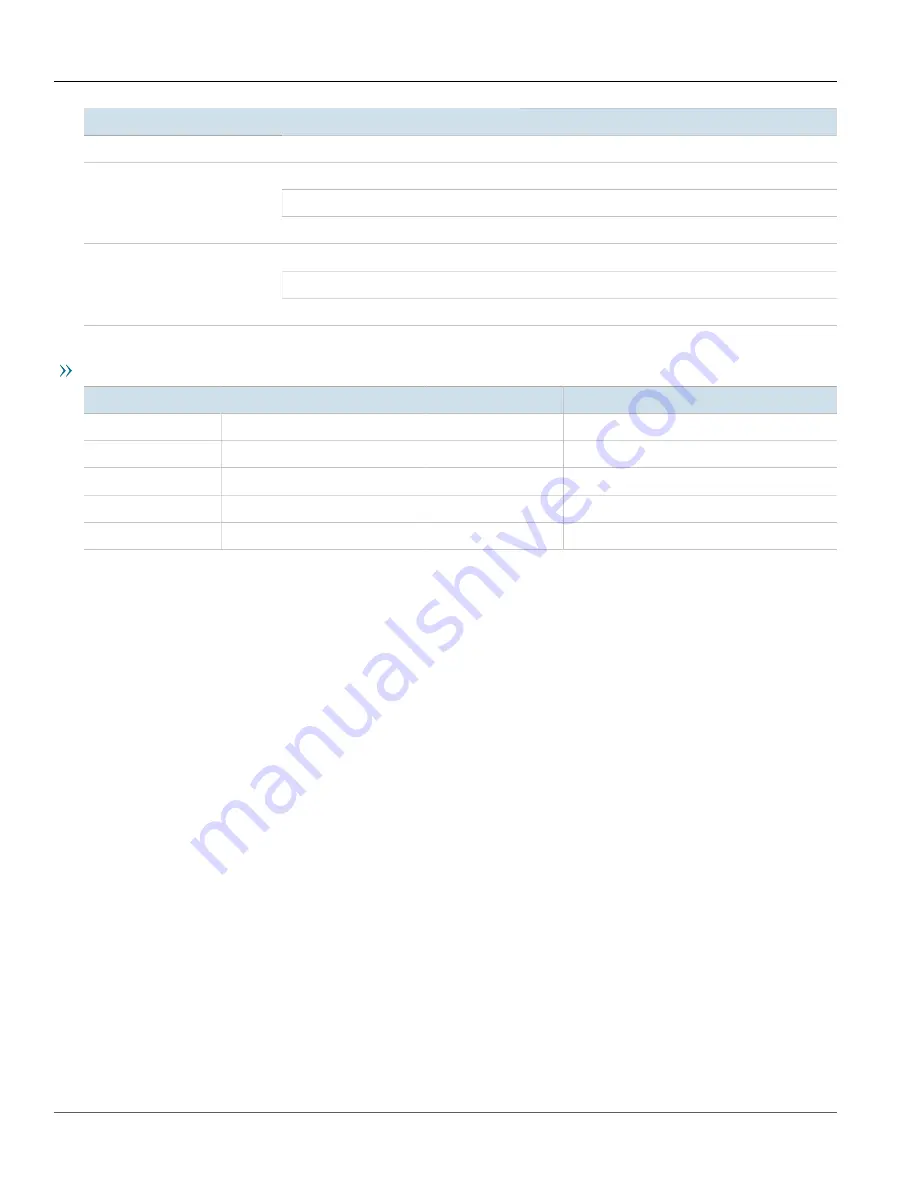
Chapter 6
Certification
RUGGEDCOM MX5000RE
Installation Guide
52
EMC and Environmental Type Tests
Description
Test Levels
AC Power ports
2.5 kV common, 1 kV differential mode @ 1 MHz
Signal ports
5 kV (Fail-Safe Relay output)
DC Power ports
5 kV
HV Impulse
AC Power ports
5 kV
Signal ports
2 kV
DC Power ports
2 kV
Dielectric Strength
AC Power ports
2 kV
Environmental Type Tests
Test
Description
Test Levels
IEC 60068-2-1
Cold Temperature
Test Ad
-40 °C (-40 °F), 16 Hours
IEC 60068-2-2
Dry Heat
Test Bd
85 °C (185 °F), 16 Hours
IEC 60068-2-30
Humidity (Damp Heat, Cyclic)
Test Db
95% (non-condensing), 55 °C (131 °F), 6 cycles
IEC 60255-21-1
Vibration
2 g @ 10 - 150 Hz
IEC 60255-21-2
Shock
30 g @ 11 mS
Содержание RUGGEDCOM MX5000RE
Страница 4: ...RUGGEDCOM MX5000RE Installation Guide iv ...
Страница 10: ...Preface RUGGEDCOM MX5000RE Installation Guide x Customer Support ...
Страница 18: ...Chapter 1 Introduction RUGGEDCOM MX5000RE Installation Guide 8 Decommissioning and Disposal ...
Страница 38: ...Chapter 2 Installing the Device RUGGEDCOM MX5000RE Installation Guide 28 Connecting Power to the Enclosure ...
Страница 52: ...Chapter 4 Modules RUGGEDCOM MX5000RE Installation Guide 42 Installing Removing Power Supply Modules ...
Страница 56: ...Chapter 5 Technical Specifications RUGGEDCOM MX5000RE Installation Guide 46 Dimension Drawings ...

































