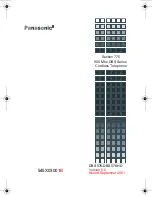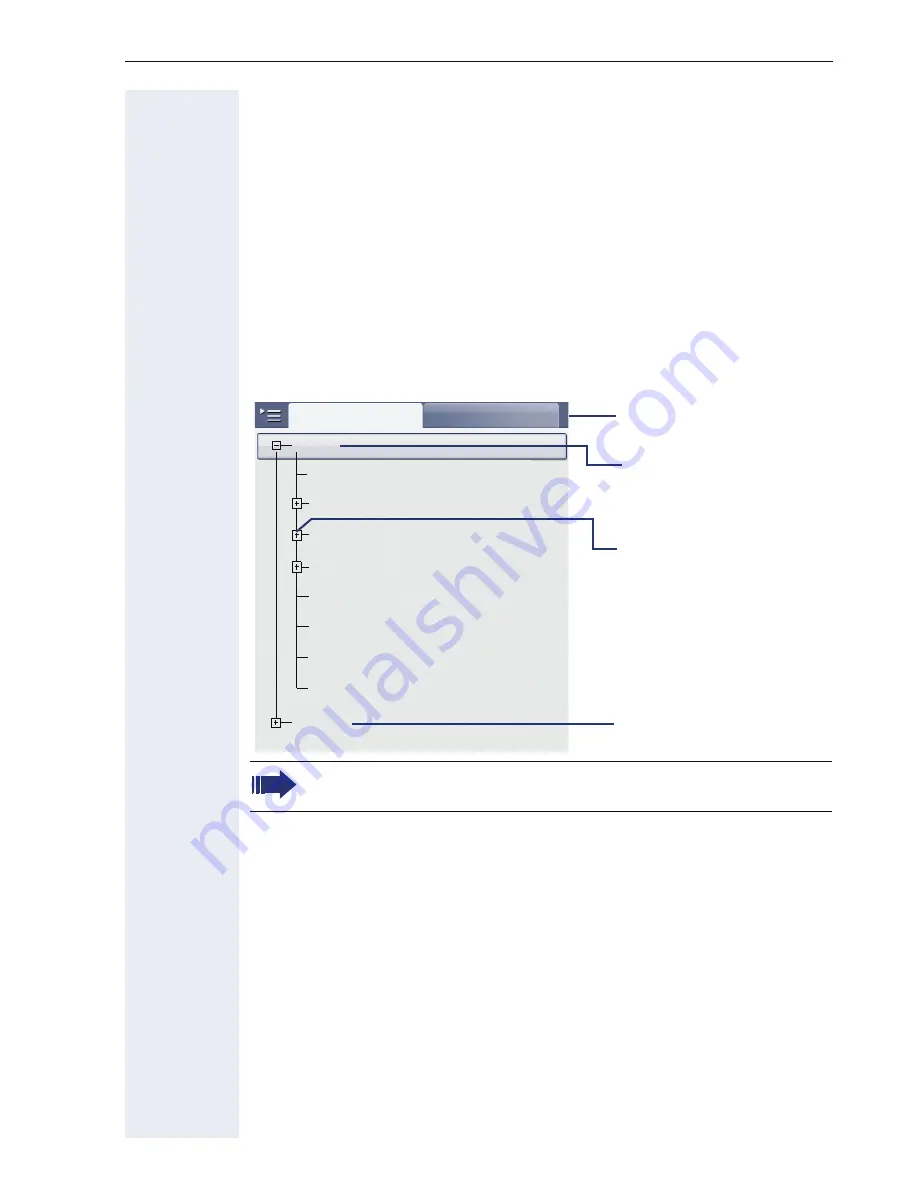
Applications available on your OpenStage phone
47
Program/Service menu/Applications menu
This menu includes a configuration area for users and administrators, as
well as an area for any available applications (contact administrator).
Press
v
repeatedly until the "Settings" tab is active.
Select and confirm the "User" entry using the TouchGuide
Æ
page 22.
If necessary, enter the user password
Æ
page 155.
User settings
You can adjust local settings for your OpenStage using the "User" menu.
The menu structure comprises several levels.
Open the menu
Æ
page 47.
Date and time
V
Adjust the settings on your telephone
Æ
page 188.
Audio
Optimize the audio settings on your OpenStage for your environment and
according to your personal requirements.
Volumes
V
Adjust the settings on your telephone
Æ
page 192.
Settings
V
Adjust the settings on your telephone
Æ
page 193.
You can also configure all of the settings using your OpenStage’s
Web interface
Æ
page 230.
Settings
Audio
Phone
Locality
Security
Network information
Applications
Admin
Configuration
Date and time
Reset phone
User
Password-protected
administration area
XML applications
Local settings
Additional menu levels are
available