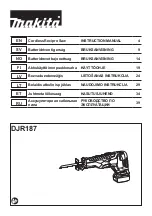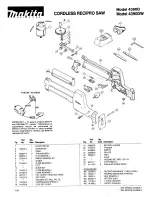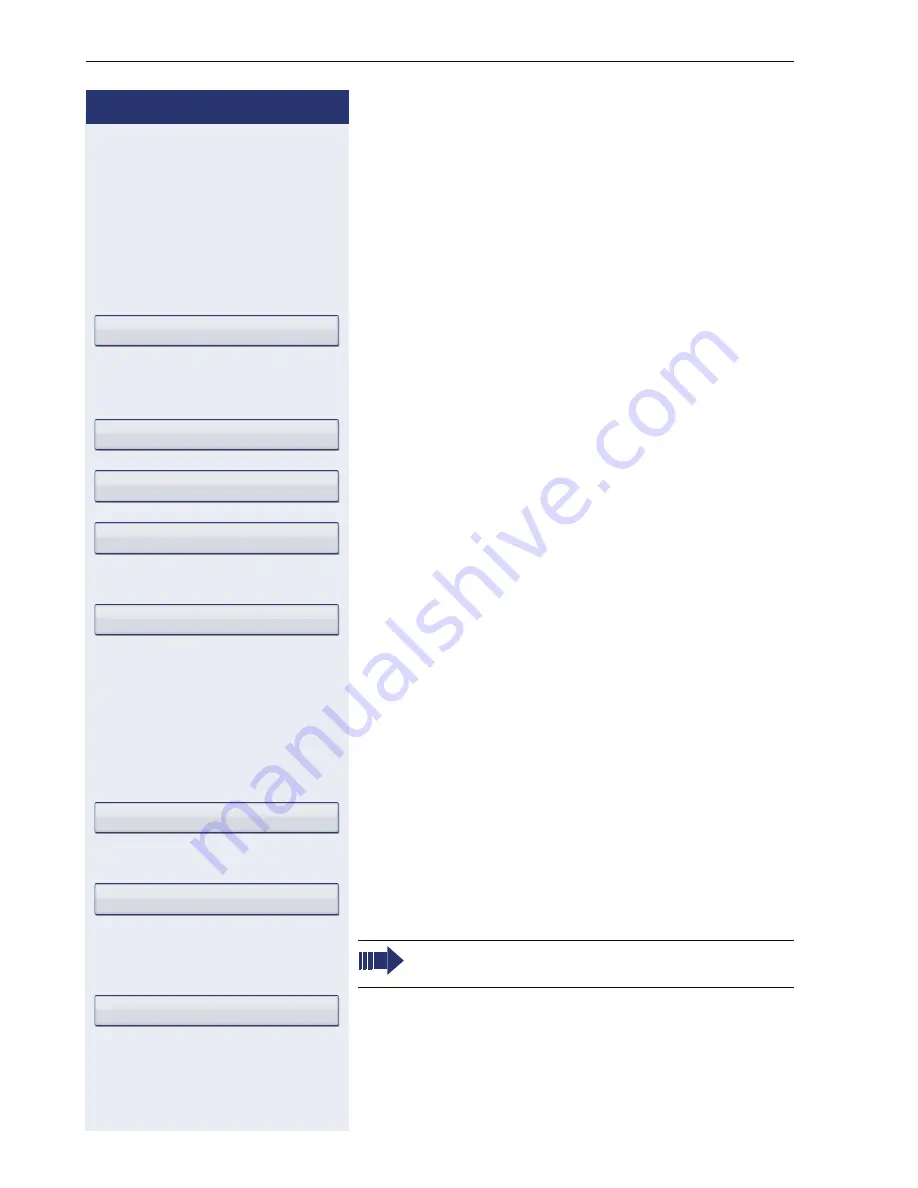
Step by Step
Making calls with multiple lines
138
Configuring the "Overview" tab display
Specify here the sequence in which the individual lines
in the "Overview" tab should appear on the display.
z
You can also configure this setting via the Web interface
Æ
page 230.
v
Press the key shown until the "Settings" tab is active.
Confirm the option shown.
if nec.
j
Enter and confirm the user password.
Select and confirm the option shown.
Select and confirm the option shown.
Select and confirm the option shown.
All lines that are displayed in the overview (
Æ
page 136)
are listed.
Select and confirm the required line (e.g. primary line).
Select one of the following options from the context
menu to move an individual line:
•
Move up
•
Move down
•
Move to top
•
Move to bottom
or
Select and confirm the option shown to arrange the
lines in the same sequence as the line keys
or
Select and confirm the option shown to display all line
keys in the overview.
Select and confirm the option shown.
User
Configuration
Keyset
Overview
Primary Line 1
Use FPK order
Add all lines
The setting made for "Allow in overview"
(
Æ
page 136) is ignored here.
Save & exit