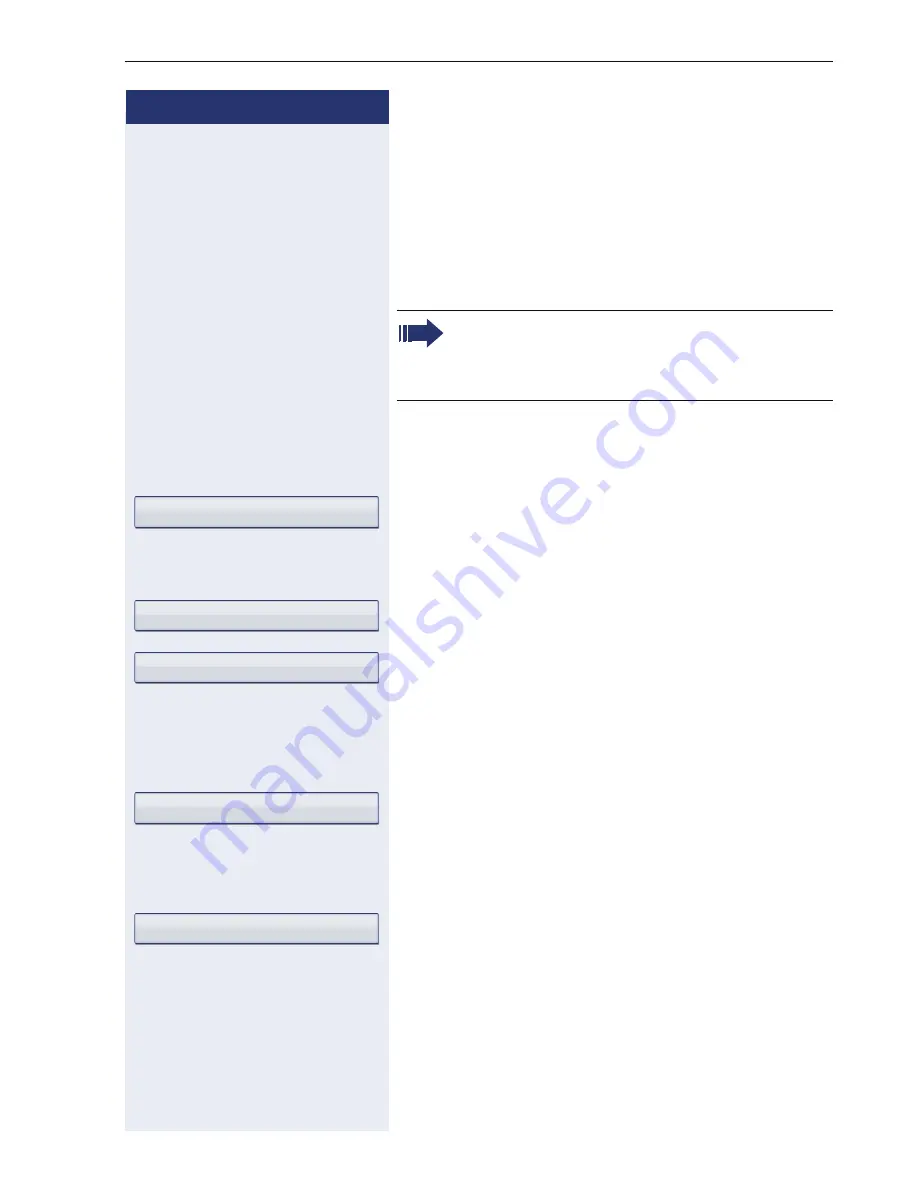
Privacy/security
155
Step by Step
Security
User password
Your user password protects your individual configura-
tions, including your language settings. You can also use
the user password to lock your telephone
Æ
page 157.
z
The user password can also be modified via the Web in-
terface (
Æ
page 230).
v
Press the key shown until the "Settings" tab is active.
Confirm the option shown.
if nec.
j
Enter and confirm the user password.
Select and confirm the option shown.
Select and confirm the option shown.
if nec.
h
Press the key to delete the existing password.
j
Enter a new password (at least six characters, text en-
try, see
Æ
page 30).
Select and confirm the option shown.
j
Enter and confirm the new password once more.
Select and confirm the option shown.
The preset password "000000" corresponds to a
blank password. In other words, the phone can-
not be locked and the user menu is
not
pass-
word protected (see also
Æ
page 156).
User
Security
User password
Confirm password
Save & exit






























