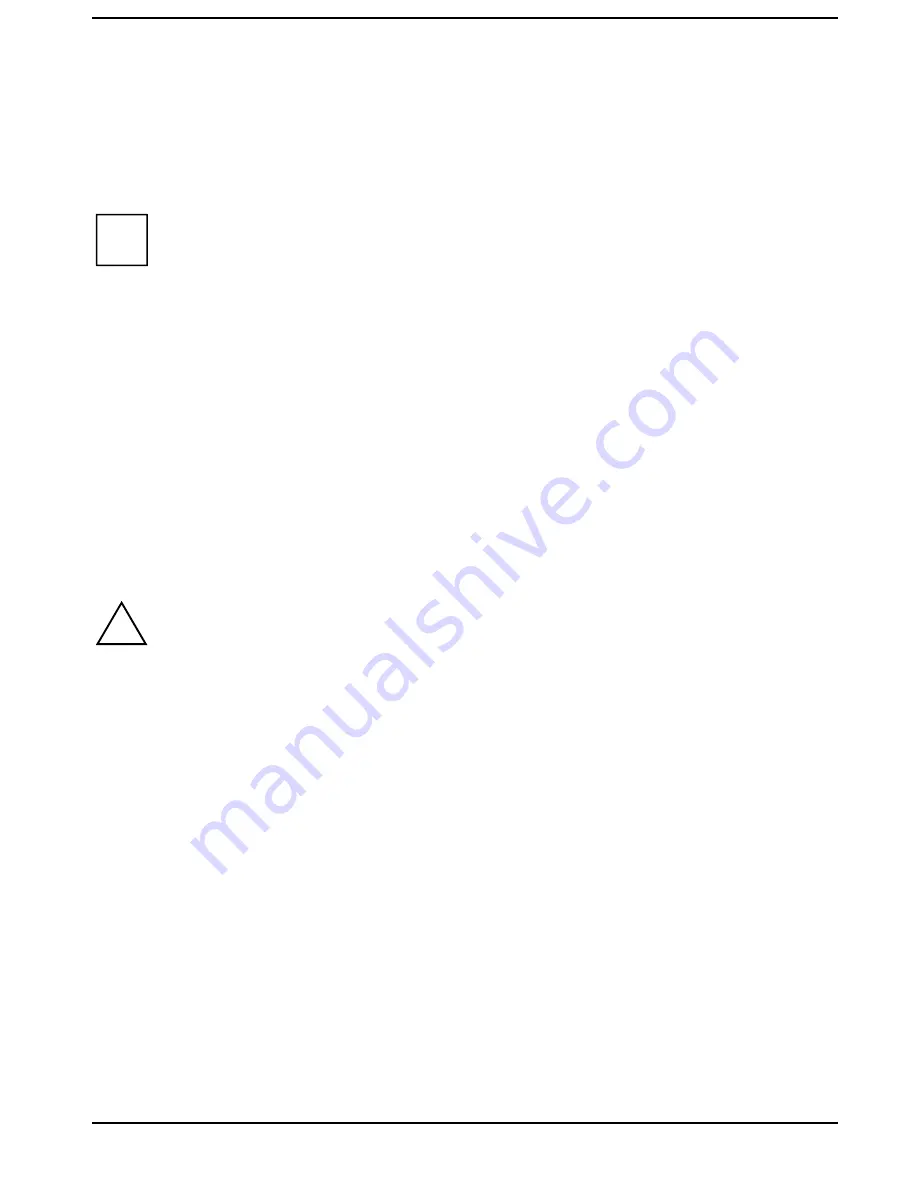
Connecting external devices
84
A26391-K84-Z100-1-7619
Connecting an external keyboard
Connecting an external keyboard does not disable the notebook's built-in keyboard.
²²
Connect the external keyboard to the external keyboard port.
If you wish to connect a keyboard with a 5-pin connector you will require an adapter from 5-pin
DIN to 6-pin DIN mini connector.
i
Never press the keys on the external and internal keyboards at the same time.
If the external keyboard does not have an
>)Q@
>)Q@
key, you can press the right
>&WUO@
>&WUO@
key and
the
>$OW
>$OW*U@
*U@
key together instead.
For example, to enter the key combination
>)Q@
>)Q@
+
>)@
>)@
on the external keyboard you would
press
>&WUO@
>&WUO@
+
>$OW
>$OW*U@
*U@
+
>)@
>)@
.
Connecting external audio devices
If you attach an external microphone, the built-in microphone is disabled. If you attach an external
loudspeaker, the built-in loudspeaker is disabled.
Connect the audio device (external microphone, external loudspeaker, audio output) to the appropriate
port.
Connecting a MobiDock or QuickPort
The manuals supplied with the MobiDock and the QuickPort describe how to connect the notebook.
!
Read the MobiDock or QuickPort/QuickPortPlus manuals carefully before attempting to
connect the notebook.
Make sure that no PC cards or extracting tools for PC cards are projecting from the
notebook. No power adapter may be connected when you dock the MobiDock onto the
notebook.
If the notebook is connected to a MobiDock in which a PCI VGA board is installed, the notebook's
display is always switched off.
In case of problems with the display output on the external monitor, check the settings in the
Display Device Selection
field in
BIOS Setup
in the
Main
menu.
Makes sure that any board installed in the MobiDock or the QuickPort/QuickPortPlus do not use I/O
addresses, interrupts or DMA channels already used by the notebook. Details of the I/O addresses,
interrupts and DMA channels are provided in the section "Technical data".
The maximum DMA transfer rate between MobiDock and notebook is of 5 Mbyte/second.
If necessary, you free I/O addresses (i.e. graphic controller) or interrupts (i.e. serial or parallel
interface). You do this by deactivating the relevant components in the
BIOS-Setup
.
When the MobiDock is switched off, you should remove the batteries from the notebook to prevent
MobiDock from causing long-term capacity loss to the batteries.
If you wish to operate IDE drives in the MobiDock, you must set the value
Auto
in the
Local Bus IDE Adapter
field in
BIOS Setup
in the
Integrated Peripherals
submenu of the
Advanced
menu.
You cannot operate the floppy disk drive on the parallel port of the MobiDock.






























