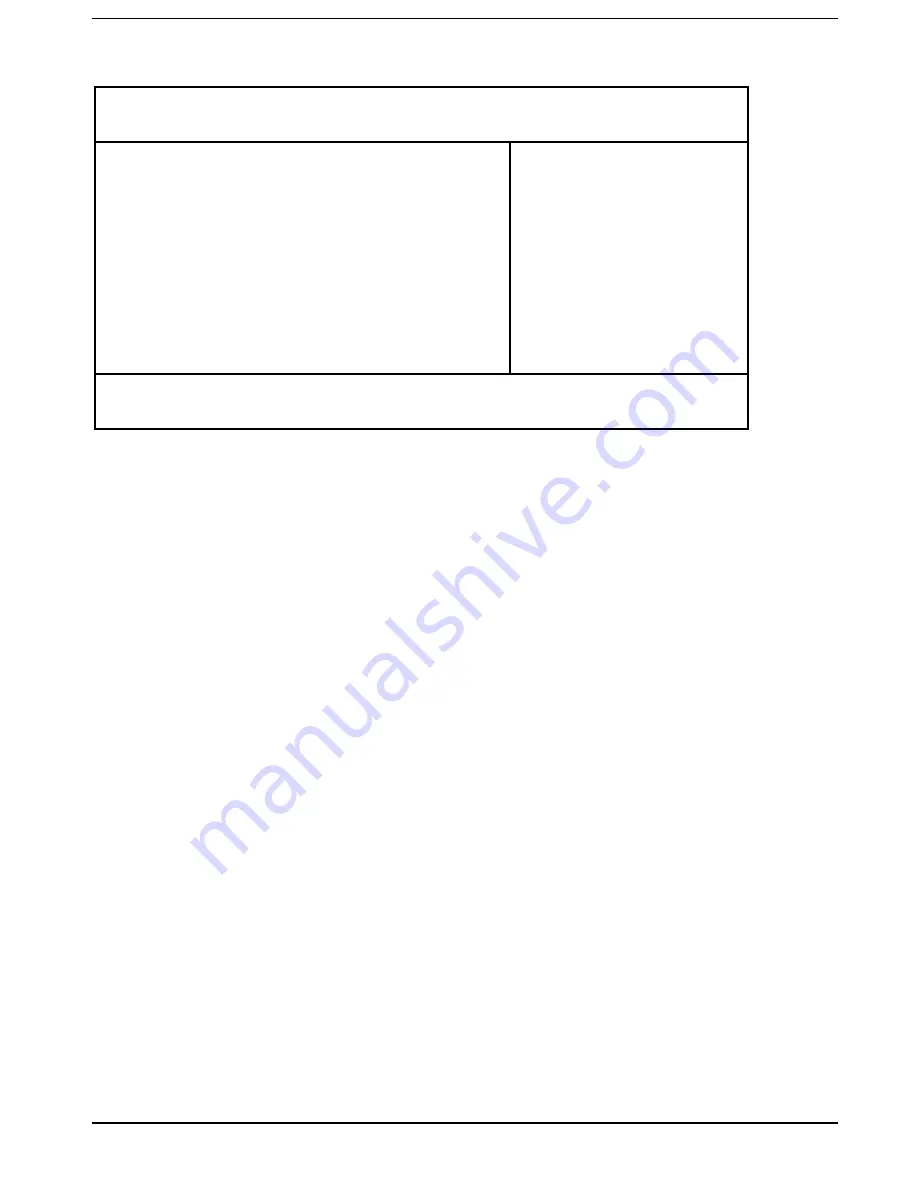
BIOS Setup
Operating BIOS Setup
42
A26391-K84-Z100-1-7619
The
Main
menu is displayed on the screen.
Phoenix BIOS Setup
Main
Advanced Security Power Docking Boot Exit
System Time: [08:00:00]
System Date: [12/12/1997]
Diskette A: [1.44M, 3
¤
]
²
IDE Adapter 0 Master (C: 810 MB)
²
IDE Adapter 1 Master [None]
Display Device Selection: [LCD & CRT]
TV Mode: [PAL]
²
Boot Options
System Memory: 640 KB
Extended Memory: 15 MB
Item Specific Help
——————————————————————
F1 Help
↑↓
Select Item Space Change Values F9 Setup Defaults
ESC Exit
← →
Select Menu Enter
Select
²
Sub-Menu F10 Previous Values
Example for
Main
menu
Operating BIOS Setup
²²
Use the cursor key
¿
¿
or
Á
Á
to select the menu you wish to access to make changes.
²²
Press the Enter key. The menu is displayed on the screen.
²²
Use the cursor key
À
À
or
Â
Â
to select the field you wish to change.
²²
Press the Space key to change the value of an entry.
You must enter characters in the
Supervisor Password
,
User Password
and
Docking Station
Password
fields.
²²
Repeat the last two steps described for all the fields you wish to change.
²²
Make a note of the changes you have made (here in this manual, for example).
²²
Using the
>)@
>)@
function key, you can load the default settings for the Setup menu you are currently
in.
²²
With the
>)@
>)@
key all the values of the menu you are currently in are restored.






























