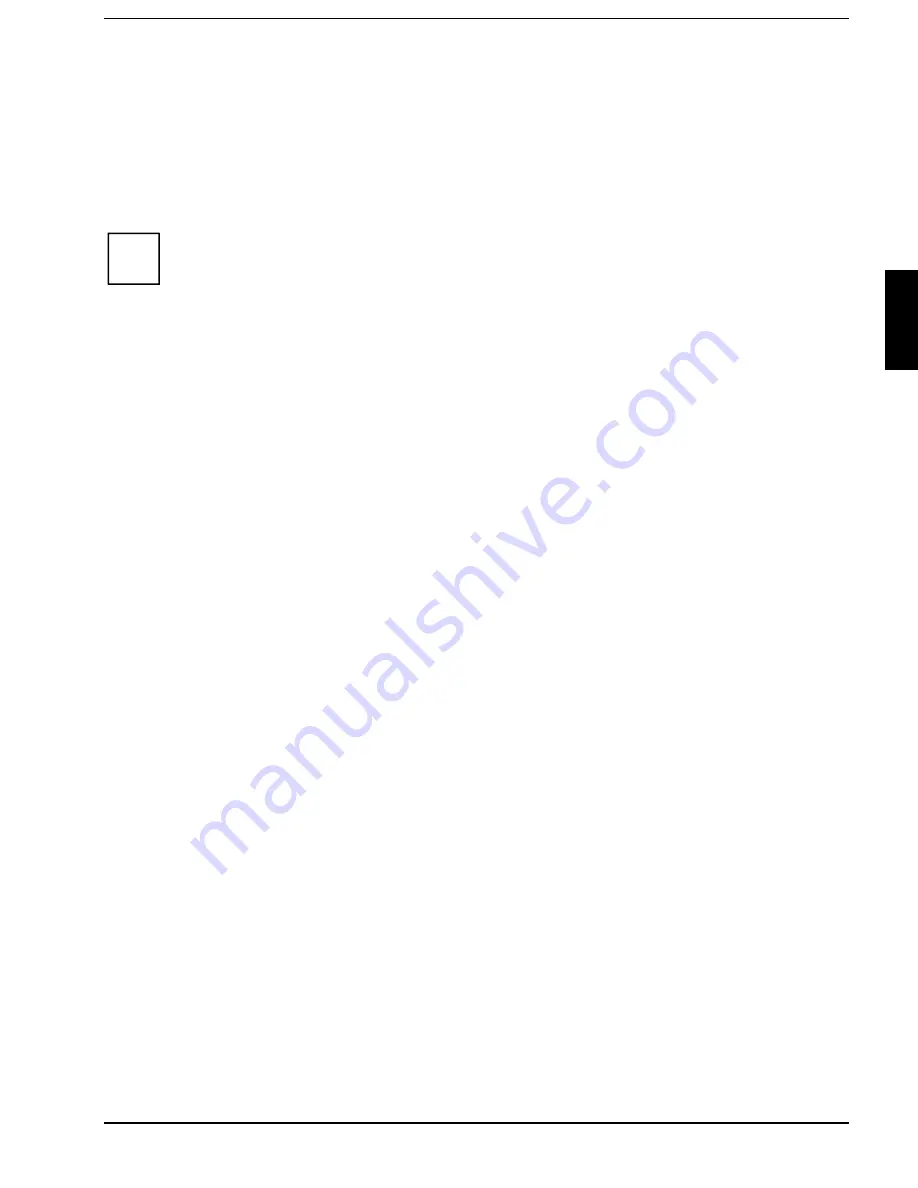
Using the power-management features
Preparation for use and operation
A26391-K84-Z100-1-7619
37
Using the power-management features
The notebook uses less power when the power management features are enabled. You will then be
able to work for longer before having to recharge the battery.
If you will not be using your notebook for a longer period, switch it off.
Reducing the brightness level of the display helps to reduce the amount of power consumed by the
notebook.
i
If you enable one of the power-management options in the
Power
menu of the
BIOS Setup
,
that option will still be enabled the next time you switch on your notebook.
Maximum Battery Life-Mode
The Maximum Battery Life mode uses all the available power-management features. The notebook
uses little power and operates slightly slower than usual.
Activating
²²
In the
Power Setup
menu set the
Power Savings
field to
Maximum Battery Life
.
²²
Set the
PM Control
field in the
Power Setup
menu to
Always Enable
or to
Battery Powered Only.
Exit
²²
In the
Power Setup
menu set the
PM Control
field to
Disabled
.
Standby mode
In Standby mode the notebook's system clock is suspended and its display and hard-disk motor are
shut down.
Activating
²²
Press the key combination
>)Q@
>)Q@
+
>)@
>)@
.
Exit
²²
Press any key to continue.
Automatic activation
If the notebook is running and is not used for a predefined period of time, it switches into Standby
mode. Any input causes the notebook to come out of Standby mode.
²²
In the
Power Setup
menu
set the
Power Savings
field to
Customize
and set the time which has to
elapse before the notebook switches to Standby mode in the
Standby Timeout
field.
or
²²
In the
Power Setup
menu set the
Power Savings
field to
Maximum Performance
or
Maximum Battery Life
.






























