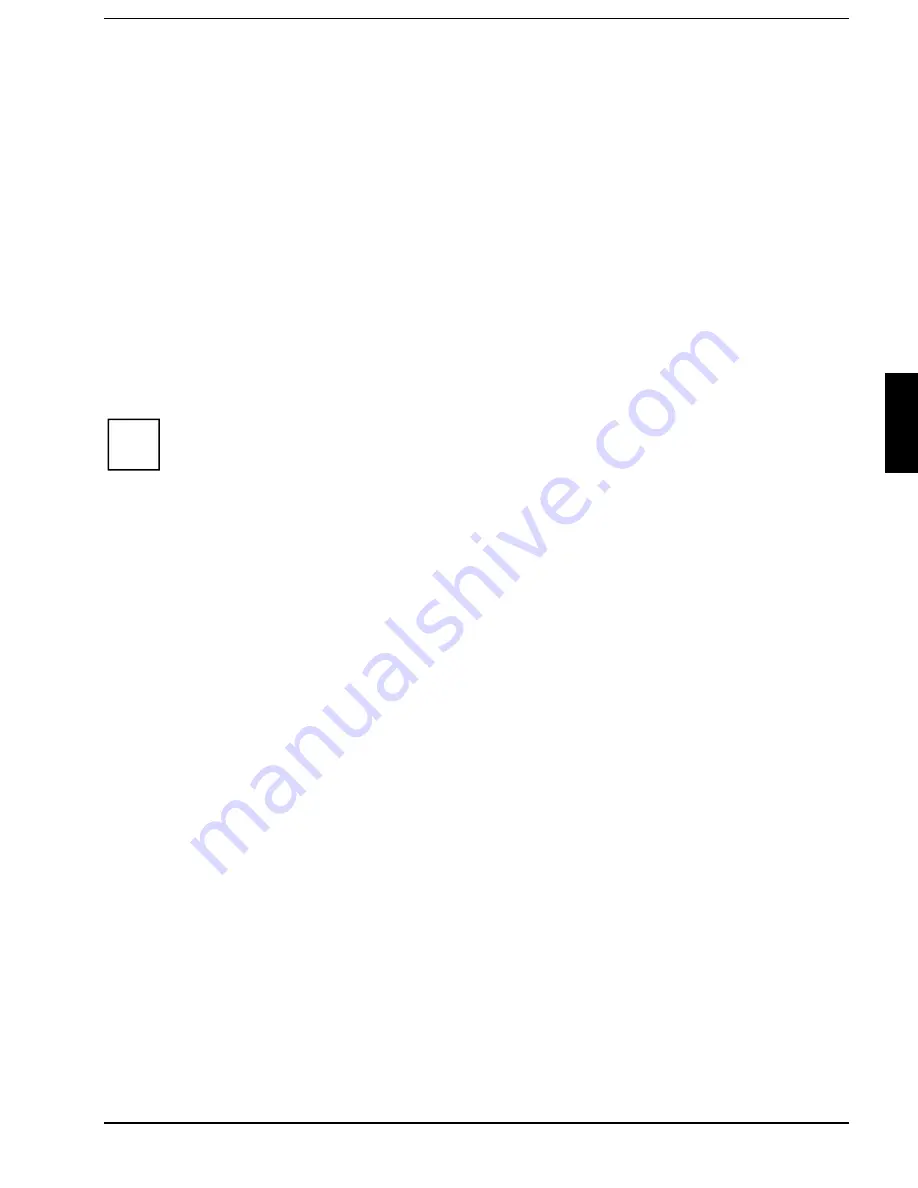
Advanced menu - Advanced system settings
BIOS Setup
A26391-K84-Z100-1-7619
51
Mode - Infrared Interface Mode
This field sets the mode for the infrared interface.
IrDA
Standard IrDA is set.
Ask-IR
A data transfer rate of 38,4 kbit/s is set.
FIR
Fast IrDA is set.
Parallel port
This field selects the address and the interrupt used to access the relevant parallel port.
Enabled
The parallel port can be set to a certain address and interrupt in the
Base I/O Address
field.
Auto
The parallel port is automatically set to the next available combination (address,
interrupt).
Disabled
The parallel port is disabled.
Base I/O Address - Address of the parallel port
i
This field is only visible when the
Parallel Port
field is set to
enabled
.
This field selects the address and the interrupt used to access the relevant parallel interface.
378h IRQ7, 278h IRQ5, 3BCh IRQ7, 378h IRQ5
The parallel port is set to the shown address and interrupt.
Mode - parallel data transmission mode
This field is used to specify whether the parallel interface is to be used as a bi-directional input/output
port or just as an output port.
ECP
and
EPP
transfer modes allow faster transfer rates of 2 and
2.4 Mbytes/s. These modes will only work with peripheral devices which support them. In addition, the
field
Parallel
must be set to
378h
or
278h
.
Bi
-
Directional
Data can be transferred in both directions across the port.
EPP
Fast transfer mode (up to 2 Mbytes/s), can output and receive data. The mode requires
a peripheral device which supports the EPP (Enhanced Parallel Port) transfer mode.
ECP
Fast transfer mode (up to 2.4 Mbytes/s), can output and receive data. The mode
requires a peripheral device which supports the ECP (Enhanced Capability Port)
transfer mode.
Output Only
Bi
-
Directional
The port functions as an output port only.
Diskette Controller
This field is used to enable and disable the built-in floppy disk controller on the system board.
Enabled
The floppy disk controller is enabled - IRQ 6 is used.
Disabled
The floppy disk controller is disabled - IRQ 6 is free.
















































