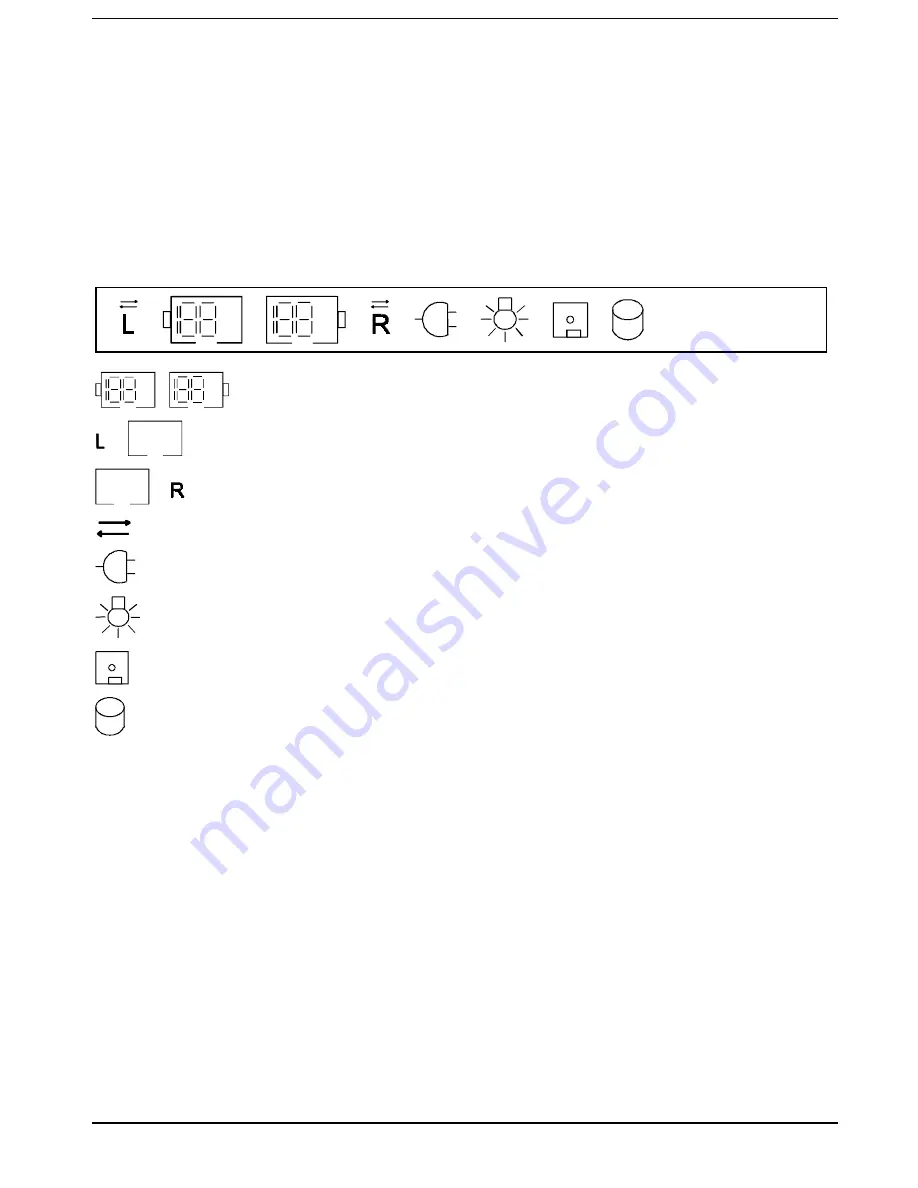
Preparation for use and operation
Indicators and input devices
14
A26391-K84-Z100-1-7619
Power-on indicator
Glows green: Notebook is switched on
Glows red: Processor is in idle mode
Glows orange: Processor operates at half frequency
Flashes: Notebook is in standby mode
Display field
Symbols and texts in the display field indicate the operating state of the notebook. The meaning of the
symbols and texts are as follows:
CapsLk
NumLk
ScrLk
PadLk
%
%
%
%
Indicates the approximate capacity of the installed batteries in percent.
The left battery is installed. When the symbol flashes, the left battery is drained or
defective (for measures, see "Charging, caring for and maintaining the battery").
The right battery is installed. When the symbol flashes, the right battery is drained
or defective (for measures, see "Charging, caring for and maintaining the battery").
The arrow shows whether the battery is being charged or drained.
The notebook is connected to an external power source (e.g. via the power
adapter).
The notebook is switched to Suspend to DRAM mode.
The floppy disk in the floppy disk drive is being accessed. You must not remove
the floppy disk when this symbol is visible.
A drive (hard disk drive, CD-ROM drive, DVD drive or Zip drive) is being
accessed. When this symbol appears, do not remove the data carrier from the
drive.
CapsLK
All the characters you type appear as uppercase. In the case of overlay keys, the
character on the upper left on the keycap appears when that key is pressed. The
CapsLock indicator appears when you press the
©
©
key.
ScrLK
The
>6&52//
>6&52//
/2&.@
/2&.@
key has been pressed. The effect this key has varies from
program to program.
NumLK
The
>3DG
>3DG1XP@
1XP@
key has been pressed. If PadLK is also visible in the function
display, the blue numbers on the lower right on keys in the integrated numeric
keypad are enabled.
PadLK
The key combination
>)Q@
>)Q@
+
>3DG
>3DG1XP@
1XP@
has been pressed.















































