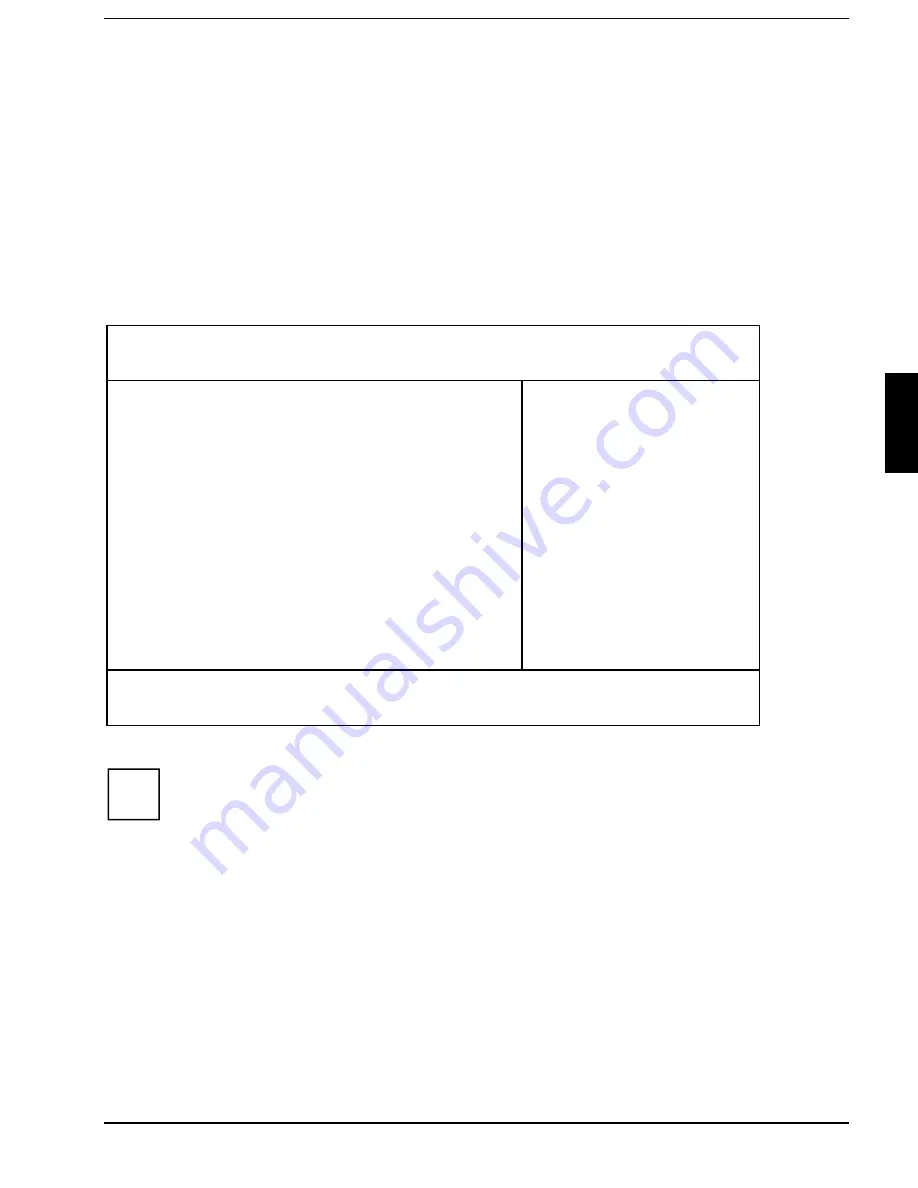
Power menu - Setting energy saving functions
BIOS Setup
A26391-K84-Z100-1-7619
59
Power menu - Setting energy saving functions
You can set up the following energy saving functions in the
Power
menu
•
Effectiveness of energy saving functions (in the
PM Control
field)
•
Extent of energy saving functions (in the
Power Savings
field)
•
Standby timer (in the
Standby Timeout
field)
•
Suspend timer (in the
Suspend Timeout
field)
•
Automatic display power-down in the
Video Timeout
field)
•
Select the mode of the LID switch (in field of
LID switch
)
•
Enter suspend mode if the battery capacity is low (in the
Battery Low Suspend
field)
•
Suspend mode selection (in the
Suspend Mode
field)
•
Resume condition selection
(in the
Resume On Modem Ring
,
Resume On Time, Resume Time
fields
)
Phoenix BIOS Setup
Main Advanced Security
Power
Docking Boot Exit
PM Control: [Battery Powered Only]
Power Savings: [Customize]
Standby Timeout: [5 min]
Auto Suspend Timeout: [10 min]
Hard Disk Timeout: [2 min]
Video Timeout: [2 min]
LID Switch: [LCD off]
Battery Low Suspend: [Enabled]
Suspend Mode: [Save to DRAM]
Resume On Modem Ring: [OFF]
Resume On Time: [OFF]
Resume Time: [00:00:00]
Cooling Control: [Performance]
Item Specific Help
——————————————————————
F1 Help
↑↓
Select Item Space Change Values F9 Setup Defaults
ESC Exit
← →
Select Menu Enter Select
²
Sub-Menu F10 Previous Values
Example for menu
Power
i
If the field
Enable ACPI
is set to
Yes
, the energy saving functions are not controlled by the
BIOS, but instead by the operating system.
PM Control - Effectiveness of the energy saving functions
This field determines when the energy saving functions are active.
Battery Powered Only
The energy saving functions are only enabled for battery operation.
Always Enable
The energy saving functions are always enabled (battery and mains operation).
Disabled
None of the energy saving functions is effective.
















































